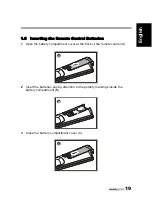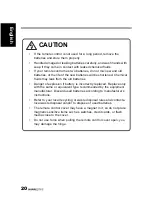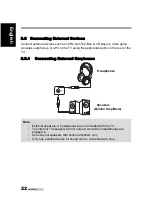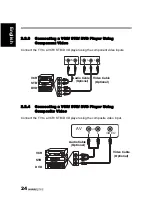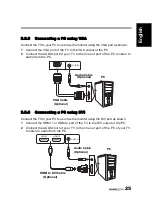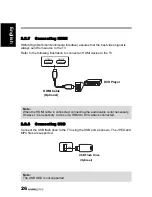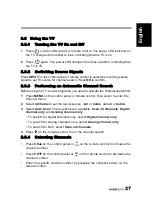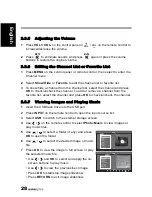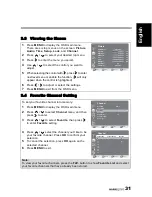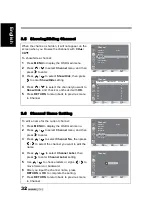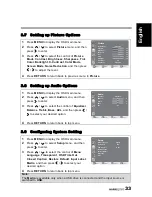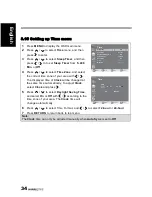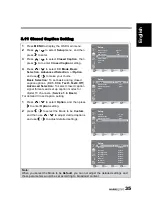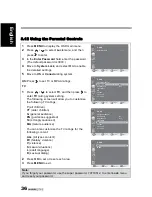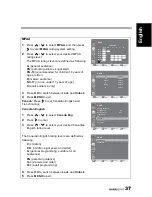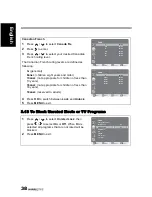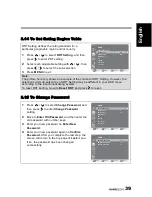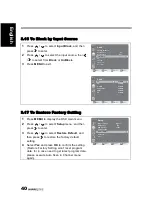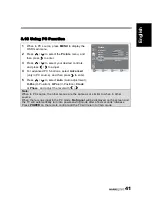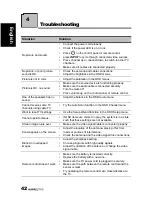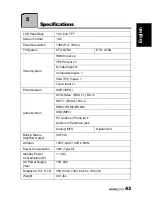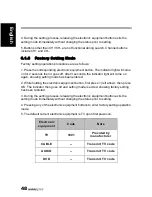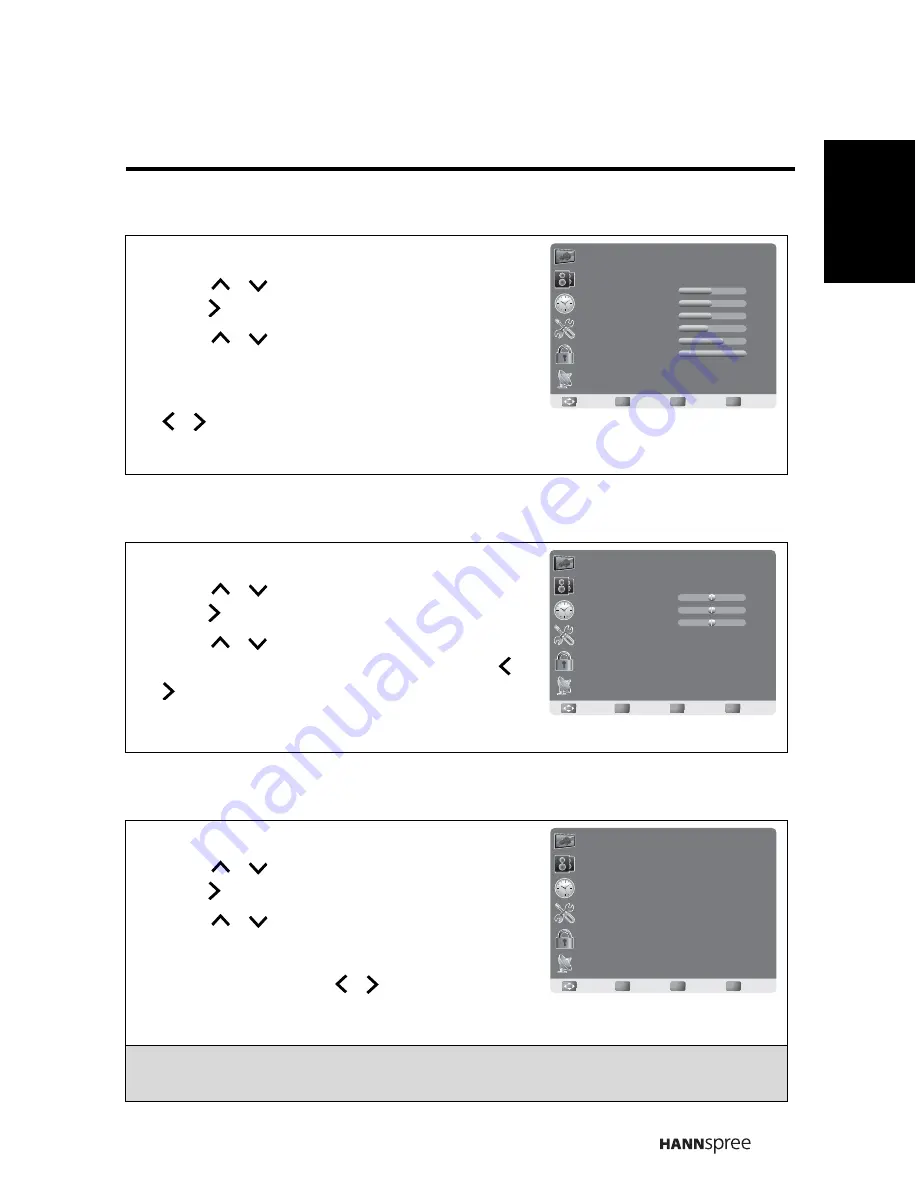
33
English
3.7 Setting up Picture Options
3.8 Setting up Audio Options
3.9 Configuring System Setting
1
Press
MENU
to display the OSD main menu.
2
Press
/
to select
Picture
menu, and then
press
to enter.
3
Press
/
to select the control of
Picture
Mode
,
Contrast
,
Brightness
,
Sharpness
,
Tint
,
Color
,
Backlight
,
X-Contrast
,
Color Mode
,
Screen Mode
,
Noise Reduction
, and then press
/
to adjust the level.
4
Press
RETURN
to return back to previous menu in
Picture
.
1
Press
MENU
to display the OSD main menu.
2
Press
/
to select
Audio
menu, and then
press
to enter.
3
Press
/
to select the control of
Equalizer
,
Balance
,
Treble
,
Bass
,
AVL
, and then press
/
to select your desired option.
4
Press
RETURN
to return back to top menu.
1
Press
MENU
to display the OSD main menu.
2
Press
/
to select
Setup
menu, and then
press
to enter.
3
Press
/
to select the control of
Menu
Language
,
Transparent
,
OSD Time Out
,
Closed Caption
,
Restore Default
,
Input Label
,
Media
, and then press
/
to select your
desired option.
4
Press
RETURN
to return back to top menu.
Note:
The
Media
is available only when a USB drive is connected and the input source is
switched to
USB
.
50
50
50
45
70
100
Standard
Off
Standard
Picture
Picture Mode
Contrast
Brightness
Sharpness
Tint
Color
Backlight
X-Contrast
Color Mode
OK
Enter
Move
Return
Return
Menu
Exit
OK
Enter
Move
Return
Return
Menu
Exit
Audio
Equalizer
Balance
Treble
Bass
Standard
0
0
0
AVL
On
OK
Enter
Move
Return
Return
Menu
Exit
Setup
Menu Language
Transparent
OSD Time Out
Closed Caption
Restore Default
Input Label
Media
English
25%
15 Sec.