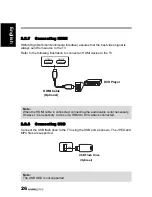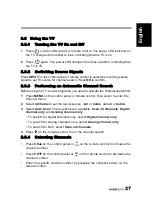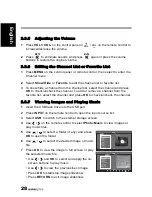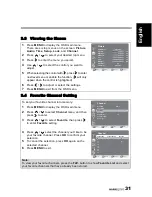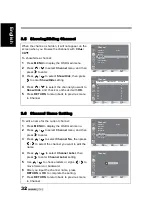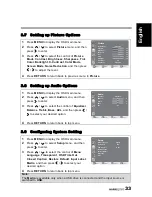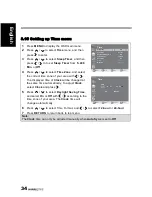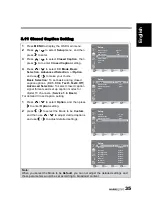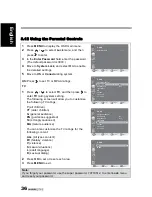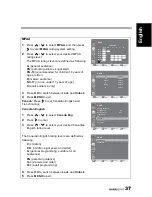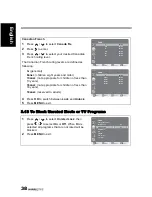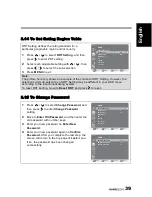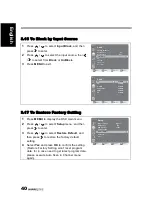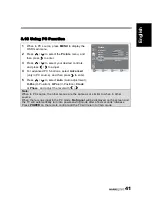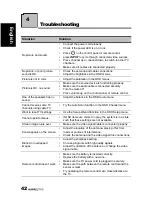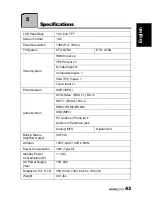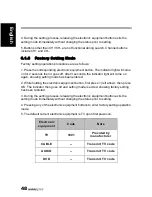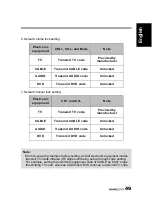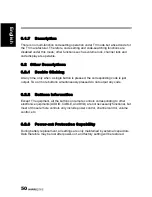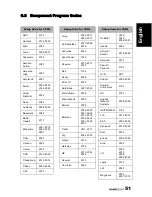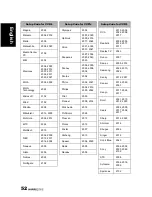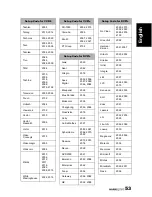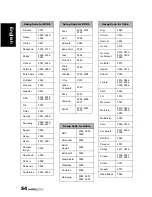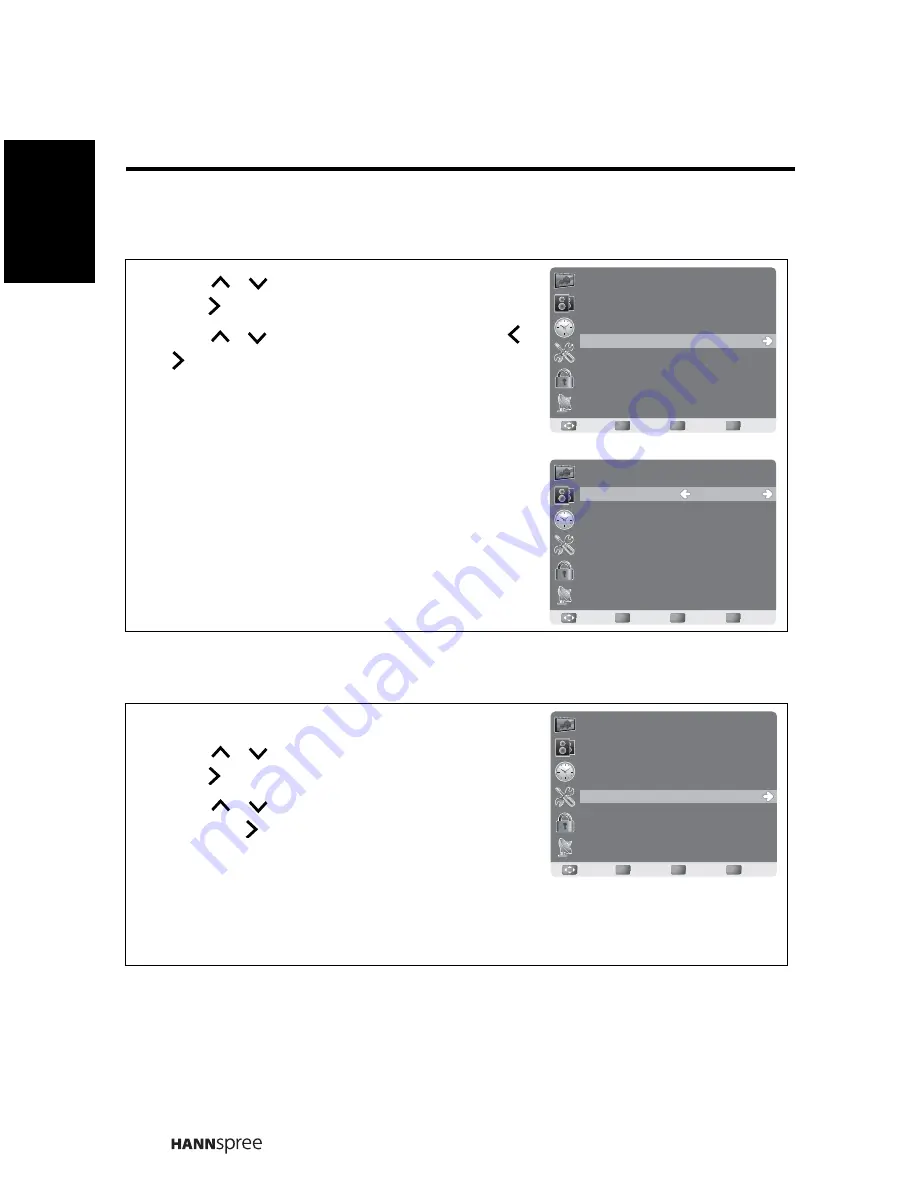
40
Engli
s
h
3.16 To Block by Input Source
3.17 To Restore Factory Setting
1
Press
/
to select
Input Block
, and then
press
to enter.
2
Press
/
to select the input source, then
/
to select from
Block
or
UnBlock
.
3
Press
MENU
to exit.
1
Press
MEMU
to display the OSD main menu.
2
Press
/
to select
Setup
menu, and then
press
to enter.
3
Press
/
to select
Restore Default
, and
then press
to restore the factory default
setting.
4
Select
Yes
and press
OK
to confirm the setting
(Restore Factory Setting won’t reset program
data, for in case need to get latest program data,
please execute Auto Scan in Channel menu
again).
OK
Enter
Move
Return
Return
Menu
Exit
Lock
Change Password
System Lock
Unrated Lock
Input Block
US
Canada
RRT Setting
Reset RRT
On
Off
OK
Enter
Move
Return
Return
Menu
Exit
Lock
TV
AV
S-Video
Component
HDMI
PC
UnBlock
UnBlock
UnBlock
UnBlock
UnBlock
UnBlock
OK
Enter
Move
Return
Return
Menu
Exit
Setup
Menu Language
Transparent
OSD Time Out
Closed Caption
Restore Default
Input Label
Media
English
25%
15 Sec.