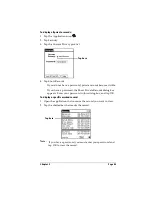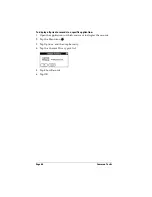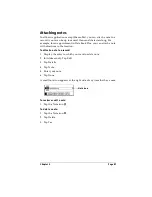Page 72
Common Tasks
The HotSync Progress dialog box appears and synchronization
begins.
5. Wait for a message on your handheld indicating that the process is
complete.
After the HotSync process is complete, you can remove your
handheld from the cradle.
Categorizing records
Categorize records in the Address, To Do List, Memo Pad, and
Expense applications so that they are grouped logically and are easy
to review. (You can also categorize applications. See “Using the
Applications Launcher” in Chapter 3 for more information.)
When you create a record, your handheld automatically places it in
the category that is currently displayed. If the category is All, your
handheld assigns it to the Unfiled category. You can leave an entry as
Unfiled or assign it to a category at any time.
Содержание Visor Visor Edge
Страница 1: ...Visor Edge Handheld User Guide Macintosh Edition ...
Страница 10: ...Page 2 ...
Страница 36: ...Page 28 Introduction to Your Visor Edge Handheld ...
Страница 50: ...Page 42 Entering Data in Your Handheld ...
Страница 62: ...Page 54 Managing Your Applications ...
Страница 72: ...Page 64 Overview of Basic Applications ...
Страница 164: ...Page 156 Application Specific Tasks ...
Страница 232: ...Page 224 Setting Preferences for Your Handheld ...
Страница 238: ...Page 230 Maintaining Your Handheld ...
Страница 250: ...Page 242 Troubleshooting Tips ...