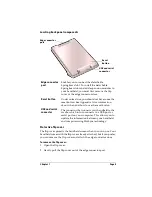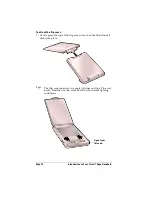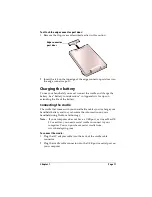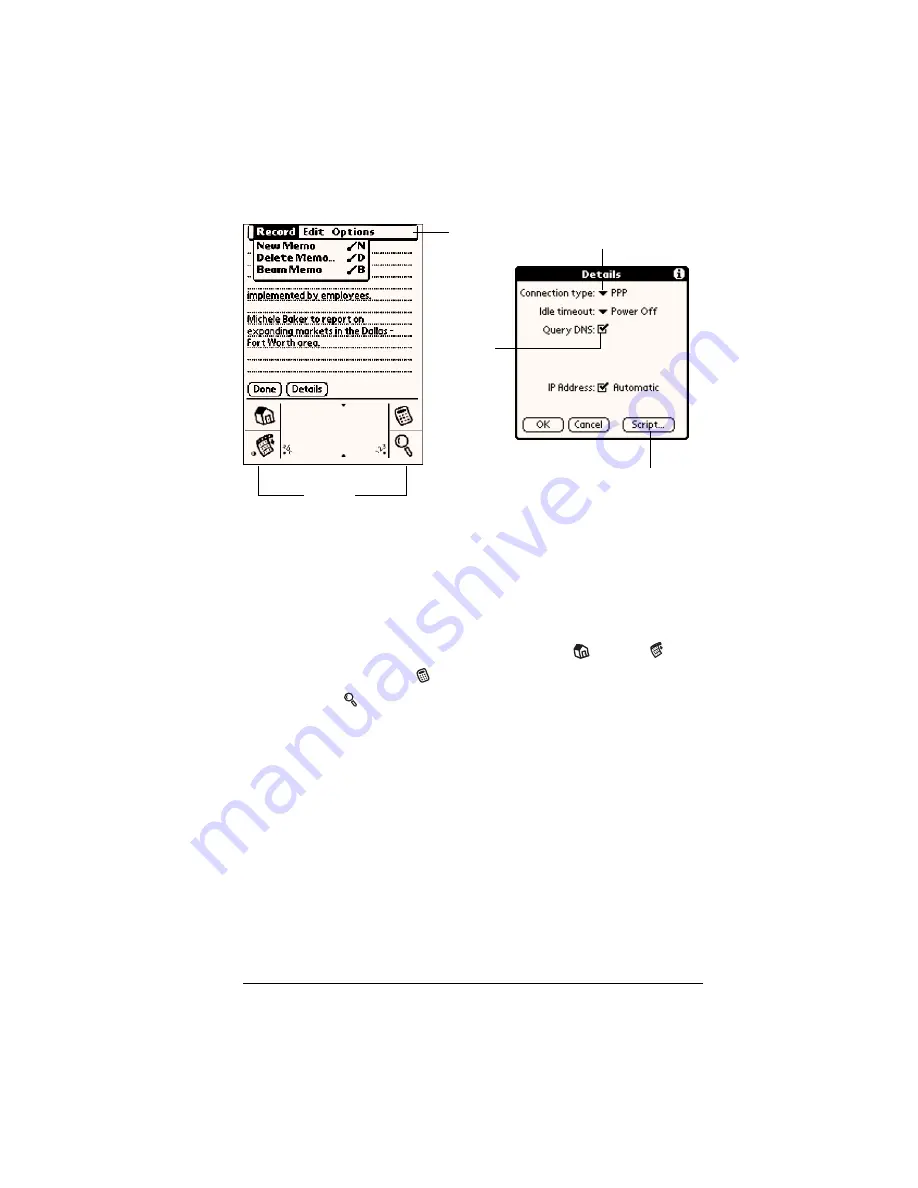
Chapter 1
Page 15
Elements of the handheld interface
Menu bar
A set of commands that are specific to the application.
Not all applications have a menu bar.
Command
buttons
Tap a button to perform a command. Command
buttons appear in dialog boxes and at the bottom of
application screens.
Icons
Tap the icons to open applications
, menus
,
Calculator
, and to find text anywhere in your data
.
abc
With the cursor in an input field, tap the dot to
activate the alphabetic keyboard.
123
With the cursor in an input field, tap the dot to
activate the numeric keyboard.
Check box
When a check mark appears in a check box, the
corresponding option is active. If a check box is
empty, tapping it inserts a check mark. If a check box
is checked, tapping it removes the check mark.
Pick list
Tap the arrow to display a list of choices, and then tap
an item in the list to select it.
Menu
bar
Command
buttons
Icons
Pick list
Check
box
Содержание Visor Visor Edge
Страница 1: ...Visor Edge Handheld User Guide Macintosh Edition ...
Страница 10: ...Page 2 ...
Страница 36: ...Page 28 Introduction to Your Visor Edge Handheld ...
Страница 50: ...Page 42 Entering Data in Your Handheld ...
Страница 62: ...Page 54 Managing Your Applications ...
Страница 72: ...Page 64 Overview of Basic Applications ...
Страница 164: ...Page 156 Application Specific Tasks ...
Страница 232: ...Page 224 Setting Preferences for Your Handheld ...
Страница 238: ...Page 230 Maintaining Your Handheld ...
Страница 250: ...Page 242 Troubleshooting Tips ...