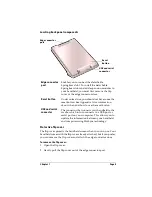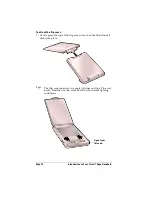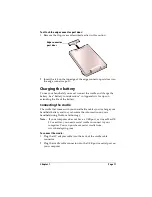Page 16
Introduction to Your Visor™ Edge Handheld
Opening applications
You can use the Applications Launcher to open any application
installed on your handheld. You can also open the four main
applications — Date Book Plus, Address, To Do List, and Memo Pad
— with the application buttons on the front panel of your handheld.
Tip:
When you press an application button on the front panel, you
have instant access to the selected application. You don’t even
need to turn on your handheld first.
In addition to providing a way for you to open applications, the
Applications Launcher displays the current time, battery level, and
application category.
Next/
previous
arrows
Tap the up and down arrows to display the previous
and next page of information; tap the left and right
arrows to display the previous and next record.
Scroll bar
Drag the slider, or tap the top or bottom arrow, to
scroll the display one line at a time. To scroll to the
previous page, tap the scroll bar just above the slider.
To scroll to the next page, tap the scroll bar just below
the slider.
You can also scroll to the previous and next pages by
pressing the scroll buttons on the front panel of your
handheld.
Scroll
bar
Previous/next
arrows
Содержание Visor Visor Edge
Страница 1: ...Visor Edge Handheld User Guide Macintosh Edition ...
Страница 10: ...Page 2 ...
Страница 36: ...Page 28 Introduction to Your Visor Edge Handheld ...
Страница 50: ...Page 42 Entering Data in Your Handheld ...
Страница 62: ...Page 54 Managing Your Applications ...
Страница 72: ...Page 64 Overview of Basic Applications ...
Страница 164: ...Page 156 Application Specific Tasks ...
Страница 232: ...Page 224 Setting Preferences for Your Handheld ...
Страница 238: ...Page 230 Maintaining Your Handheld ...
Страница 250: ...Page 242 Troubleshooting Tips ...