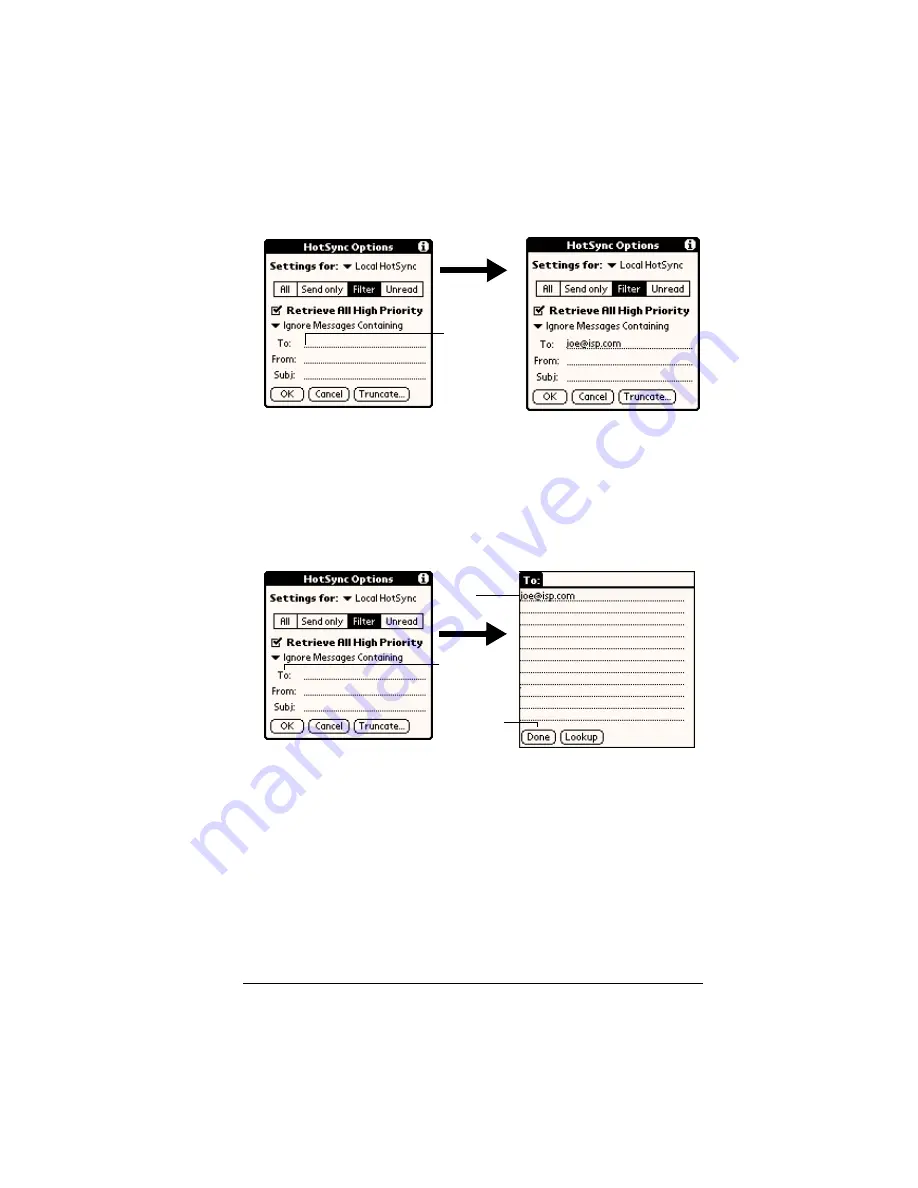
Chapter 7
Page 177
To define a filter string:
1. Tap a header field in the HotSync Options dialog box.
2. Enter your filter string, using commas or spaces to separate the
words. Do not add connectors, such as AND or OR, between
words in a string.
3. If your string exceeds the length of the field, tap the name of the
field to display the Notes screen for that header field. For more
information about header field Notes screens, see “Creating e-mail
items” earlier in this chapter.
4. Tap Done to return to the HotSync Options dialog box.
5. Tap OK.
High-priority e-mail
The Retrieve All High Priority setting lets you retrieve e-mail items
marked high-priority, even if those items would have been blocked by
a defined filter.
To retrieve high-priority e-mail items:
1. Tap the Filter box in the HotSync Options dialog box.
Tap here
to insert
cursor
Tap here
Tap Done
to return
to HotSync
Options
Enter
filter data
Содержание Visor Visor Edge
Страница 1: ...Visor Edge Handheld User Guide Macintosh Edition ...
Страница 10: ...Page 2 ...
Страница 36: ...Page 28 Introduction to Your Visor Edge Handheld ...
Страница 50: ...Page 42 Entering Data in Your Handheld ...
Страница 62: ...Page 54 Managing Your Applications ...
Страница 72: ...Page 64 Overview of Basic Applications ...
Страница 164: ...Page 156 Application Specific Tasks ...
Страница 232: ...Page 224 Setting Preferences for Your Handheld ...
Страница 238: ...Page 230 Maintaining Your Handheld ...
Страница 250: ...Page 242 Troubleshooting Tips ...






























