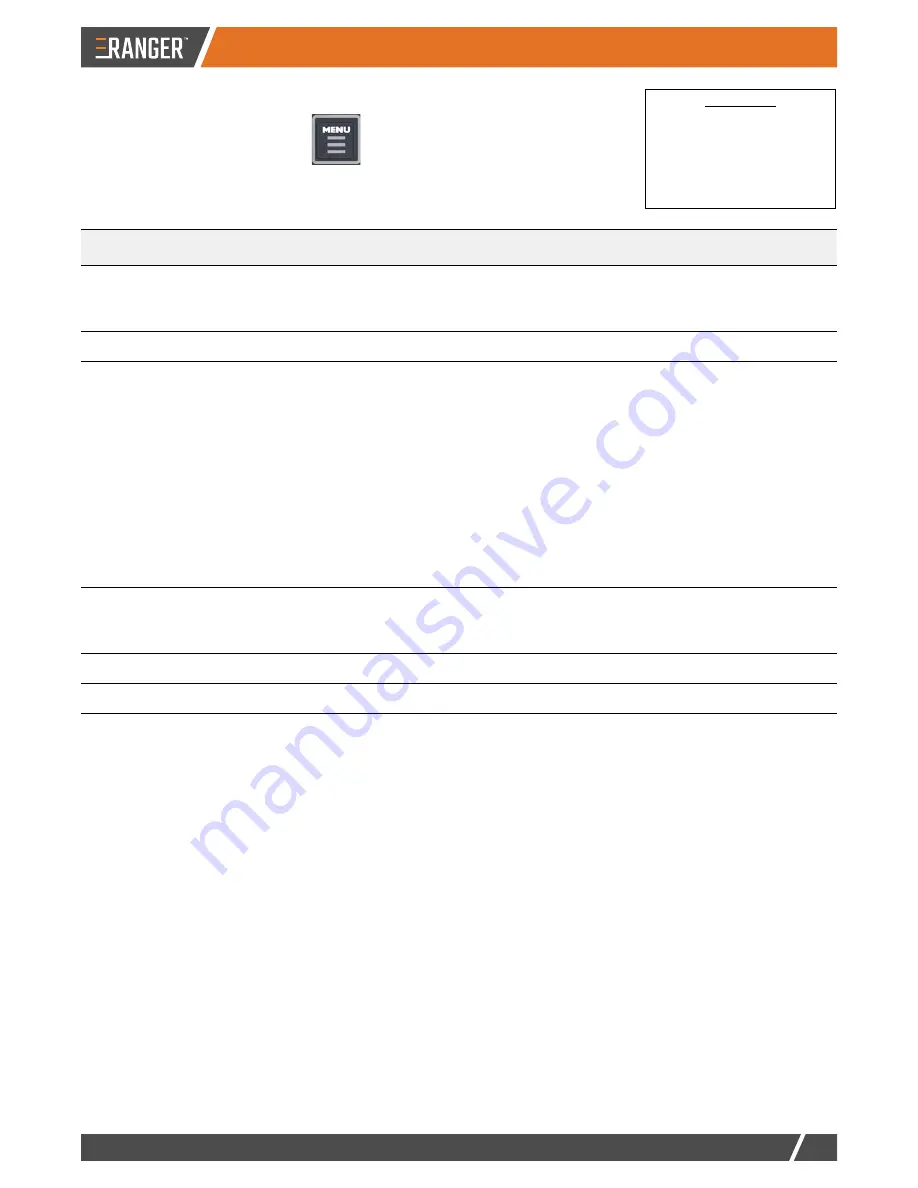
HANDSFREEFARM.COM
11
USING RANGER
Setup Menu
To display the Setup menu, press
To set Brightness, Sensitivity, Perimeter Setup:
1. Press
MENU
, then press the up/down arrows to select an item (the selected item is preceded by ‘>’).
2. Press
ENTER
to make the item editable.
3. Press the up/down arrows to change the value, then press
ENTER
to confirm the change.
4. Press
MENU
to exit the menu.
To set Swath Width:
1. Press
MENU
, then press the up/down arrows to select Swath width (preceded by ‘>’).
2. Press
ENTER
to display the swath width value with hundreds selected (underlined editable value).
3. Press the up/down arrows to change the selected value.
4. Press
ENTER
or
MENU
to select the next place to the right or left, respectively.
5. Press the up/down arrows to change the selected value.
6. Repeat steps 5 and 6 to change any other places.
7. Press
ENTER
until the hundredths place is selected, press
ENTER
again to return to the menu, then press
MENU
to close the menu.
Menu Item
Default
Description
Brightness
Range: 1 (low) to 10
(high)
Default: 5
Display brightness. The LEDs indicate the level as you change it.
Swath Width
Default: 30.00 ft
Width of the implement or boom.
Sensitivity
Options: Low, Medium,
or High
Default: Medium
Guidance sensitivity level that determines how aggressively the
RANGER steering guide LEDs guide you toward your pass when
approaching it from close proximity.
• Low: Smooth guidance adjustments, eventual lack of
crosstrack accuracy (in this sense, crosstrack is the real-
time, constantly changing perpendicular offset of the vehicle
to the desired position on your pass).
• Medium: Good compromise between smooth guidance and
crosstrack accuracy; typical setting for most vehicles.
• High: Aggressive guidance adjustments with highest
crosstrack accuracy.
Perimeter
Setup
Options: Left, Center, or
Right
Default: Right
Edge of your swath width used in field area calculation. See
“Calculating the Area of a Field” on page 15.
Diagnostics
See “Diagnostics Menu” on page 18.
Service Menu
See “Service Menu” on the next page.
Setup Menu
Brightness
5
Swath Width
30.00
Sensitivity
Medium
Perimeter Setup
Right
Diagnostics
>
Service Menu
>
Содержание RANGER
Страница 1: ...User Guide...
Страница 2: ...PN 875 0416 01 Rev A...
Страница 23: ......
Страница 24: ...www handsfreefarm com...
























