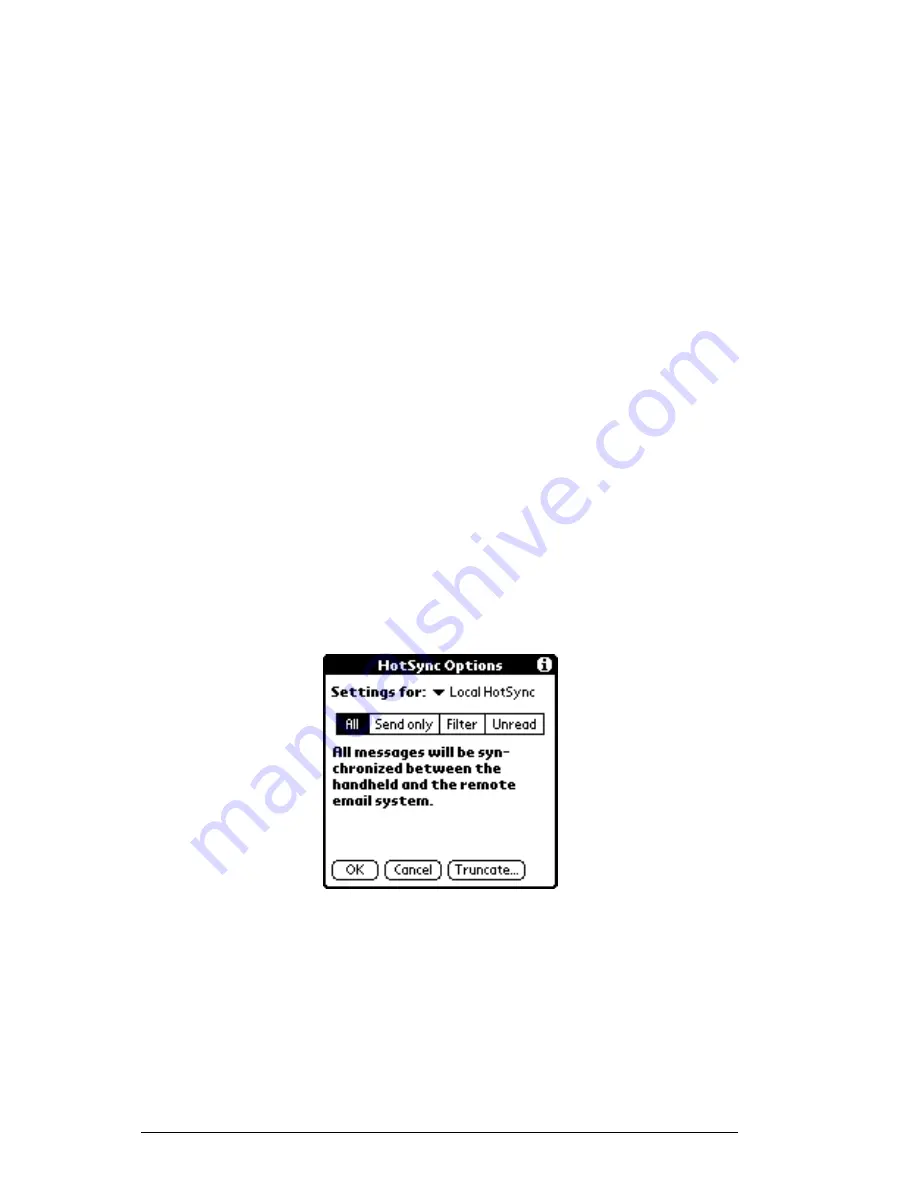
6-50
HandEra 330 User Guide
HotSync Options
HotSync options enable you to manage your e-mail more effectively
by selecting which e-mail items download when you synchronize
your personal computer and your handheld computer. You can define
different settings for local and remote synchronization.
For example, you may want to download all of your e-mail during
local synchronization and only urgent e-mail during remote
synchronization. Once defined, your handheld computer determines
if synchronization is occurring locally or remotely and uses the
appropriate settings for the HotSync operation.
To open the HotSync Options dialog box:
1.
Tap the Menu icon.
2.
Tap Options, and then tap HotSync Options.
3.
Tap the Settings for pick list and select Local HotSync or
Remote HotSync.
Figure 6-39. HotSync Options
4.
Tap the filtering option you want to apply:
All
– During synchronization, all e-mail items in your desktop
e-mail Inbox synchronize with your handheld computer, and
all e-mail items in your handheld computer Outbox are sent
to your desktop e-mail application.
Содержание 330
Страница 1: ...HandEra 330 User Guide ...
Страница 2: ...ii HandEra 330 User Guide ...
Страница 10: ...x HandEra 330 User Guide ...
Страница 34: ...2 14 HandEra 330 User Guide ...
Страница 40: ...3 6 HandEra 330 User Guide Figure 3 6 Incorrect Figure 3 7 Correct ...
Страница 68: ...4 12 HandEra 330 User Guide ...
Страница 180: ...7 20 HandEra 330 User Guide ...
Страница 195: ...HandEra 330 User Guide A 15 Breaking the Connection To break the connection simply turn the handheld computer off ...
Страница 229: ...HandEra 330 User Guide Warranty 5 HandEra Inc 2859 104th St Des Moines IA 50322 USA Telephone 515 252 7522 ...
Страница 248: ...I 12 HandEra 330 User Guide ...






























