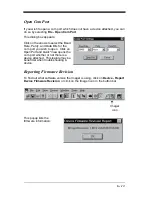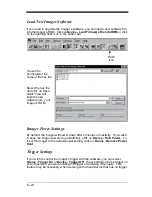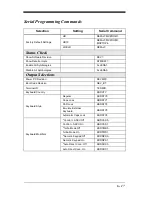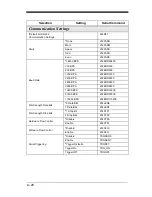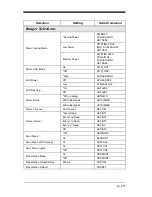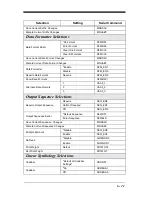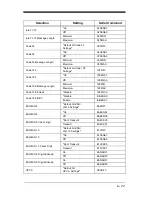6 - 11
Snapshot
You may also use the IMAGETEAM 4400/4700 to capture an image. Click on
Device - Snapshot, or click on the camera icon in the button bar to activate this
feature.
Select the resolution you wish to use for this image, either Full, Half or Quarter
Resolution. (These can also be selected by clicking on the 1, 1/2, or 1/4 buttons
in the button bar.)
Note: The higher resolution, the sharper the image, and the larger the size of
the resulting file. Higher resolution images also take longer to process.
You must also select whether you wish to capture the image in Gray Scale or in
Black & White.
Note: If you need to see exactly what the Imager sees (for example, if you are
diagnosing a bar code), you should set the image to Black & White.
If you want the Imager to display illuminated aiming brackets, click on Device -
Snapshot Properties - Use Aimer During Image Capture, or click on the aimer
icon in the button bar.
Snapshot
icon
Resolution
icons
Black &
White
Gray Scale
Aimer
icon
Содержание IMAGETEAM 4400
Страница 4: ......
Страница 12: ...viii ...
Страница 16: ...1 4 IT4700 Imager Identification Enlarged View of Label Hand Held IT4700 Imager Bottom View ...
Страница 110: ...4 8 Exit Selections Save OCR Template Discard OCR Template ...
Страница 116: ...5 6 ...
Страница 146: ...6 30 ...
Страница 152: ...8 4 ...
Страница 158: ...9 6 ...
Страница 164: ...10 6 ...
Страница 168: ...11 4 ...
Страница 175: ......
Страница 178: ...Sample Symbols Aztec Aztec Mesa Code MaxiCode Micro PDF417 Package Label Test Message Test Message Test Message ...
Страница 179: ...Programming Chart 0 2 6 1 7 5 4 3 ...
Страница 180: ...Programming Chart 8 A E 9 F D C B Save Discard E ...
Страница 181: ...Programming Chart OCR a e d l Save Discard c t ...
Страница 182: ...4619 Jordan Road P O Box 187 Skaneateles Falls New York 13153 0187 44 4700 UG Rev H ...