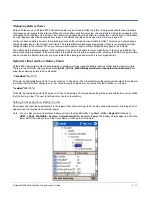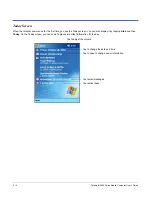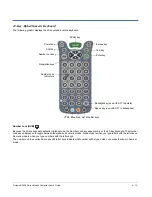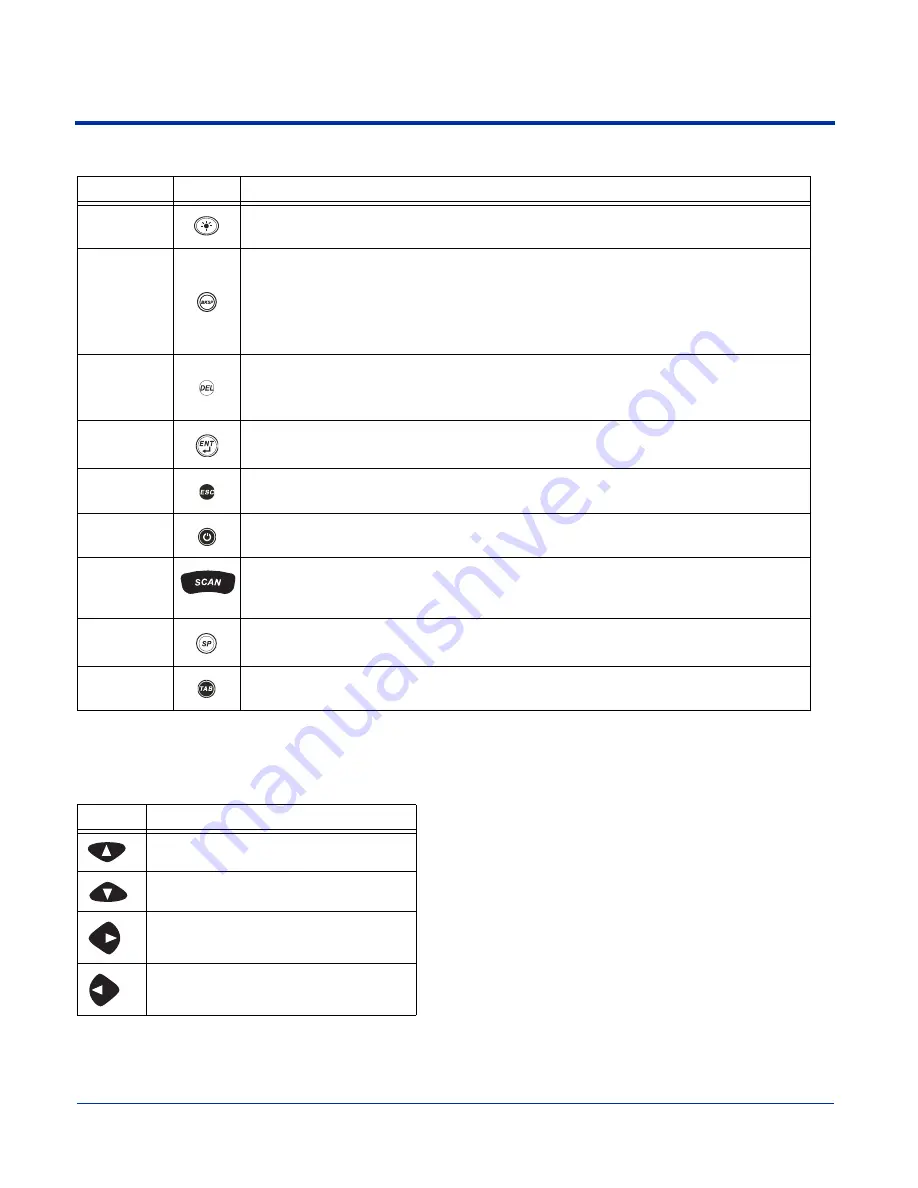
4 - 10
Dolphin® 9500 Series Mobile Computer User’s Guide
Using the Function Keys
Using the Navigation Keys
Located in the center of each keyboard for easy access with either hand, the navigation keys enable you to navigate the cursor
through an application screen.
The up and down arrows can be used for page up and page down commands when pressed in combination with the red modifier
key. Other functionality varies according to the application in use.
Name
Key
Function
Backlight
By default, the Backlight key turns the keyboard backlight on and off. See
Adjusting the Backlight
on
page
4-15.
Backspace
(BKSP)
This key appears on both the 35- and 56-key keyboards.
The BKSP key moves the cursor back one space each time the key is pressed. If you are typing text, it
deletes the previous character each time it is pressed.
On the 43-key keyboard, the backspace is a shifted function; press Red + SP to backspace. To delete a
single character, press Red + SP. To delete multiple characters, press Red + SP and hold the SP key.
Delete
(DEL)
This key appears on both the 35- and 56-keyboard. The Delete key deletes the next character forward
each time the key is pressed.
On the 43-key keyboard, delete is a shifted function; press Red + the Backlight key to delete.
Enter (ENT)
The Enter key confirms data entry.
Escape
(ESC)
The Escape key performs a cancel action.
Power Key
The Power key puts the terminal into and wakes the terminal from suspend mode.
SCAN Key
The SCAN key activates the scan and “wakes” the terminals from sleep mode. Its position allows
convenient one-handed image-taking and/or bar code decoding.
Space (SP)
The Space key moves the cursor one space.
Tab
The Tab key moves the cursor to the next tab stop or the next control (on a form).
Press
To …
Move the cursor up one row or line.
Move the cursor down one row or line.
Move the cursor one character to the right.
Move the cursor one character to the left.
Содержание Dolphin 9500
Страница 1: ... User s Guide Dolphin 9500 Series Mobile Computer Windows Mobile Software for Pocket PCs 2003 ...
Страница 20: ...1 10 Dolphin 9500 Series Mobile Computer User s Guide ...
Страница 106: ...5 34 Dolphin 9500 Series Mobile Computer User s Guide Preliminary Draft Rev c ...
Страница 164: ...7 48 Dolphin 9500 Series Mobile Computer User s Guide ...
Страница 197: ...Dolphin 9500 Series Mobile Computer User s Guide 9 3 6 Install the battery pack and turn on the terminal ...
Страница 224: ...9 30 Dolphin 9500 Series Mobile Computer User s Guide ...
Страница 254: ...11 4 Dolphin 9500 Series Mobile Computer User s Guide Back Panel Speaker Laser Engine Microphone Pistol grip Handle ...
Страница 258: ...11 8 Dolphin 9500 Series Mobile Computer User s Guide ...
Страница 302: ...16 4 Dolphin 9500 Series Mobile Computer User s Guide ...
Страница 312: ...A 10 Dolphin 9500 Series Mobile Computer User s Guide ...
Страница 313: ......
Страница 314: ... HHP Inc 700 Visions Drive P O Box 208 Skaneateles Falls NY 13153 0208 95 9550 WMS UG Rev C ...