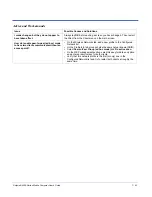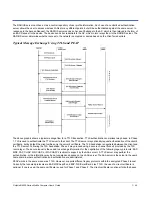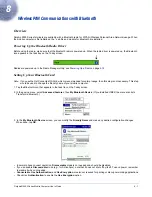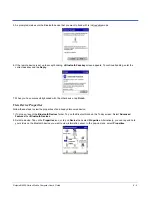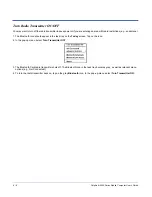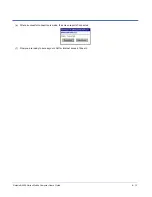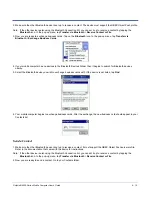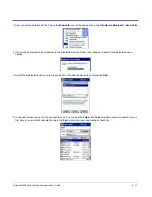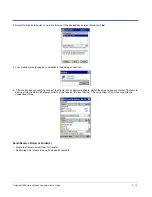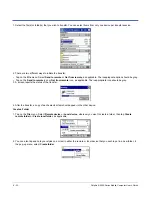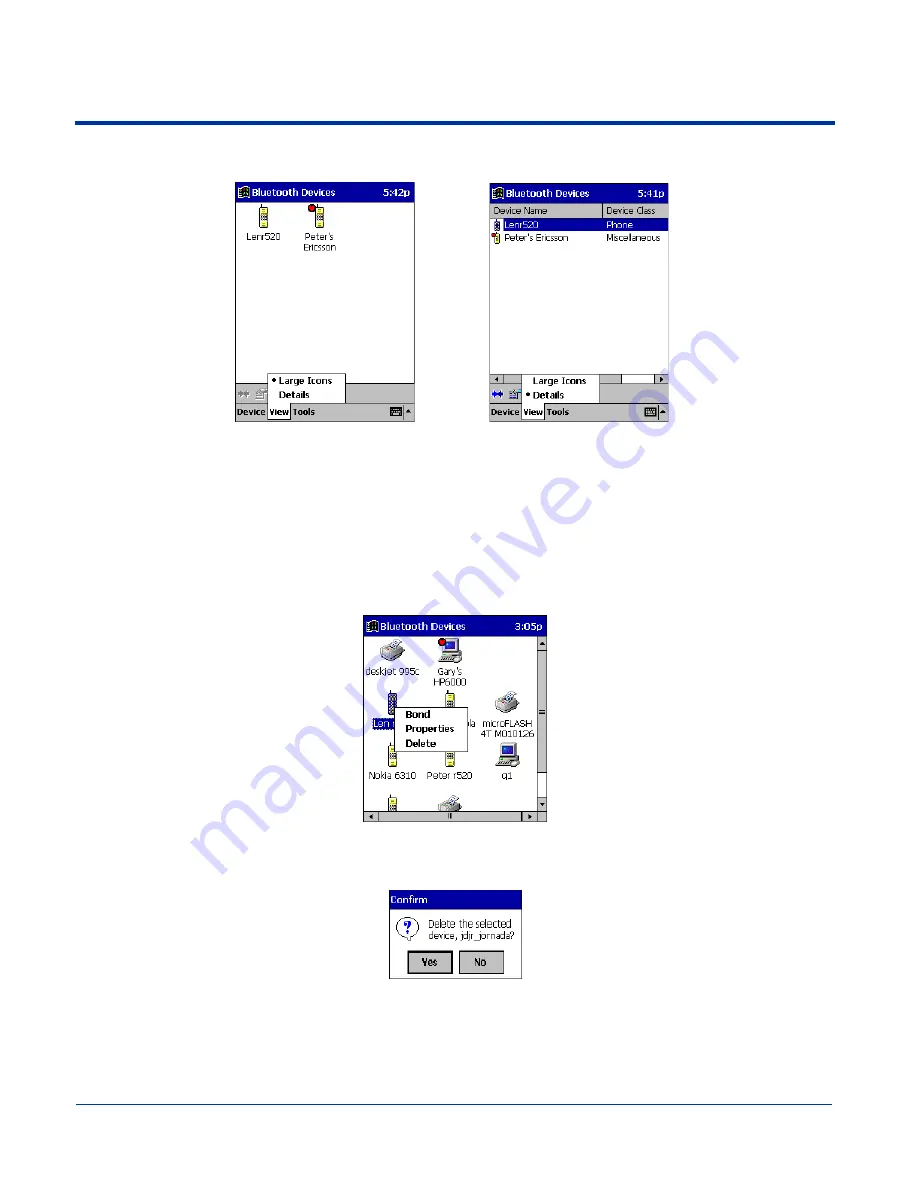
Dolphin® 9500 Series Mobile Computer User’s Guide
8 - 7
2. In the pop-up menu, choose between Large Icons or Details.
Note: In Details view, you can see the Device Class and scroll right to see the current Bonded status.
Delete a Device From the Folder
If you no longer plan to connect with it, you can delete a device from the Bluetooth Devices folder.
1. If not open, launch the Bluetooth Devices folder.
2. Tap and hold your stylus on the device you wish to delete. In the pop-up menu, select Delete.
3. Alternatively, after selecting a device, tap on the Delete icon. Or tap on Device then select Delete.
4. A Confirm screen appears. Tap Yes.
Large Icons
Details
Содержание Dolphin 9500
Страница 1: ... User s Guide Dolphin 9500 Series Mobile Computer Windows Mobile Software for Pocket PCs 2003 ...
Страница 20: ...1 10 Dolphin 9500 Series Mobile Computer User s Guide ...
Страница 106: ...5 34 Dolphin 9500 Series Mobile Computer User s Guide Preliminary Draft Rev c ...
Страница 164: ...7 48 Dolphin 9500 Series Mobile Computer User s Guide ...
Страница 197: ...Dolphin 9500 Series Mobile Computer User s Guide 9 3 6 Install the battery pack and turn on the terminal ...
Страница 224: ...9 30 Dolphin 9500 Series Mobile Computer User s Guide ...
Страница 254: ...11 4 Dolphin 9500 Series Mobile Computer User s Guide Back Panel Speaker Laser Engine Microphone Pistol grip Handle ...
Страница 258: ...11 8 Dolphin 9500 Series Mobile Computer User s Guide ...
Страница 302: ...16 4 Dolphin 9500 Series Mobile Computer User s Guide ...
Страница 312: ...A 10 Dolphin 9500 Series Mobile Computer User s Guide ...
Страница 313: ......
Страница 314: ... HHP Inc 700 Visions Drive P O Box 208 Skaneateles Falls NY 13153 0208 95 9550 WMS UG Rev C ...