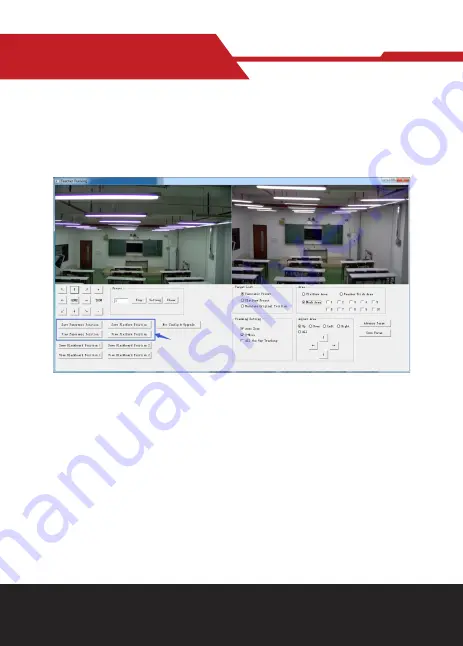
www.hameco.eu
HV-55 User Manual
hameco
14
1. Set preset position for close up
Operation interface of setting preset position for close up is shown in Figure 5.2-2. Box indicated
by arrow has a holder control button. By controlling holder position and zoom value, it will adjust
camera angle and position to preset position and save. Settings of panoramic preset position and
platform preset position are as follows:
Platform preset:
Control teacher tracking camera to make platform (we suggest that teachers stand
in the middle of platform, if any) get desired visual result in camera image, then click and save Plat-
form preset. During normal tracking, size of teacher’s image in the picture uses Platform preset as a
reference. When tracking target disappears, it can select close-up lens to go back to Platform preset.
Panoramic preset:
Control teacher tracking camera to allow camera to have near a panoramic view of
the classroom (or any position). When tracking target disappears, it can select close-up lens to go back
to panoramic position.
Preset for blackboard-writing:
Refer to user manual for blackboard-writing for details.
2. Set panoramic lens area
Platform area:
It is the area tracked once close-up lens start up tracking. It is generally the blackboard
area on platform so as to ensure that when teacher is on platform, his upper body is displayed within
setting area, and it will not exceed the lower margin of platform area when students in the first row
sit down. See Figure 5.2-3.
Figure 5.2-2 Operation interface





























