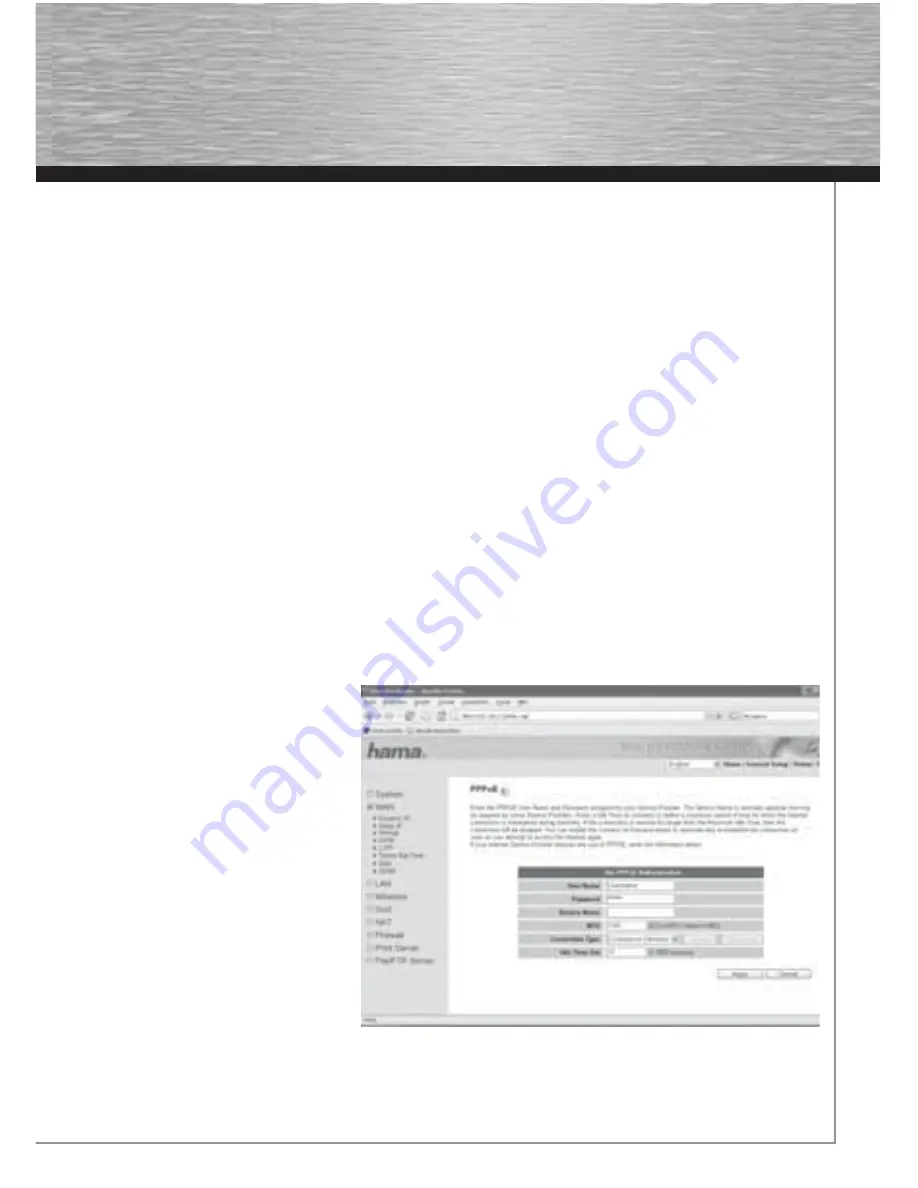
5
3. Confi guring the Wireless LAN Router
To start the confi guration process, open your browser and enter “http://192.168.2.1” as the address.
The login window is then displayed. By default, the user name is set to
admin
and the password is
1234
. After entering these, click
OK
to log on to the router.
You can confi gure the router via the integrated Setup Wizard or manually. After confi guration using the Setup Wizard, the device is
set so that the connected computers can access the internet.
Note!
For security reasons, you must change your user name and password. The standard settings are identical for many
devices and can allow others to access the router confi guration. See Page 12 for information.
3.1 Confi guring the Internet Connection using the Setup Wizard
Please start the Setup Wizard after logging in by clicking
Quick Setup
.
Time Zone
For
Set Time Zone
choose the appropriate time zone, e.g.
GMT sGreenwich Mean Time: Dublin, Edinburgh, Lisbon, London
for England.
The remaining settings can be left as they are. Click =>
Next
to continue.
Broadband Type
Next, you are prompted to specify the WAN connection type. Your service provider will provide you with user-specifi c information.
There is a brief description of the various connection types on the overview page. Due to the widespread use of DSL via
PPPoE
, the
remainder of the description will refer to this type of connection.
For the
PPPoE
connection type, click
PPPoE xDSL
IP Address Info
You must enter the access data for your
provider in the next window. See your docu-
ments or contact the provider directly for this
information.
Please enter the following details:
User Name
Password
Service Name
(this must not always be
entered)

















