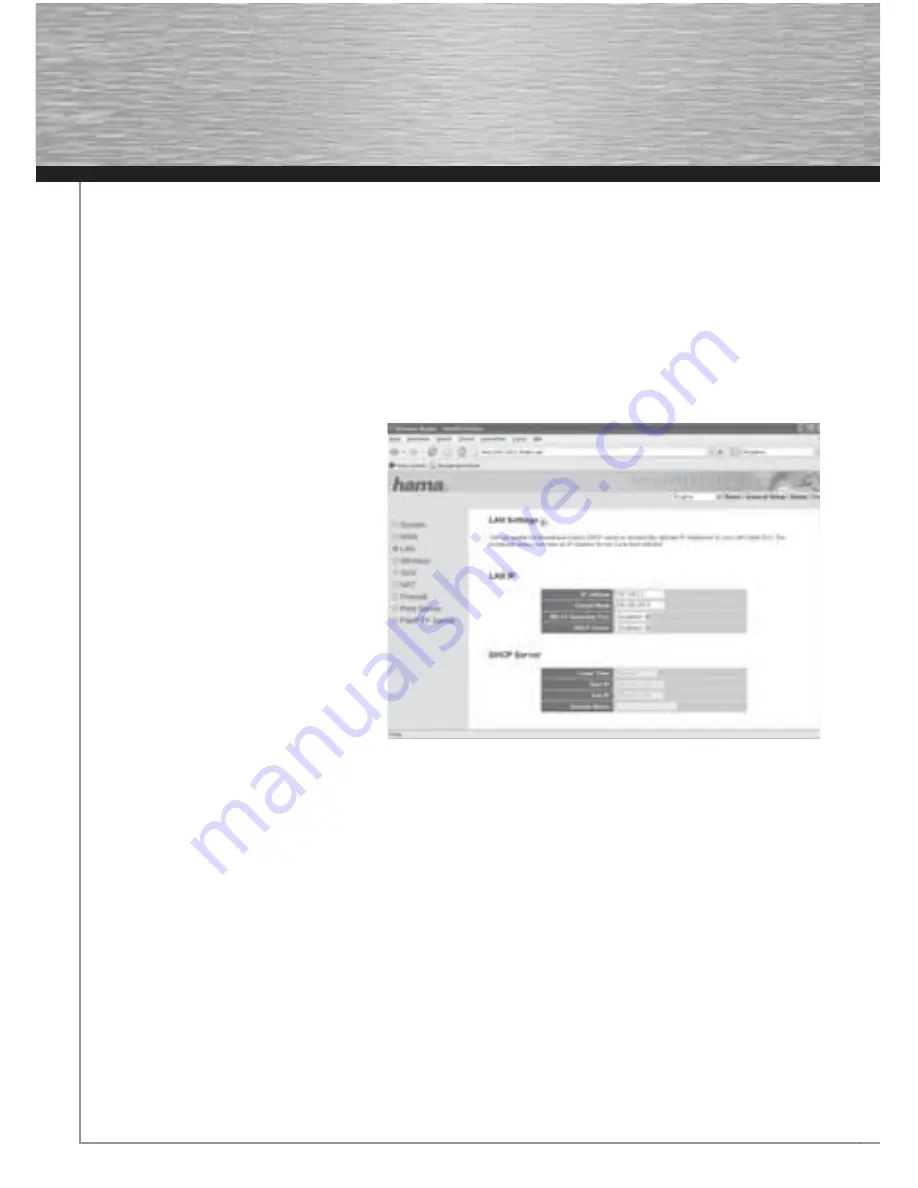
12
3.3 Changing the Log-in Data
From the start view which can be accessed by clicking
Home
, select
General Setup
and then
System => Password Settings
in the
menu on the left.
This page allows you to enter a new password for the router. To assign a new password, you must fi rst enter the current password in
the Current Password fi eld. Enter the new password in the
New Password
fi eld and again in the
Confi rmed Password
fi eld to confi rm
that it was typed correctly. Click
Apply
to confi rm your entries. You must then restart the router for the settings to take effect. To do so,
click
Apply
in the next window. The new password applies after restarting.
3.4 LAN Settings
From the start view which can be accessed by clicking
Home
, select
General Setup
and then LAN in the menu on the left.
This allows you to change the standard LAN settings of the router.
LAN IP
: The router is preset to the IP address
192.168.2.1. If you want to use a different address
for the router, you can change it in this entry fi eld.
The corresponding
Subnet Mask
is entered in the
fi eld directly below this.
DHCP Server
:
The integrated
DHCP server
allows IP addresses to
be assigned to connected clients automatically.
Select
Disabled
if you assign the IP addresses ma-
nually in your network, and therefore do not need a
DHCP server. Select
Enabled
if you want to use the
DHCP server the
Lease Time
setting specifi es how
long the assigned IP address is to apply for the
client.
The IP address range from which the DHCP server
can assign IP address to the clients is restricted by
the
Start-IP Address
and the
End-IP Address
.
Click
Apply
to confi rm your entries. You must then
restart the router for the settings to take effect. To
do so, click
Apply
in the next window.
Warning!
The new LAN confi guration is valid after restarting. Therefore, you have to use the new IP address to open the web
interface in the browser.
4. Connecting a USB printer to the network
First, connect the USB port of the printer to a USB port on the router. If you wish to connect a hard drive to the network in addition to
the printer, we recommend using USB port 2 for the printer.

















