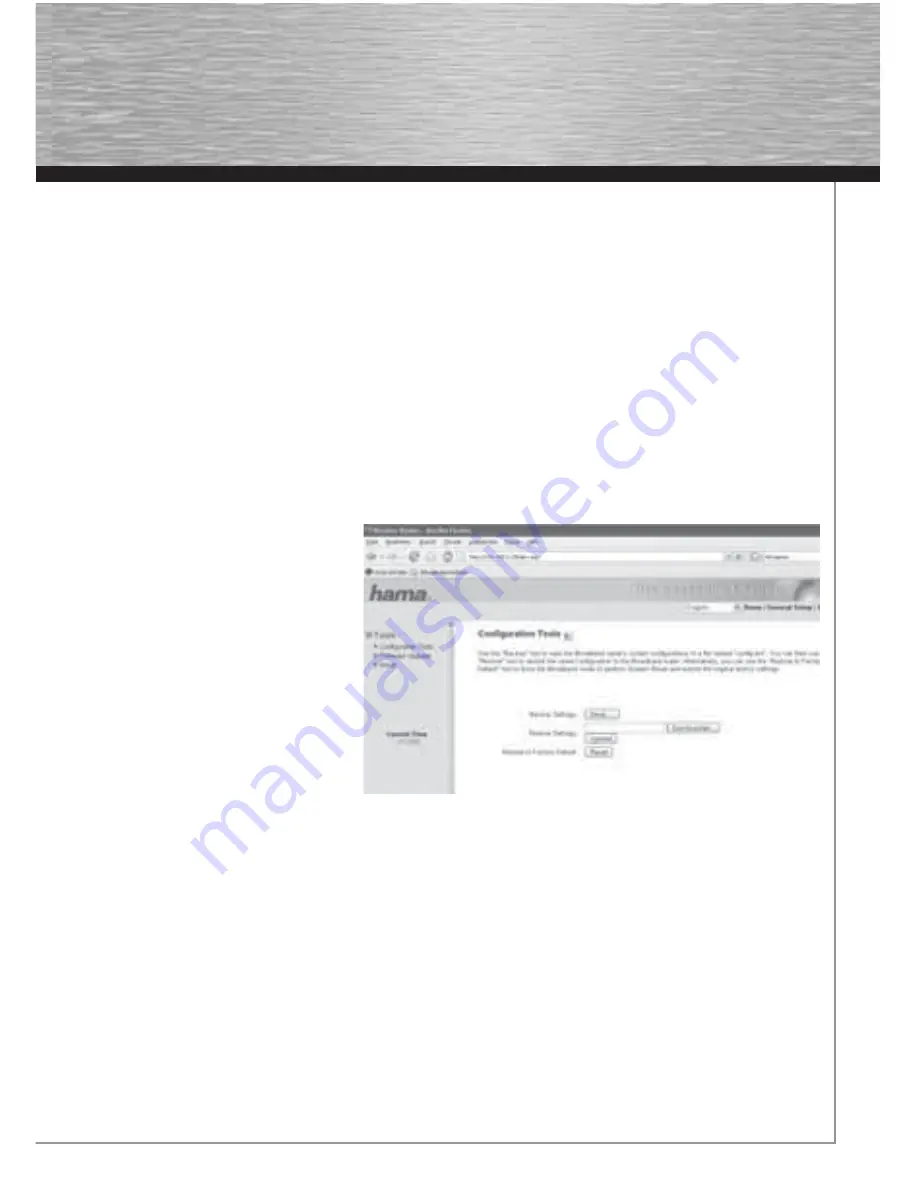
17
„ftp://IP_address_of_the_router/”.
For example (default): “ftp://192.168.2.1/”
You must now enter your user data in the window that appears. Depending on the user data entered, the FTP folder created for
that user will open.
You can add, copy or delete fi les, depending on your authorisation.
If an error message appears that informs you that the folder could not be found or the connection could not be established,
check that the path, user name and password you entered are correct.
In order to be able to fi nd the folder again later, we recommend you save it under favourites in your browser.
6. Tools
The Hama Wireless LAN router provides you with various tools to help you confi gure and use the device.
6.1 Confi guration Tools
From the start view which can be accessed by clicking
Home
, select
Tools
in the menu at the top right, and then
Confi guration Tools
in the menu on the left.
This page allows you to save all confi guration options of the router. Click
Save
to do so. Then select the target folder. You should also
set a fi le name which allows you to identify the fi le
clearly. Click
Save
after your selection. The settings are now saved. If you want to restore the saved settings at a later time, click
Browse
and then select the confi guration fi le
required.
Click
Upload
to load the fi le. The router takes a
few seconds to load the fi le and then to restart.
The selected LAN confi guration is valid after
restarting. To reset the router to the default set-
tings, click
Reset (Restore to Factory Default)
.
Click
OK
at the next prompt. All settings are
reset to the default settings.
6.2 Firmware Update
From the start view which can be accessed by
clicking
Home
, select
Tools
in the menu at the top right, and then
Firmware Upgrade
in the menu on the left. To do so, click
Next
in the
next window.
Click
Browse
to select the new fi rmware fi le in the next window. Click
Apply
after you select the fi le The new fi rmware is loaded and
the router is restarted.
Warning!
Earlier settings are lost when new fi rmware is loaded.
6.3 Re-starting the Router
From the start view which can be accessed by clicking
Home
, select
Tools
in the menu at the top right and then
Reset
in the menu on
the left.
The router is restarted when you click
Apply
in this window and confi rm the subsequent prompt by clicking
OK
. Settings you have
made are not lost.
7. Status Information
From the start view which can be accessed by clicking
Home
, select
Status
in the menu at the top right.
The menu on the left contains various sub-menus via which you can view detailed information, such as
Internet Connection, Device
















