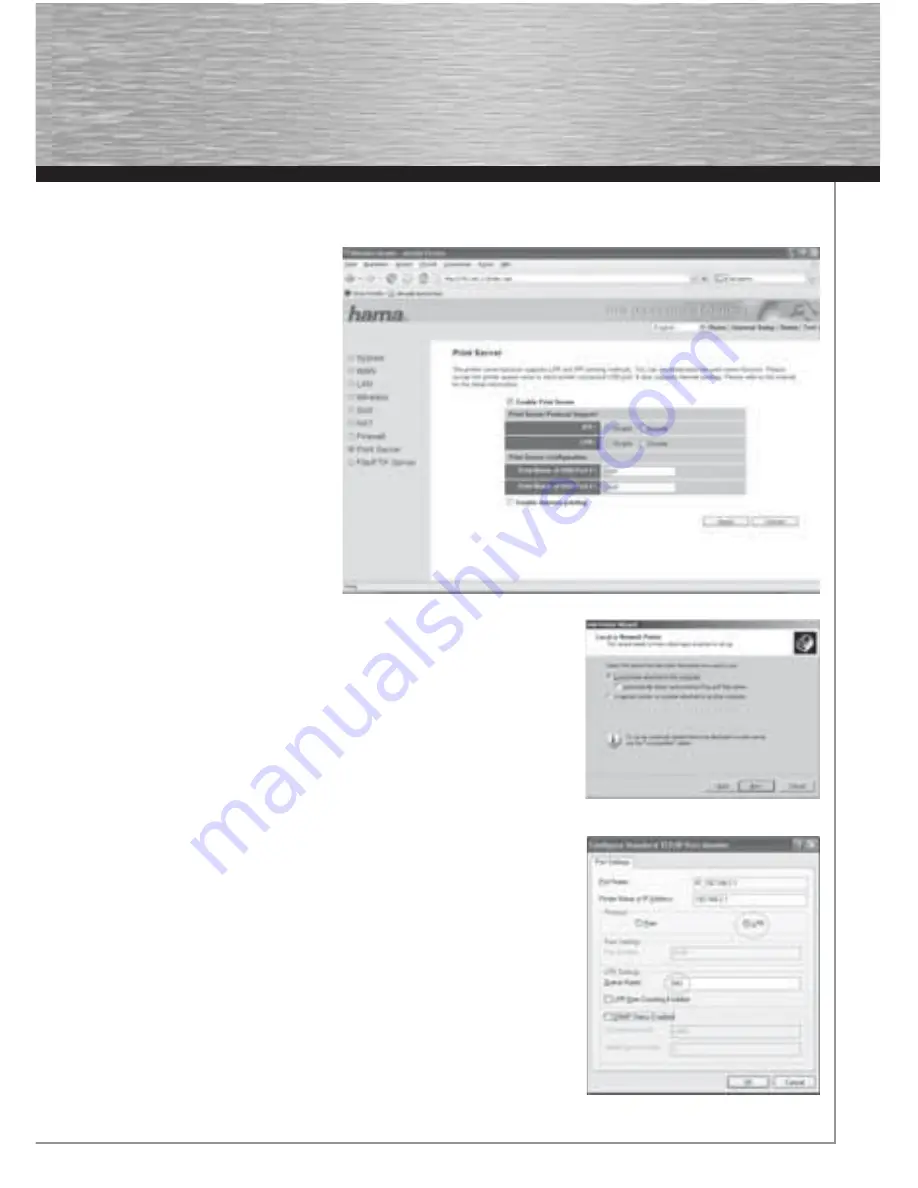
13
4.1. Confi guring the router
From the start page which can be accessed by clicking
Home
, select
General Setup
and then
Print Server
in the menu on the left.
The Print Server application is deactivated
by default. Check the box
Enable Print
Server
to activate it.
The
IPP
and
LPR
protocols are supported.
Click
Enable
for the Protocol you wish to
activate. If you are not sure, activate both
protocols.
It should be possible to connect a printer
to both of the router‘s USB ports. In
Printer
Server Confi guration
, you can enter a name
for the printer connected to the respective
port. By default,
lpt1
is entered for USB port
1 and
lpt2
for USB port 2. You will need the
name entered here when you install the
printer on your PC later.
Set the
Enable Internet printing
check
box to enable printing from the internet.
4.2 Installing a new printer on your PC
Once the printer has been connected, it has to be installed on the PC before it can be
used. To do this, select
Start
and then
Printers and Faxes
in the menu. Select
Add a
Printer
. Click
Next
to confi rm.
In this window select
Local printer
. The check box for
Plug and Play printer
should
not be set. Then click on
Next
.
In the next window, select
Create a new port
and then
Standard TCP/IP Port
for the
type of port. Then click on
Next
. This will now open the Add Standard TCP/IP Printer
Port Wizard. Click
Next
to confi rm. In the following window, enter your router‘s IP
address in the
Printer Name or IP Address
fi eld. By default, this is 192.168.2.1 Then
click on
Next
.
Select
User-defi ned
under device type and click
Settings
afterwards. Select
LPR
in the
new window. Under LPR settings, you have to enter – in the fi eld
Queue Name
- the
name of the device port to which the printer is connected. You have to use the same
name as in the router confi guration under Home/Installation/Printer Server/Confi gurati-
on of the printer server. The following names are normally given away:
USB-Port 1 = lpt 1
USB-Port 2 = lpt 2
Click
Finish
to close the wizard. Installation of the printer port is now complete.

















