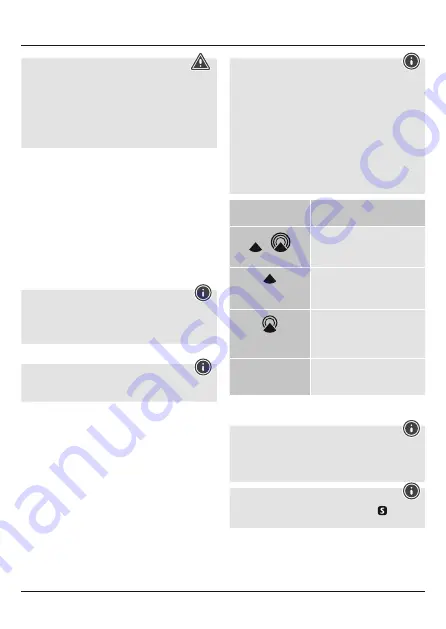
3
Warning
• Only connect the product to a socket that has been approved
for the device. The electrical socket must always be easily
accessible.
• Connect the product to the network using an easily accessible
socket.
• Do not continue to operate the device if it becomes visibly
damaged. (This is mandatory for all products with 220 V
mains connections.)
4. Getting Started
4.1. Inserting the batteries
• Open the battery compartment (14) and remove the contact
breaker. Replace the battery compartment cover.
4.2. Replacing the batteries
• Open the battery compartment (14), remove and properly
dispose of the dead batteries and insert two new AA batteries
with the correct polarity. Replace the battery compartment cover.
4.3. Power supply
• First connect the power supply unit to the socket (10) of the
alarm clock and then to an approved mains socket.
Note
• Sustained projection is only possible on mains power.
• However, batteries are required even on mains power, since
the other functions of the alarm clock are powered by the
batteries.
5. Installation
Note – Input
Hold down the
p
button (3) or the
▼
button (2) to select
values faster.
• Press the
MODE
button (4) repeatedly to switch between the
following displays:
•
Temperature
•
Alarm mode 1 (
ALM1
)
•
Alarm mode 2 (
ALM2
)
•
Secondary time
5.1. Automatic date/time setting using the DCF signal
•
Once you have inserted the batteries, the display is switched
on, an acoustic signal sounds and the alarm clock automatically
starts searching for a DCF radio signal. During the search, the
radio icon will flash. This process can take 3 to 5 minutes.
•
When the wireless signal is received, the date and time are
automatically set.
Note – Time settings
•
If, during initial setup of the device, no DCF radio signal is
received within the first few minutes, the search is aborted.
The radio icon (6) will go out.
•
If there are reception problems, we recommend leaving the
clock to sit overnight, since interference is generally less
at night.
•
In the meantime, you can start a manual search for the DCF
radio signal at another location or you can manually set the
time and date.
•
The clock automatically continues to search for the DCF signal
every hour. If the signal is received successfully, the manually
set time and date are overwritten.
Display
(6)
Searching for the DCF signal
/
Display flashing
Active
Display steady
(not flashing)
Successful – signal is being received
Display steady
(not flashing)
Success – weak signal reception
Not display
Inactive – no signal reception
• Press and hold the
°C/°F/WAVE
button (5) for approx. 3
seconds to start a manual search for the DCF radio signal.
Note – Manual search
•
The manual search is automatically aborted after 3-5 minutes.
•
Using the wave
°C/°F/WAVE
(5) frequently will drain the
battery. We recommend only using this function to seek out
an optimal location for the device.
Note – Summer time
The clock automatically switches to summer time.
appears
on the display as long as summer time is activated.
5.2. Manually setting the date/time
•
Press and hold the
MODE
button (4) for approx. 3 seconds until
the hours display begins to flash.



















