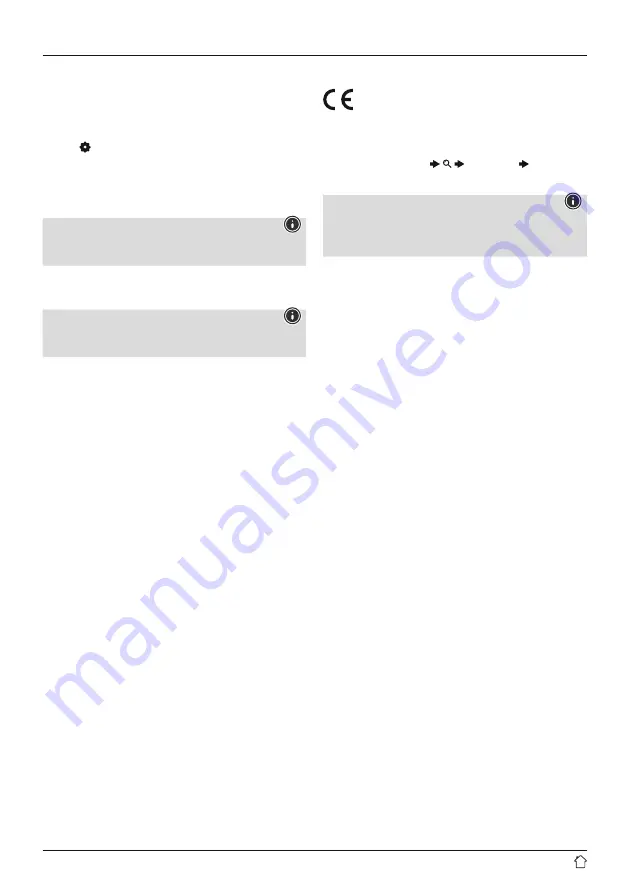
12
11.6 Illumination
The backlight can be configured for each operating mode
(Operation Mode, Standby Mode) separately.
Proceed as follows:
•
Press [ ] (4) to access the Settings menu.
•
Use [
NAVIGATE/ENTER
] (9) to navigate to the menu
item "Settings" -> "Screen settings".
•
Confirm the selection by pressing [
NAVIGATE/ENTER
].
•
You can set the brightness with [
NAVIGATE/ENTER
].
Note
The choice of lighting mode impacts on the power
consumption.
12. Care and maintenance
Note
Disconnect the device from the mains before cleaning
and during prolonged periods of non-use.
•
Only clean this product using a lint-free, slightly damp
cloth and do not use any harsh cleaners.
•
If you do not plan to use the product for a prolonged
period, turn off the device and disconnect it from the
power supply. Store it in a clean, dry place away from
direct sunlight.
13. Warranty disclaimer
Hama GmbH & Co KG assumes no liability and provides no
warranty for damage resulting from improper installation/
mounting, improper use of the product or from failure to
observe the operating instructions and/or safety notes.
14. Declaration of conformity
Hama GmbH & Co KG hereby declares that the
radio equipment type [00054243] is in compliance
with Directive 2014/53/EU. The full text of the EU
declaration of conformity is available at the following
Internet address:
https://uk.hama.com
00054243
Downloads
To limit exposure to electromagnetic fields
This device is intended for use at a distance of at least
20 cm from the body of the user or persons nearby. This
device must not be worn or carried on the body.
Please note that the actual power consumption can be
dependent on multiple factors. These include the personal
settings, the operating mode, the ambient temperature
and the firmware version of the product used.
The values set out above represent maximum values.
The actual reference values can be found at:
www.hama.com -> 00054243 -> Downloads ->
Consumption information
Содержание DR1410BT
Страница 3: ...A B 2 3 4 5 1 6 7 8 9 2 1 3 4 5...
















