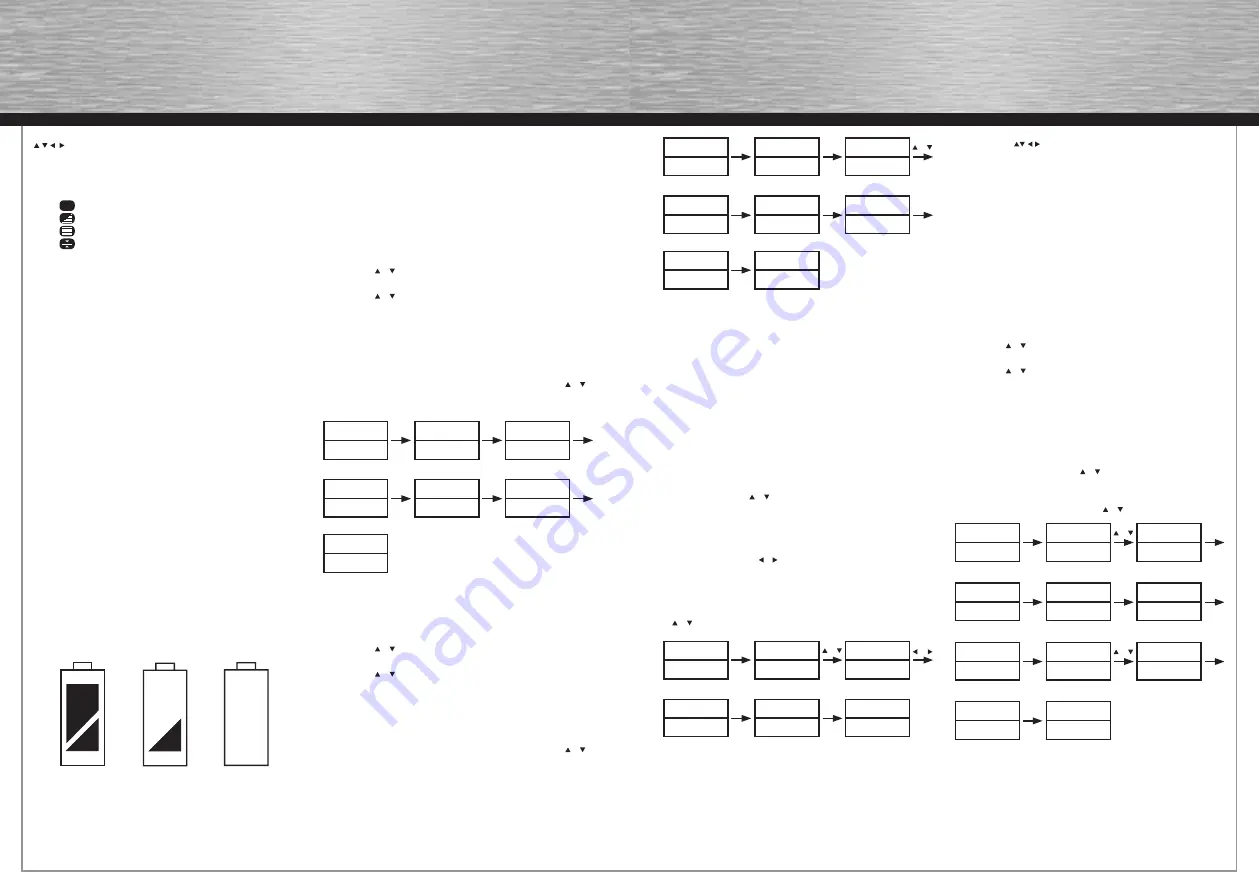
16
17
Device Set-up
Direct Set Up (by Brand and Code)
If you know the device’s brand name, you can set up by Direct
Set-up (search on screen by brand name directly and choose
the code).
1. Turn on the device (e.g. TV, DVD…) you would like to operate.
If it is a VCR, Please insert a tape.
2. Press and hold the SET key on your remote control. Then
press (simultaneously) one of the device keys (e.g. TV,
DVD…).
3. Then release them, the Brand will be displayed on the screen.
4. You can press the or key to select the brand of your device
(e.g. your TV brand: Life).
5. Check the function of the keys (e.g. POWER CH+ CH- VOL+
VOL- MUTE). If none of the keys of your new remote control
can work, or most of the keys work improperly, please try
another code by the or key, until all basic functions operate
properly.
6. If you are satisfi ed with the code, please just press the OK key
to save it. LCD shows Success! then it fi nishes the set up. You
can press device key (e.g. TV) again to fi nish SET UP or use
or to select other set up.
Remark:
1. To return to beginning status, please press the EXIT key or the
device key (e.g. TV, or VCR…)
2. You must point your remote control to the device what you
wanted to control during when you test the keys.
3. The keys of OK, EXIT … only used to set-up your new
remote control during set up. You can’t control your device as
normal menu function at this moment until you quit from set
up.
4. If the device is locked, you must fi rst unlock the device then
setting up.
Set-up by Auto Search
If the set-up by brand and code failed or you cannot fi nd the
brand name in your remote control screen, you may use the
Auto Search to fi nd the correct code to operate your device.
1. Turn on the device (e.g. TV, DVD…) you would like to operate.
If it is a VCR, Please insert a tape.
2. Press the SET key on your new remote control for more than 3
seconds, then release it.
3. Press the or keys to select to SetupCode in LCD menu, and
press the OK key.
4. Press the or keys to select to Auto Srch in the LCD menu,
and press the OK key, then you press device key to select
your desired operation device(e.g. DVD) and then press the
OK key to start the Auto Search.(you must point your remote
control to your device at the moment).
5. See if the device reacts or not, once the device reacts,please
press any key to stop the search.
6. Test if most of keys work good or not. If most of keys work not
very well , please press the or keys to select other code.
7. If you fi nd one satisfi ed code ,please press the OK key to save
it and LCD shows Success!. You can press device key (e.g.
TV) again to fi nish SET UP or use or to select other set up.
OK, EXIT
Works like the
UP, DOWN, LEFT, RIGHT, OK,
EXIT
Keys on your original remote control for menu function. But
during set up mode, they are used for cursor, confi rm and exit to
program your remote control only.
Television video
TV and text mixed
Teletext mode
Page hold
R,G,Y,
and
B
Red Green Yellow and Blue for TV Fast Text.
Note: Before you set up any function, you must activate the
40083 on fi rst by touching the screen or pressing any key on the
remote control.
Battery Installation
This remote control needs 4 batteries to work with. please refer
to the direction marks inside the battery apartment and please
put 4 pieces of fresh AAA in the battery apartment. Alkaline
batteries are recommended since it has a large LCD screen to
run out of more power consumption than the common universal
remote control.
To install the batteries:
1. Turn the remote over, pull up on the tap and lift the cover off.
2. Insert the batteries matching the batteries to the (+) and (-)
marks inside the battery case.
3. Slide the battery cover back into the place.
Note: Whenever the batteries need replacement, the LCD
remote will indicate with battery low message. Please replace
them with new batteries now. All settings you have programmed
into the new remote control will be stored in memory even if you
take off the batteries (but you may need to reset the clock).
Device Edit
Adding a Device
If you want to operate the second TV (or second VCR, DVB, DVD,
CD, TAPE, TUNER etc.), you can add a new device. Please just
operate the steps following:
1. Press the SET key on your remote control for more than 3
seconds, then release it.
2. Press the or keys to select to Device in LCD menu, and
press the OK key.
3. Press the or keys to select to Add New in the LCD menu,
and press the OK key, the LCD shows SelectDEV, then please
you press device key to select your desired adding device
(e.g. TV or DVD …). If you add more than 8 new devices, the
LCD will shows Full.
4. Press the OK key to save it and LCD shows Success!.
5. If you add other devices please repeat steps 3~5. You can
press device key (e.g. TV) again to fi nish SET UP or use or
to select other set up.
Delete a Device
1. Press the SET key on your remote control for more than 3
seconds, then release it.
2. Press the or keys to select to Device in LCD menu, and
press the OK key.
3. Press the or keys to select to Delete in the LCD menu, and
press the OK key LCD shows DeleteDEV, then you press device
key to select your desired delete device(e.g. TV,DVD…). If no
new add device ,LCD shows EMPT.
4. Press the OK key to save it and LCD shows Success! .
5. If you delete other device please repeat steps 3~4. You can
press device key (e.g. TV) again to fi nish SET UP or use or
to select other set up.
Battery
full
Battery
half full
Battery
low
TV 048
SUN 11:59AM
→
Add New
Delete
→
Device
SetupCode
Select DEV
Success!
Select DEV
TV1
→
Add New
Delete
SET 3S
OK
TV
OK
OK
1S
TV 048
SUN 11:59AM
→
Add New
Delete
→
Device
SetupCode
Add New
→
Delete
Delete DEV
TV1
Delete DEV
Success!
SET 3S
OK
OK
TV
OR
OK
→
Add New
Delete
1S
TV 048
SUN 11:59AM
Life
003
Accent
023
Life
169
TV 169
SUN 11:59AM
Success!
SET+TV
OR
OK
1S
OR
TV 048
SUN 11:59AM
Device
→
SetupCode
→
Device
SetupCode
SET 3S
OR
OK
→
Auto Search
Enter Code
DVD 026
Search
TV 048
Search
OK
DVD
OK
DVD 048
Searching
DVD 048
Search
DVD 048
Search
OK
OR
OK
Success!
→
Auto Search
Enter Code
1S

















