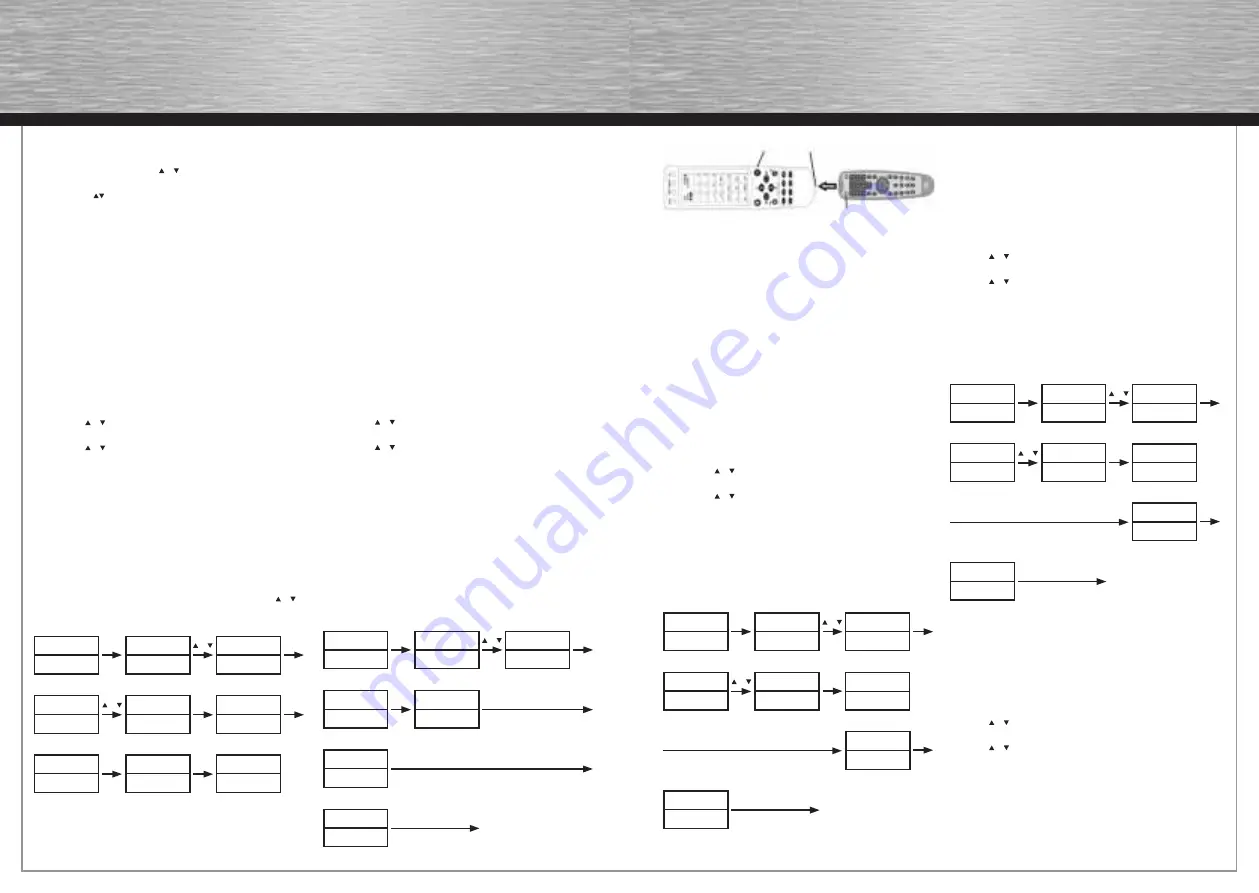
18
19
Remark:
1. In case of you did not stop the search on time when device
reacted, you may press the or key to search back to fi nd the
passed code.
2. The keys of OK, EXIT are only used to set-up your new
remote control during the Auto Search, you can’t control your
device for menu function at the moment until you quit from the
set up .
3. When remote control searches through all codes, the remote
control will stop at the beginning code of the search.
4. If the device is locked, you must fi rst unlock the device then
set up.
Set-up by Enter Code
1. Switch on the device, which you would like to control (e.g. TV,
DVD…).
2. In the back section of this manual, please fi nd the brand name
and code no of your device brand (e.g. Lifetec 003,010,062,).
3. Press the SET key on your new remote control for more than 3
seconds, then release it.
4. Press the or keys to select to SetupCode in LCD menu, and
press the OK key.
5. Press the or keys to select to EnterCode in LCD menu, and
press the OK key.
6. Then you press device key to select your desired operation
device(e.g. TV, DVD…) and then press the OK key, you must
now enter the 3-digit device code (e.g. 003 for Lifetec TV).
7. Press the OK key to save it and LCD shows Success!, and
press EXIT key two times to exit the SETUP mode.
8. Please you check the function of the keys on remote control.
If most of keys on your new remote control do not function
correctly, please try to another 3-digit device code (e.g. 010…)
from the code list under the same brand. Then repeat steps 3
to 7 until all the basic functions operate correctly. You can
press device key (e.g. TV) again to fi nish SET UP or use or
to select other set up.
Learning
The LEARN feature is used to supplement the preprogrammed
code list. The standard code list may provide most of the
functions needed, but you can add a small number of additional
functions for your remote control. Or you can add a new code
from a new original remote control which shortage in the code
list.
In learn mode, you must need to prepare another original remote
control that you will take the codes into your 40083.
You can select Learn Key to learn commands, or Delete Key
to delete learnt commands, or choose Delete DEV to delete all
commands under a device, or Delete All for all learnt commands
under all devices in learning category.
You can enter into the learning mode to press and hold LEARN
key for more than 3 seconds.
Learn a Command
1. Press a device key (e.g. TV) where you want to learn.
2. Press and hold the SET key for more than 3 seconds, then
release it.
3. Press the or key to Learning in LCD menu, and then press
the OK key.
4. Press the or key to Learn Key in LCD menu and then press
the OK key LCD shows Select Key, if you exit learn mode,
please press the device key.
5. Select the (target) key you wanted to learn (e.g. Power). The
LCD display PLS Send Signal in.
6. Point the transmitter of the original remote control remotes
face to the receiver window of 40083 by approximately
50mm apart.
7. Press and hold the original remote key (e.g. Power) until the
LCD display Success! for 1 second. If LCD display Failed,
please Repeat Steps 4-6.
8. Repeat Steps 4-6 to learn more other keys.
9. Press a device key (e.g. TV) to quit the learn operation when
all desired remote commands are learnt.
Remark:
1. A selected target key can be multi learnt from different
sources key, 40083 will store the fi nal learnt signal only.
2. All usual function keys can be learnt.
3. Some code form may not be learnt by this remote control (due
to the material cost limit.)
4. You can learn about 100 key totally for 8 devices and 8 new
devices.
Delete the Learnt Key
If you like to delete a learnt command, you can follow the steps
as below:
1. Press the device key (e.g. TV) where the command you like to
delete from.
2. Press and hold the SET key for more than 3 seconds, then
release it.
3. Press the or key to Learning in LCD menu, then press the
OK key
4. Press the or key to Delete Key in LCD menu and then press
the OK key.
5. Press the key on 40083 that you want to delete, the LCD
shows Sure Delet and then press the OK key to confi rm, the
LCD will show Success! .
6. Repeat Step 4 ~5to delete next keys you wanted.
7. Press a device key (e.g. TV) to quit the delete operation when
all desired remote commands are deleted.
Delete All Learnt Command For a Device
If you like to delete all learnt commands in a device with one
order instead of deleting every key one by one, please follow the
below steps:
1. Press a device key (e.g. TV) where you want to delete
commands from.
2. Press and hold the SET key for more than 3 seconds, then
release it.
3. Scroll or key to Learning in LCD menu, and then press the
OK key.
4. Scroll or key to Delete DEV in LCD menu and then press the
OK key.
5. You select device want to delete, and then press the OK key.
6. The LCD shows Sure Delet and then press the OK key, the LCD
shows Success! .
7. Repeat step 5 to delete commands in other device key.
8. Press EXIT key to quit deletes operation.
Delete All Learnt Keys
If you like to delete all learnt commands in the unit, please follow
the below steps:
1. Press and hold the SET key for more than 3 seconds, then
release it.
2. Scroll or key to Learning in LCD menu, then press the OK
ßkey.
3. Scroll or key to Delete All in LCD menu and then press the
OK key.
4. The LCD shows Sure Delet, then press the OK,LCD shows
Success! to fi nish the deletion.
TV 048
SUN 11:59AM
Device
→
SetupCode
→
Device
SetupCode
SET 3S
OR
OK
→
Auto Search
Enter Code
TV
Auto Search
→
Enter Code
OR
OK TV
003
TV 003
Auto Search
→
Enter Code
Success!
OK
1S
TV 048
SUN 11:59AM
→
Learn Key
Delete Key
PLS Send
Signal in
Press a source key from original remote
Select Key
OK
Press a target key e.g. Power
Timeset
→
Learning
→
Device
SetupCode
SET 3S
OR
OK
→
Success!
To learn next key
Target Key Receiver window
Original remote control
Source Key
TV 048
SUN 11:59AM
→
Learn Key
Delete Key
Sure Delete
Select a key you want to delete
Learn Key
→
Delete Key
OR
Timeset
→
Learning
→
Device
SetupCode
SET 3S
OR
OK
→
Success!
Delete next key
Select Key
OK
OK
OK
TV 048
SUN 11:59AM
→
Learn Key
Delete Key
Sure Delete
Select a key you want to delete
Delete Key
→
Delete DVE
OR
Timeset
→
Learning
→
Device
SetupCode
SET 3S
OR
OK
→
Success!
Delete next key
Select DVE
TV
OK
OK
OK

















