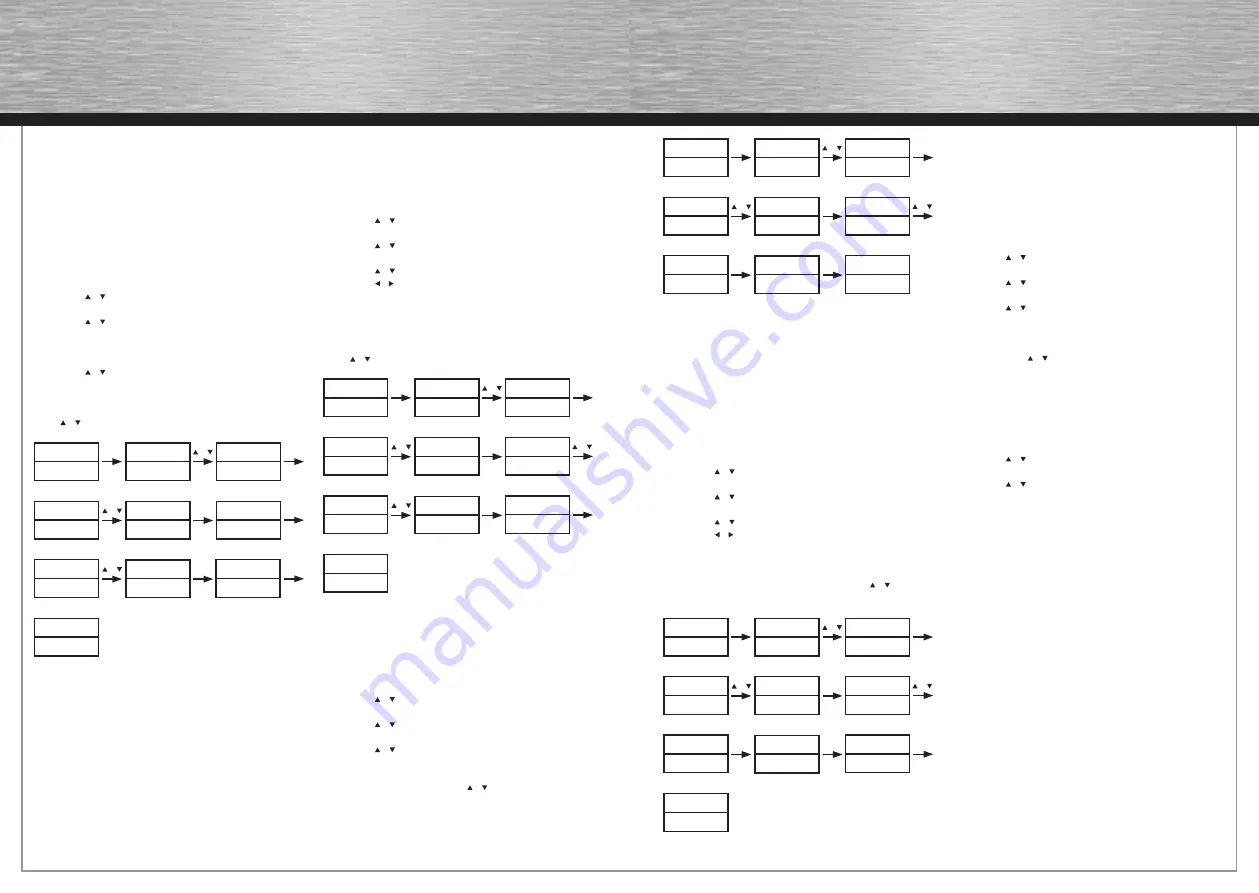
22
23
F. LCD Delay
If you set the Delay to On, that means the LCD screen is always
on (it is convenient to see the status but it is bigger power
consumption). If you set up Delay to Off, the LCD screen will be
on for some time and then be off after any operation on your
remote control and you can change the length of on time as
below steps.
1. Press and hold the SET key for more than 3 seconds, then
release it.
2. Press the or key to select the OtherSet in LCD menu, and
then press the OK key.
3. Press the or key to select the Delay in LCD menu, and then
press the OK key.
4. Press the or key to select On:xxSEC or All on.
5. Press the or key to select LCD on time (change length of
LCD on-time from 5-60 seconds and 5 seconds as a step.).
6. Press the OK key to save setting and LCD display Success!
for 1 second. You can press any device key to fi nish set up or
press the EXIT key to last state, or you can use or to select
other set up.
Remark:
Change length of LCD on time from 5-60 seconds and 5 seconds
as a step.
G. Beep
If the Beep is on, the Beep will be beep when you press any key.
1. Press and hold the SET key for more than 3 seconds, then
release it.
2. Press the or key to select the OtherSet in LCD menu, and
then press the OK key.
3. Press the or key to select the Beep in LCD menu, and then
press the OK key.
4. Press the or key to change to the On or Off mode.
5. Press the OK key to save the setting, and LCD shows
Success! then exit to current setup state, You can press any
device key to fi nish set up or press the EXIT key to last state,
or you can use or to select other set up.
H. Clear All
Erase all the setting up data, and go back to the factory default
settings.
1. Press and hold the SET key for more than 3 seconds, then
release it.
2. Press the or key to select the OtherSet in LCD menu, and
then press the OK key.
3. Press the or key to select the Clear All in LCD menu, and
then press the OK key and LCD shows Sure Clear.
4. Then press the OK key to clear all settings and go back to
original default settings.
Remark:
You can only lock one device for the volume and mute of your
new remote control. The locked device will be unlocked when
you lock on the other device automatically.
C. Device Lock
You can use Device lock function to fi x current device code and
this device code cannot be changed by brand and code set up or
auto search. You can set it to the Off to quit from this function.
1. Press and hold the SET key for more than 3 seconds, then
release it.
2. Press the or key to select the OtherSet in LCD menu, then
press the OK key.
3. Press the or key to select the DEV Lock in LCD menu, and
then press the OK key.
4. Press the device key to select the device that you want to fi x,
such as TV (or DVD, or DVB….)
5. Press the or key to change to the Locked or Unlock mode.
6. Press the OK key to save the setting and LCD display Success!
then exit to current setup state. You can press any device key
to fi nish set up or press the EXIT key to last state or you can
use or to select other set up.
Remark:
You can fi x all device codes but these device codes cannot be
changed by neither Auto Search nor Brand Code Set up.
D. Backlight
If the background light is on, the background light will be lighted
up when you press any key.
1. Press and hold the SET key for more than 3 seconds, then
release it.
2. Press the or key to select the OtherSet in LCD menu, and
then press the OK key.
3. Press the or key to select the BackLight in LCD menu, and
then press the OK key.
4. Press the or key to change to the On or Off mode.
5. Press the or key to select Back Light on time (change length
of Back Light on-time from 5-30 seconds and 5 seconds as a
step.).
6. Press the OK key to save setting and LCD shows Success!
then exit to current setup state, You can press any device key
to fi nish set up or press the EXIT key to last state, or you can
use or to select other set up.
E. Contrast Adjust
If you are not satisfi ed the screen contrast of your remote
control, you can use below steps to change it:
1. Press and hold the SET key for more than 3 seconds, then
release it.
2. Press the or key to select the OtherSet in LCD menu, then
press the OK key.
3. Press the or key to select the Contrast in LCD menu, then
press the OK key.
4. Press the or key to adjust contrast level, and then press the
OK key when you satisfi ed the LCD shows Success!.
5. You can press any device key to fi nish set up or press the EXIT
key to last state, or you can use or to select other set up.
TV 048
SUN 11:59AM
Time Set
→
Other Set
→
Device
SetupCode
SET 3S
OR
OK
→
VOL Lock
DEV Lock
TV
Unlock
VOL Lock
→
DEV Lock
OR
OK
Aux
Aux
Locked
Success!
Aux
Locked
OR
OK
1S
VOL Lock
→
DEV Lock
TV 048
SUN 11:59AM
Time Set
→
Other Set
→
Device
SetupCode
SET 3S
OR
OK
→
VOL Lock
DEV Lock
→
On 10 Sec
Off
DEV Lock
→
Backlight
OR
OK
OR
→
On 10 Sec
Off
Success!
→
On 30 Sec
Off
OR
OK
1S
DEV Lock
→
Backlight
TV 048
SUN 11:59AM
Time Set
→
Other Set
→
Device
SetupCode
SET 3S
OR
OK
→
VOL Lock
DEV Lock
Contrast
08
Delay
→
Contrast
OR
OK
OR
Contrast
07
Delay
→
Contrast
Success!
OK
1S
TV 048
SUN 11:59AM
Time Set
→
Other Set
→
Device
SetupCode
SET 3S
OR
OK
→
VOL Lock
DEV Lock
→
On 10 Sec
All on
Backlight
→
Delay
OR
OK
OR
→
On 10 Sec
All on
Success!
→
On 10 Sec
All on
OK
OK
1S
Backlight
→
Delay

















