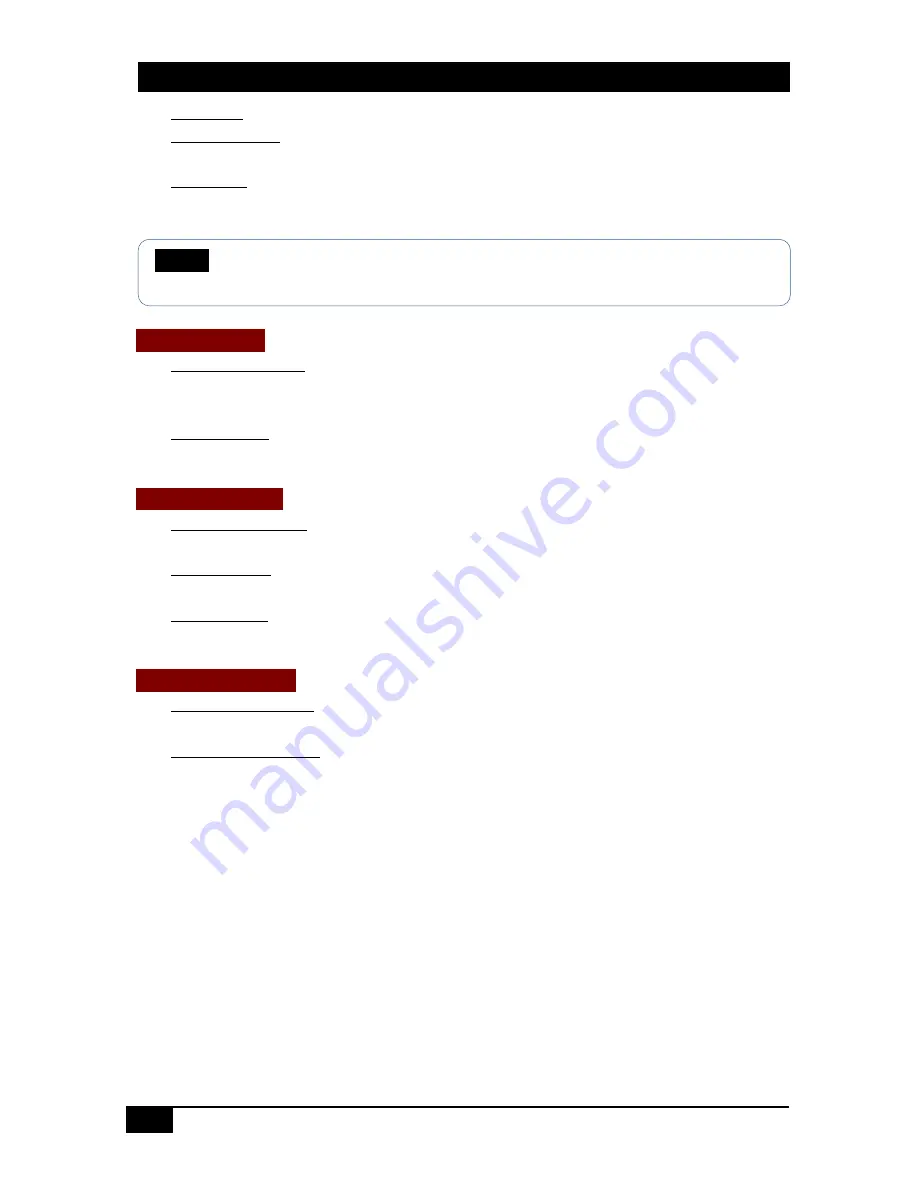
HHD264
16
© Copyright 2016 Hall Research, Inc.
Static IP: Enter the IP address manually if DHCP is disabled.
SubNetmask: Enter the subnet mask as assigned by your network
administrator.
Gateway: Enter gateway IP address for the device and the PC.
Click “Update Settings” to confirm the settings.
Scaler Settings
These settings are only in the Sender (See Section 10)
Scale Full HD to: In order to decrease the network traffic, if the input video
is FHD 1080p source, then select this to downscale it to High Definition
(HD) and Standard Definition (SD).
Scale HD to: This downscales the HD input video to Standard Definition
(SD).
Encoder Settings
These settings are only in the Sender (See Section 10)
Full HD Bit Rate: The bit rates range from 10000-18000 Kbps for FHD
(1080p) input video.
HD Bit Rate: Select from the range between 8000 and 16000 Kbps for
HD(1080i & 720p) input video.
SD Bit Rate: Select from the range 2000-8000 Kbps for SD (576p, 576i, 480p
& 480i) input video.
Video Information
These settings are only available in the Sender WebGUI
Input Resolution: Shows the HDMI source’s resolution to the HDMI input of
the transmitter.
Input Frame Rate: Shows the refresh rate of the source.
9.0 Encoder and Scaler Settings
The HHD264 has internal scaling capabilities. The user can control the bit rate
and the scaling feature depending on the network bandwidth. The user can
change the settings in three ways – WEBGUI, Telnet and PC GUI. Please consider
the following if you decide to change settings from default:
•
The input of the sender is the source video fed into the sender.
•
The output of the sender is the network stream.
•
Reducing the bit rate will decrease the occupied bandwidth on the network.
•
By default as shipped, these settings are optimized for the best image
possible without undue burden on the network.
NOTE
Contact your network administrator if you are unsure of how to configure
the existing network.























