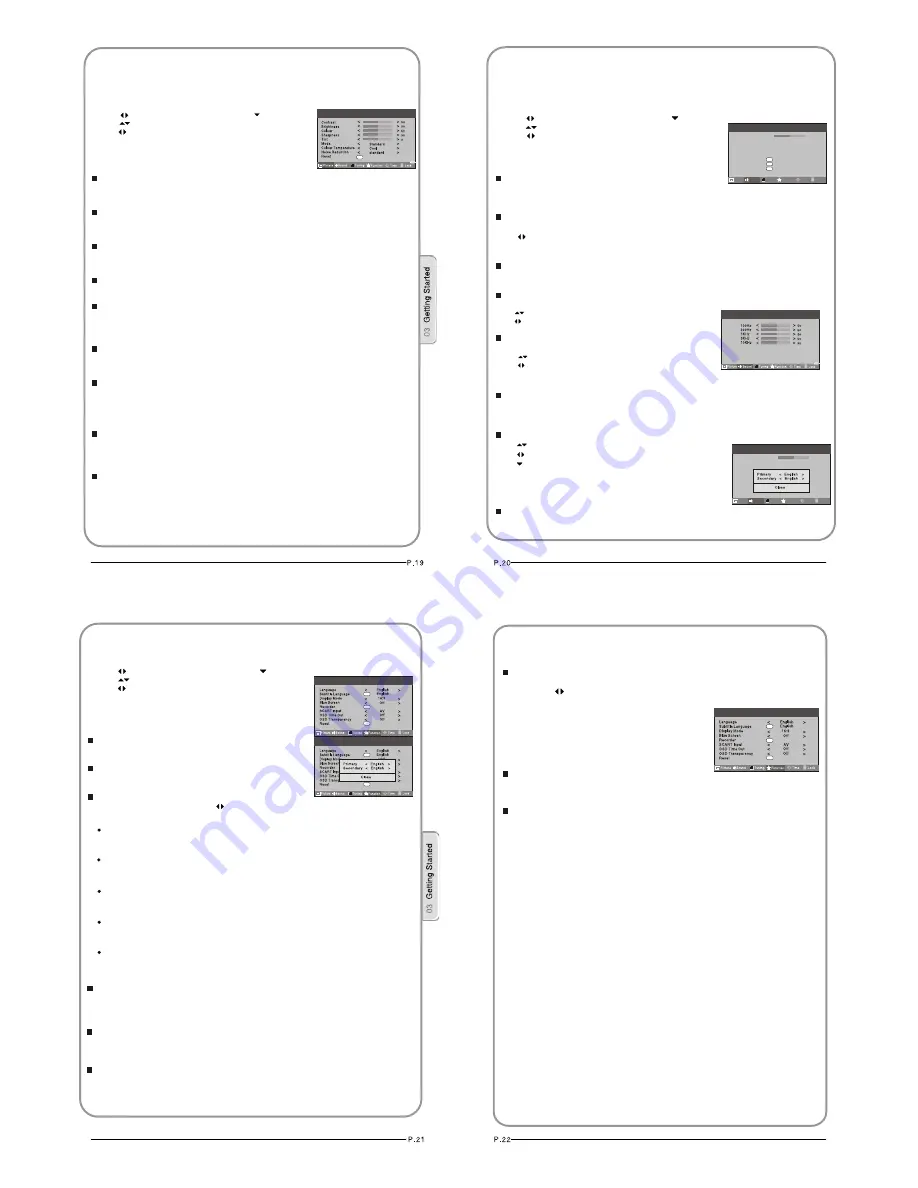
Contrast
This will adjust the intensity of bright parts in the picture but keep
the dark parts unchanged.
Brightness
This will adjust the light output of the complete picture, which will
mainly affect the darker areas of the picture.
Colour
This will adjust the saturation level of the colours to suit your personal
preference.
Sharpness
This will adjust the sharpness of fine details in the picture.
Tint
Allows you to select the colour mix (Tint) of the picture.
Note: The Tint function is only available in NTSC mode.
Mode
This will select the picture mode. Select
Standard/Mild/User/Vivid
according to the program.
Colour temperature
This will increase or decrease
Warm
(red) and
Cool
(blue) colours to suit
personal preferences.
Select
Cool
to give the white colour a blue tint,
Normal
to give the white
colour a neutral tint,
Warm
to give the white colour a red tint.
Noise Reduction
Automatically filters out and reduces the image noise and improves picture
quality when receiving weak video signals.
Select
Off/Low/Standard/High
according to the image noise.
Reset
To recover to the default value.
You can quickly select the desired mode by P.MODE button on the remote control.
1. Press MENU button.
2. Press button to select Picture menu,
3. Press button to select the item requires adjusting.
4. Press button to adjust the selection item.
5.
press button to enter.
When you are satisfied with your choice, press the
EXIT
button to return to normal viewing or press
MENU
button to
return to the previous menu.
Changing the Picture Setting
OK
Menu
ADJUSTING PICTURE SETTINGS
Balance
This will adjust the output of the right and left speakers to obtain the best
stereo reproduction for your listening position.
Mode
This will select the sound mode.
Press button to select
Standard/Music/Theater/User
according to the program.
You can quickly select the desired mode by S.MODE button on the remote control.
AVL
(Automatic volume control)
This will reduces the differences in volume level among broadcasters.
SRS TS XT
This will control the Woofer output.
Press button to select SRS TS XT.
Press button to set SRS TS XT as
OFF, ON.
Equalizer
This sound setting can be adjusted to suit your personal
preference.
Audio Languages
Press button to select Primary/Secondary item, and then
press button to select the languages you needed.
Press button to select Close item, Press OK button to close it.
Note: The Audio Language function is only available
in DTV mode.
Reset
To recover to the default menu setting.
Digital Audio Output
This will control the Digital Audio Output.
Press button to select Digital Audio Output.
,
Press button to set Digital Audio Output. as
OFF,
PCM,RAW.
1. Press MENU button.
2. Press button to select Sound menu,
3. Press button to select the item requires adjusting.
4. Press button to adjust the selection item.
5.
press button to enter.
When you are satisfied with your choice, press the
EXIT
button to return to normal viewing or press
MENU
button to
return to the previous menu.
Menu
ADJUSTING SOUND SETTINGS
Changing the Sound Setting
Function
Tuning
Balance
Mode
AVL
SRS TS XT
Digital Audio Output
Equalizer
Audio Languages
Reset
Picture
<
<
<
<
<
>
>
>
>
>
OK
Sound
Lock
Time
0
Standard
Off
Off
OK
OK
English
Menu
Off
Function
Tuning
Balance
Mode
AVL
SRS TS XT
Digital Audio Output
Equalizer
Audio Languages
Reset
Picture
<
<
<
<
<
>
>
>
>
>
OK
Sound
Lock
Time
0
Standard
Off
Off
OK
OK
English
Menu
Off
OK
OK
Menu
1. Press MENU button.
2. Press button to select Sound menu,
3. Press button to select the item requires adjusting.
4. Press button to adjust the selection item.
5.
press button to enter.
When you are satisfied with your choice, press the
EXIT
button to return to normal viewing or press
MENU
button
to return to the previous menu.
Language
To select the menu language.
Subtitle
Language
To select the Subtitle language.
Display Mode
To set the picture proportion, press button to select 4:3/Zoom1/Zoom2/Wide/16:9/Auto.
You can quickly select the desired mode by ARC button on the remote control.
4:3 mode
Choose
4:3
when you want to view a picture with an original 4:3 aspect ratio, with gray
bars appearing at both the left and right sides.
16:9 mode
Choose
16:9
when you want to adjust the picture horizontally, in a linear proportion to
fill the entire screen.
Zoom1
Choose
Zoom1
when you want to view the picture without any alteration. However, the
top and bottom portions of the picture will be cropped.
Zoom2
Choose
Zoom2
when you want the picture to be altered, both vertically extended and
cropped. The picture taking a halfway trade off between alteration and screen coverage.
Wide
Choose Wide
when you want to adjust the picture in a non-linear proportion, that is, more
enlarged at top sides and no alteration, at bottom side.
This will select the character background colour.
Note: The Blue Screen function is only available for ATV mode.
Blue Screen
Recorder
To recorder the DTV program.
D
etails of Recorder are described in the page of 38.
SCART Input
When you use the SCART2 input ,make sure
the input source is AV or S-VIDEO,and set the SCART INPUT option.
FUNCTION SETTINGS
Menu
OK
OK
OK
Time Out
To s
Each press of button repeatedly to select the number of
preset minutes, the Time will be set in sequence: off,10sec,15sec,
30sec,45sec,60sec.
will be set in sequence:
Reset
OSD
et how long you want the menus to appear on-screen.
OSD
T
To set the transparency background of OSD,thetransparency
To recover to the default value.
ransparency
Off,25%,50%,75%,100%.
OK
OK
OK
Menu
FUNCTION SETTINGS





















