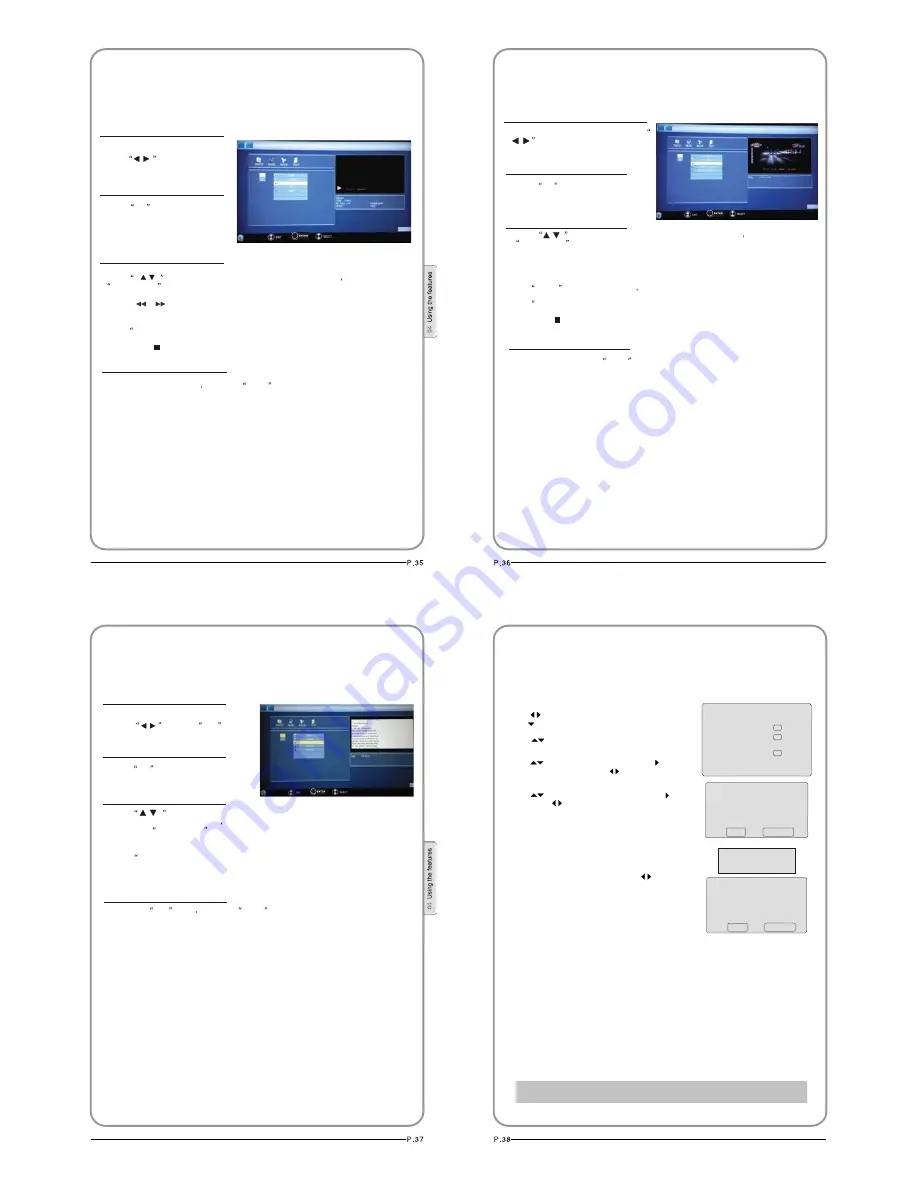
Playing Music
1. After entering USB main interface,
press
to select “MUSIC”.
2. Press
OK
to confirm the selection
and enter the music file list.
3. Press
and “OK” button to select the music you want to play
then press
to play the music.
PLAY/PAUSE
button
4. To return to the main menu
just press
BACK
repeatedly.
/
/
Press
PREV/NEXT ” to select the last or next music.
Press “STOP ” to stop the music being played,when the current interface is the music
being played.
Press “ ” to achieve the REV (fast back) and FWD (fast forward) of
musicbeing
played.
the
/
NOTE: You can enjoy the music and the picture at the same time.
USB MODE
OK
Playing a Movie
2. Press
OK
to confirm the selection
and enter the movie file list.
3. Press
and “OK” button to select the movie you want to play
and then press
PLAY/PAUSE
button to play the movie.
4. To exit playing, just press BACK
repeatedly.
1. After entering USB main interface, press
to select “Movie”.
/
/
Press
ZOOM
to magnify the picture
Press
PREV/NEXT ” to select the last or next movie.
Press “STOP ” to stop the movie being played.
USB MODE
OK
Text
1. After entering USB main interface,
press
to select
Text .
2. Press
OK
to confirm the selection
and enter the text file list.
4. To exit the
Text mode
just press
BACK
repeatedly.
3. Press
and OK” buttonto
select the text you want to play
and
then press
PLAY/PAUSE
button to play the text .
/
/
Press
PREV/NEXT ” to select the last or next text.
USB MODE
NOTE: You can enjoy the music and the text at the same time.
OK
IMPORTANT : USB device should be format as FAT32 format by
your PC before insert to the USB connector.
Using External USB Disk For Recording
1. Insert the USB device with FAT32 format into the USB1
connector. Then, press MENU button.
2.Press button to select FUNCTION menu,
press button to enter .
3.Press button to select Recorder. Press OK
button to enter the submenu.
Menu
Select Disk USB1 C:
Check File System start
USB Disk
Format
Time Shift Size
Speed
Ok
Ok
Ok
File System Size
File System Size All
SD 27Min HD7Min
OK CANCEL
Format
Do not unplug USB device
Formating.....
Time Shift Size
Time Shift Size All
SD 14Min HD4Min
OK CANCEL
4.Press button to Select Disk and press
or OK button to enter. Press button to
select disk if your device has several disks.
5.Press button to select Format and press to
enter. Press button to select the size you want
to format .Press OK button to format the USB Disk.
NOTES: The system will format the whole device and
if your device size is bigger than 1GB, you can set
the size which is used for time shift.
6.Format may take several minutes and the time is
depending on the memory size. Press button
to select the Time Shift Disk Size. The max device size
for Time Shift is 8GB.Then, press OK button to save.
NOTES: If you select all the size format for time shift,
you can not do any recording.
7.Waiting for the system checking. And you can see the speed
data after the success checking.
NOTES:
1. Only have to format when you use the device for record for the first time.
2. The minimum device size for record is 1GB. Provide device formatting function
is up to 2TB. The max Multi-Partition is 16 partitions and one is active at a time.
3. Bit rate:
Device bit-rate>4.5MB/s REC is safe at HD stream
Device bit-rate>1.5MB/s REC is safe at SD stream
Device bit-rate<600KB/s REC is bad for REC
4. The system can not work normally if the USB device have the listing problem
below:
The device has bug.
The device has error block.
The device reports the unfaithful size.
Note: Only USB1 is available for recording.

























