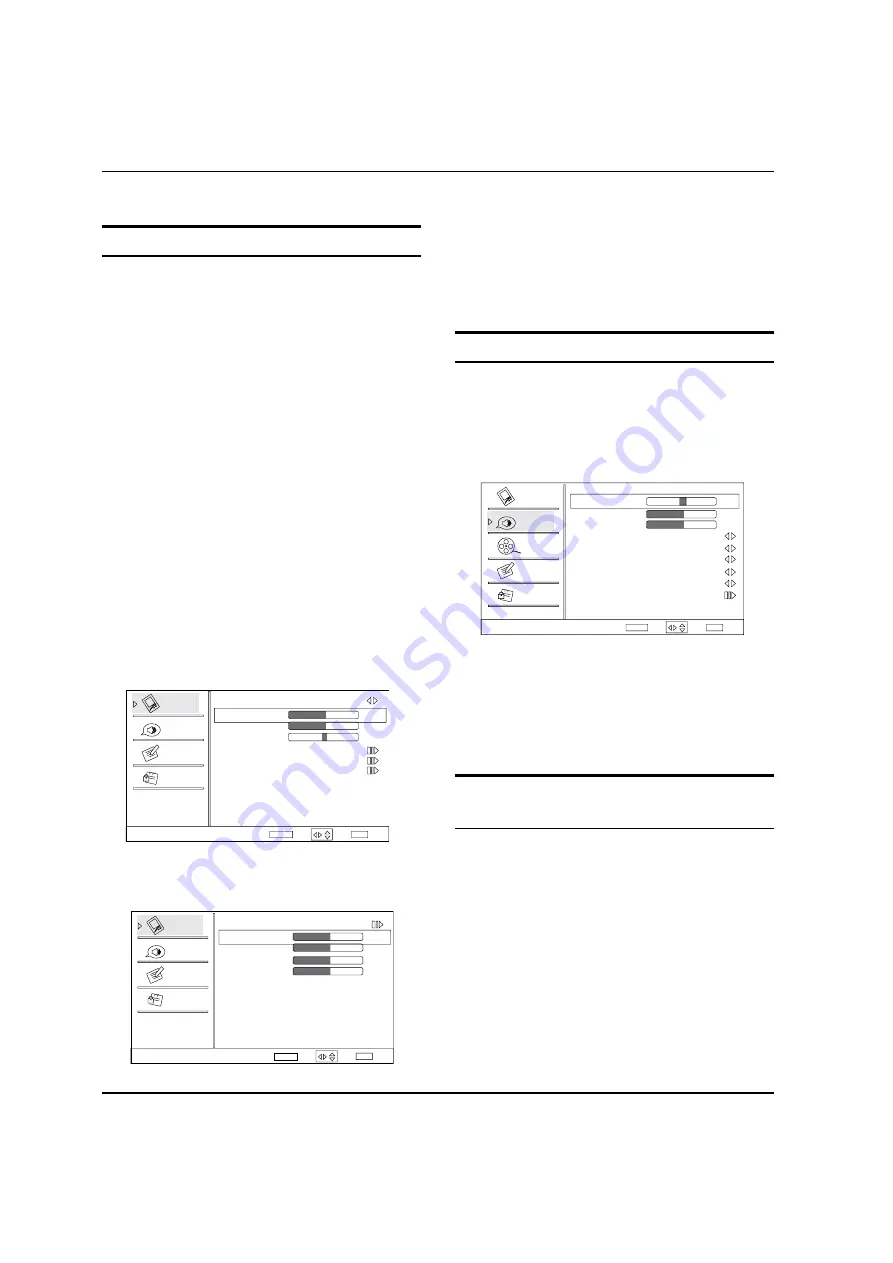
Operation
EN-17
Haier LED HDTV
PC Set
When you select the PC input, this function is used.
Adjustment for screen Position, Clock, Phase, Setting
Display adjust menu by pressing
INPUT
button then use
/
button to select the source of PC item.
Auto sync:
Y
Automatically adjust display of the picture (Only
available in PC source).
H Position:
Y
Press
/
button and then press
/
button to adjust the horizontal position of the
picture.
V
Y
Position:
Press
/
button and then press
/
button to adjust the vertical position of the
picture.
Phase :
Y
Adjust the phase of Pixel clock.
Clock :
Y
Adjust the clock of input signal.
Press
A
MENU
button and then use
/
button to
select
Video
menu.
Video
Audio
Lock
Function
Video
Mode
Custom
Brightness
Contrast
Tint
Color Temperature
Advanced Video
PC
50
50
0
Select
Back
Adjust
EXIT
ENTER
/
Press
B
/
ENTER
button and then use
/
button
to select
PC
.
ENTER
Video
Audio
Lock
Function
PC
Auto Sync
H Position
V Position
Phase
Clock
50
50
Select
Back
Adjust
EXIT
50
50
/
Press
C
/
ENTER
button and then use
/
button
to adjust the setting.
Audio menu
How to select audio mode
Press
A
MENU
button and then use
/
button to
select
Audio
menu.
Press
B
/
ENTER
button and then use
/
button
to select
Mode
.
Audio
Balance
Bass
Treble
SRS TS XT On
Equalizer
Off
Speaker
Off
AVL
Off
Audio Only
0
50
50
Video
Audio
Channel
Lock
Function
Select
Back
Adjust
EXIT
ENTER
SPDIF Type Off
/
Press
C
/
ENTER
button to select the option Off,
Concert, Living Room, Hall, Bathroom, Cave, Arena
and Church.
You can also press
q
AUDIO
button on the remote
control to select the Audio Mode Off, Concert, Living
Room, Hall, Bathroom, Cave, Arena and Church.
How to Customize your own audio
status
Press
A
MENU
button and then use
/
button to
select
Audio
menu.
Press
B
/
ENTER
button and then use
/
button
to select desired items.
Press
C
/
ENTER
button and then use
/
button
to adjust the setting.
Balance
Y
Adjust to emphasize left or right speaker balance.
Bass
Y
















































