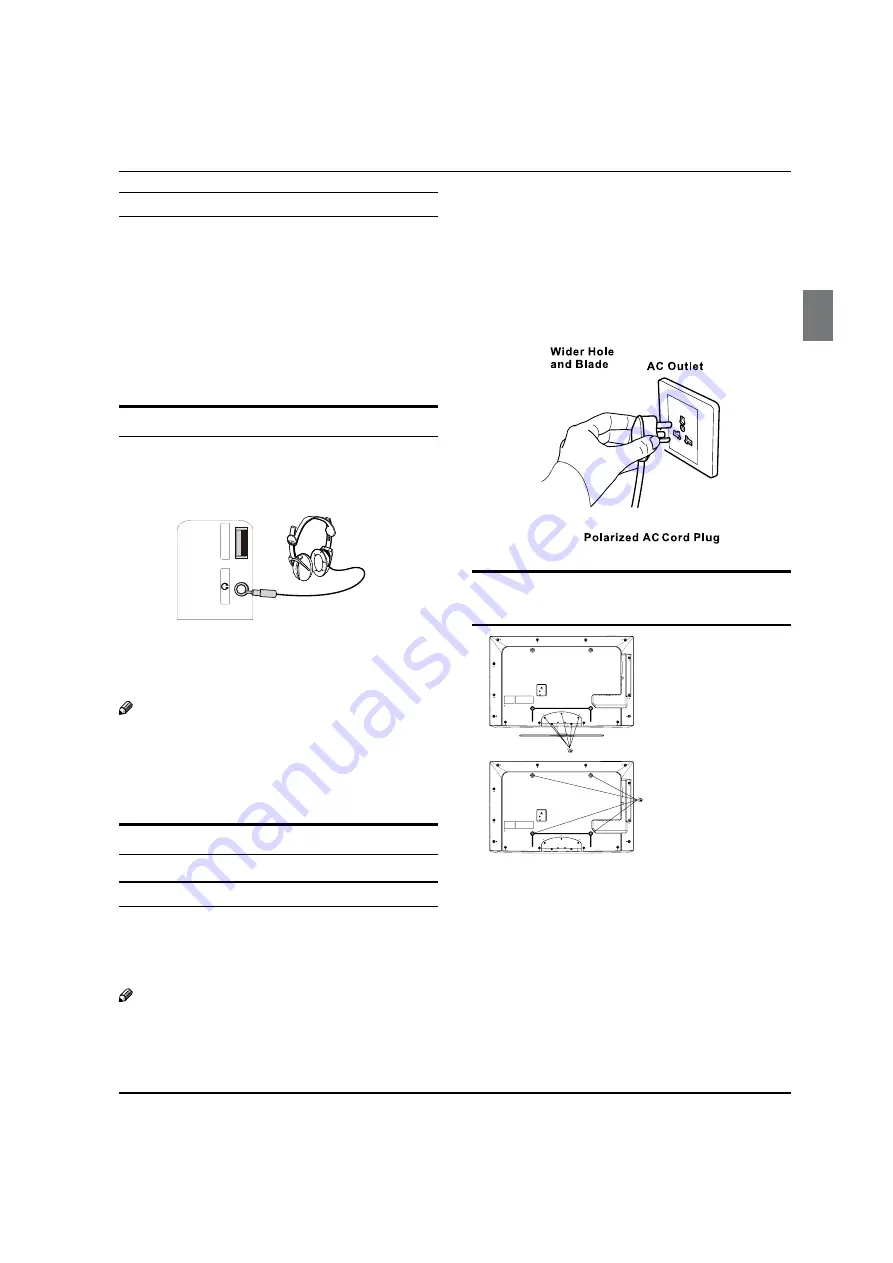
Installation
Haier LED HDTV
EN-12
How To Use
If the source device supports Auto DVI function,
q
the output resolution of the source device will be
automatically set to 1280
s
720 p.
If the source device does not support Auto DVI, you
q
need to set the output resolution appropriately.
To get the best picture quality, adjust the output
resolution of the source device to 1280
s
720 p.
Press the
q
INPUT
button to select HDMI input source
in input source option of Select Main source menu.
Connecting Headphones
You can connect a set of headphones to your set
if you wish to watch a TV programme without
disturbing the other people in the room.
US
B
Back of TV
Plug a set of headphones into the 3.5 mm mini-jack
socket on the side panel of the set.
Note
Prolonged use of headphones at a high volume
R
may damage your hearing.
You will not receive sound from the speakers when
R
you connect headphones to the system.
Power source
TO USE AC POWER SOURCE
Use the AC polarized line cord provided for
q
operation on AC. Insert the AC cord plug into a
standard polarized AC outlet.
Note
Never connect the AC line cord plug to other than
R
the specified voltage. Use the attached power cord
only.
If the polarized AC cord does not fit into a non-
R
polarized AC outlet, do not attempt to file or cut
the blade. It is the user’s responsibility to have an
electrician replace the obsolete outlet.
If you cause a static discharge when touching the
R
unit and the unit fails to function, simply unplug
the unit from the AC outlet and plug it back in. The
unit should return to normal operation.
Removing the table stand and
installing a wall mount bracket
Remove 5
s
M4 screws
securing the stand to
the TV, then remove
the stand.
Use 4
s
M8 screws
to secure the wall
bracket (not supplied)
to the back of your TV.
















































