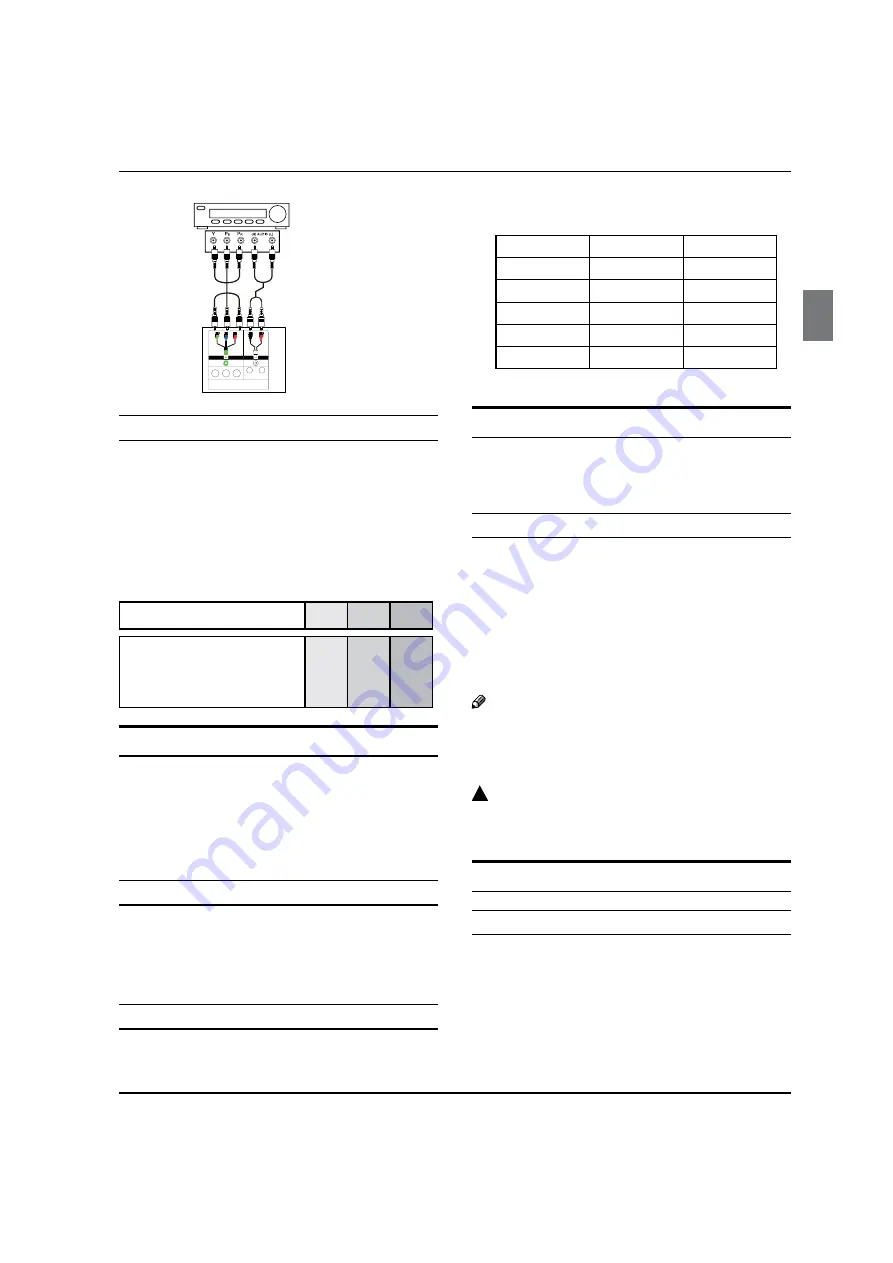
Installation
Haier LED HDTV
EN-10
Component video device
Component video cable:
Green=Y
Blue=CB/PB
Red=CR/PR
Audio cable:
White=Left audio
Red=Right audio
COMPONENT 2 IN
Y
P
b
P
r
L
AUDIO
R
Back of TV
How to use
Turn on the DVD player, insert a DVD disc.
A
Use
B
INPUT
button on the remote control to select
component mode.
Component Input ports
Q
To get better picture quality, connect a DVD player to
the component input ports as shown below.
Component ports on the TV
Y
Pb
Pr
Video output ports on DVD
player
Y
Y
Y
Y
Pb
B-Y
Cb
P
B
Pr
R-Y
Cr
P
R
Connecting a DTV (digital TV)
This TV can receive Digital Over-the-air/Cable signals
without an external digital set-top box. However, if you do
receive Digital signals from a digital set-top box or other
digital external device, refer to the figure as shown below.
This TV supports HDCP (High-bandwidth Digital Contents
Protection) protocol for Digital Contents (480 p,720 p,1080 i).
How to connect
Use the TV’s COMPONENT, VGA or HDMI jack for
q
video connections, depending on your set-top box
connector. Then, make the corresponding audio
connections.
How to use
Turn on the digital set-top box. (Refer to the owner’s
A
manual for the digital set-top box.)
Use INPUT on the remote control to select
B
COMPONENT, VGA or HDMI source.
Signal
COMPONENT
HDMI
480 i
Yes
Yes
480 p
Yes
Yes
720 p
Yes
Yes
1080 i
Yes
Yes
1080 p
Yes
Yes
Connecting a digital audio output
Send the TV’s audio to external audio equipment (stereo
system) via the Digital Audio Output (Optical) port.
How to connect
Connect one end of an optical cable to the TV Digital
A
Audio (Optical) Output port.
Connect the other end of the optical cable to the
B
digital audio (optical) input on the audio equipment.
See the external audio equipment instruction
manual for operation.
Note
When connecting with external audio equipments,
R
such as amplifers or speakers, please turn the TV
speakers off.
!
Caution:
Do not look into the optical output port. Looking
q
at the laser beam may damage your vision.
Connecting a computer
How to connect
To get the best picture quality, adjust the VGA
A
graphics card to 1024
s
768.
Use the TV’s VGA or DVI (Digital Visual Interface)
B
Audio IN port for audio connections, depending on
your computer connector.
If the graphic card on the computer does not
q
















































