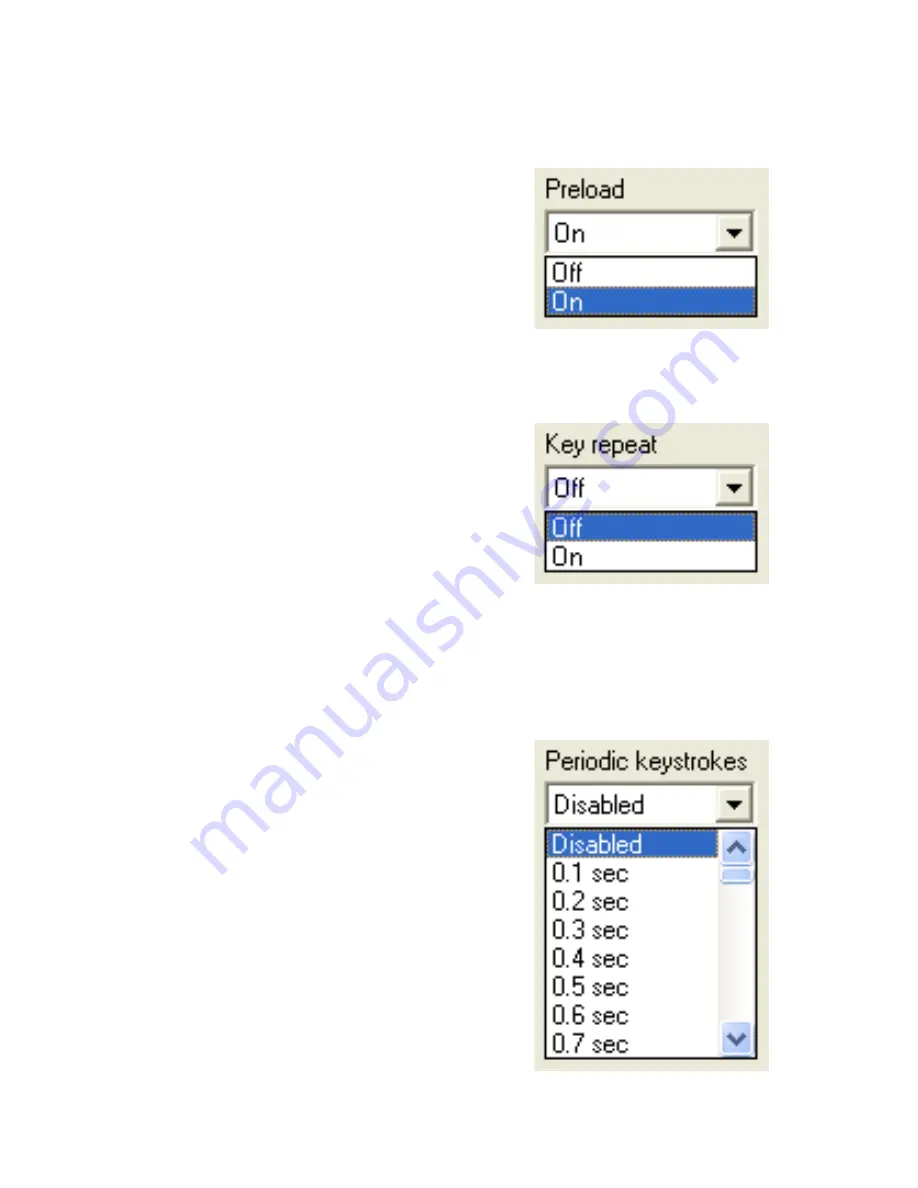
14
11
Directional Mode
W
h
en
send
i
n
g
ke
y
s
tro
kes,
c
h
annels
ma
y
be
p
laced
i
n
to
a
d
ir
ec
tio
nal
m
o
de
w
h
e
r
e
th
e
ke
y
s
tro
kes
a
r
e
pro
duced
w
h
en
th
e
c
h
annel
value
c
h
an
g
es
b
y
a
defi ned amount
.
The amount
of potentiometer movement re
q
uired to generate a keystroke
in this mode is determined
b
y the hysteresis setting
.
To place
a channel into directional mode
,
open the settings window for
the channel
.
Then change
“N
um
b
er of steps
”
to Directional as
shown
b
elow
.
The graph will show two arrows which represent
increasing and decreasing values
.
The keystrokes produced
can
b
e assigned
b
y clicking on an arrow and selecting a key
representation as descri
b
ed on the following page
.
can
b
e set to low
.
If
,
however
,
the potentiometer produces an
unsteady reading
,
a setting of high should
b
e used in order to
keep unintentional keystrokes from
b
eing produced
.
Preload:
W
ith this option on
,
the
selected channel will not produce
any keystrokes upon power on until
the potentiometer for the channel
is moved
.
W
ith this option off
,
the
channel will send out its current
position as soon as it is powered on
or
,
if set
,
after the power on delay
.
Key repeat:
W
ith this option set to
off the keystrokes generated
b
y this
channel will produce one keystroke per
step
.
In most cases this setting should
b
e set to off
.
Setting this option to on
causes the keystroke for the current
step to
b
e held down as if a key on a
typical PC key
b
oard were
b
eing held
.
The rate at which the key
will repeat is the same as your PC key
b
oard settings on the PC
.
Periodic keystrokes:
The channel can
b
e set to produce a
keystroke corresponding to the current
position of the channel at a specifi ed
period of time
.
For example
,
if set to
5
.
0 sec
.,
a keystroke corresponding
to the current position will
b
e sent
out every 5 seconds
.
If
,
however
,
the
potentiometer position changes from
one section to another such that a
different keystroke is produced
,
the
periodic keystroke timer will
b
e reset
,
and another periodic keystroke will














































