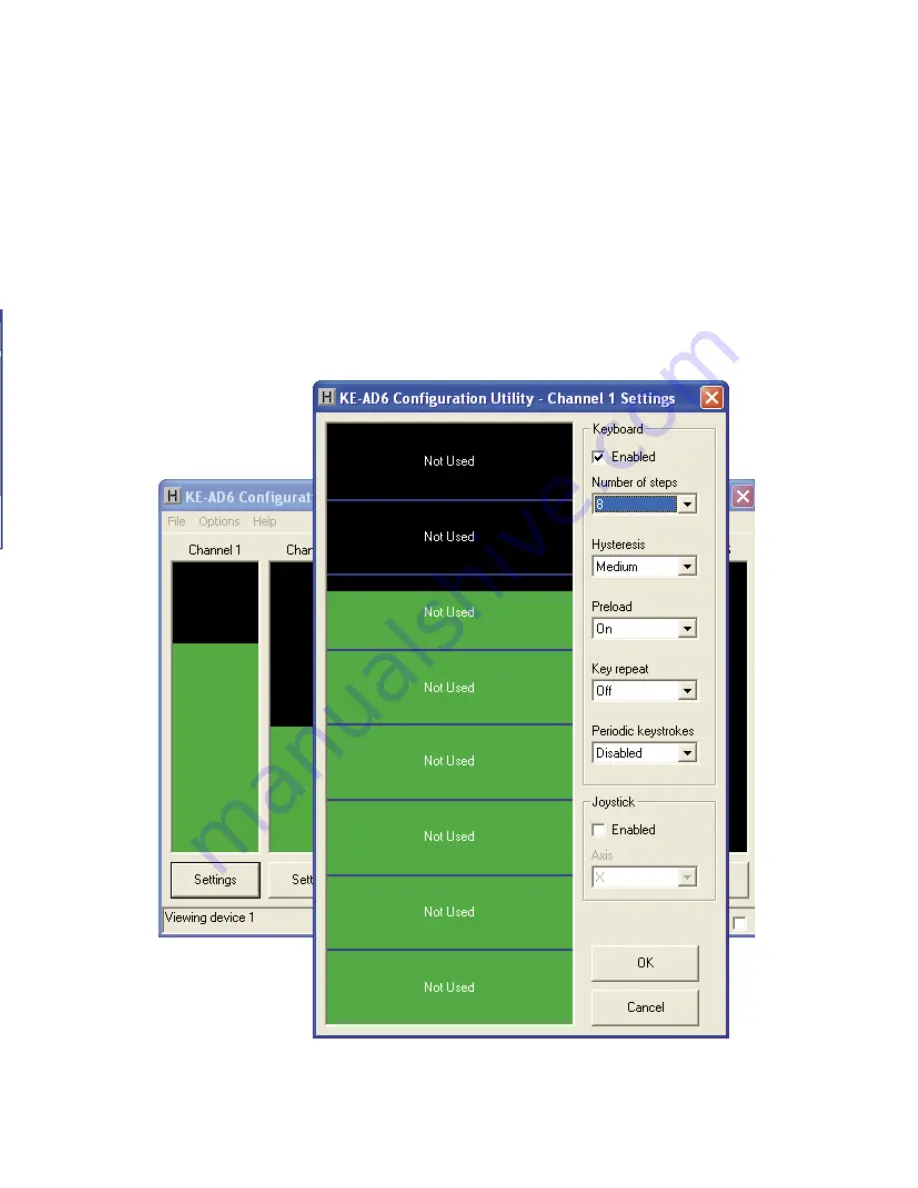
Confi guring the KEAD6
Eac
h i
n
p
u
t
c
h
annel
o
f
th
e
KEAD
6
can
be
i
nde
p
enden
t
l
y
c
onfi gured
.
To edit the settings for a channel
,
click on the
“
Settings
”
b
utton
b
elow the graph of a channel
.
For example
,
if changing channel 1 settings
,
the left most
“
Settings
”
b
utton
must
b
e selected
.
The settings window for channel 1 will then
appear as shown
b
elow
(
appearance may differ depending on
potentiometer setting and prior channel 1 settings selections
)
.
9
16
The KEAD6 has the capa
b
ility to assign Shift
,
Ctrl
,
and Alt
functions along with a keystroke
.
For example
,
one of the
responses could
b
e defi ned as the Ctrl
+
Alt
+
Del se
q
uence
.
The
keystrokes emulated
b
y this com
b
ination have the same effect
as holding the control and alt keys
,
then pressing the delete key
on a PC key
b
oard
.
To create this input
,
check the Ctrl and Alt
b
oxes on the lower left corner of the key
b
oard diagram
,
then
click the Del
b
utton
(
shown
b
elow
).
Any step in the channel can
b
e modifi ed
b
y one or a com
b
ination
of Shift
,
Alt
,
or Ctrl keys using the method descri
b
ed a
b
ove
.
Use
the Shift function to generate uppercase characters or shifted
characters
(!,
@,
etc
.)
in the application
.
Com
b
inations such as
Ctrl
+
Alt
+
F1 can also
b
e created
b
y checking the appropriate
b
oxes along with the selected key
.
To remove one of these
special functions
,
uncheck the appropriate
b
ox and click on the
desired key
.


























