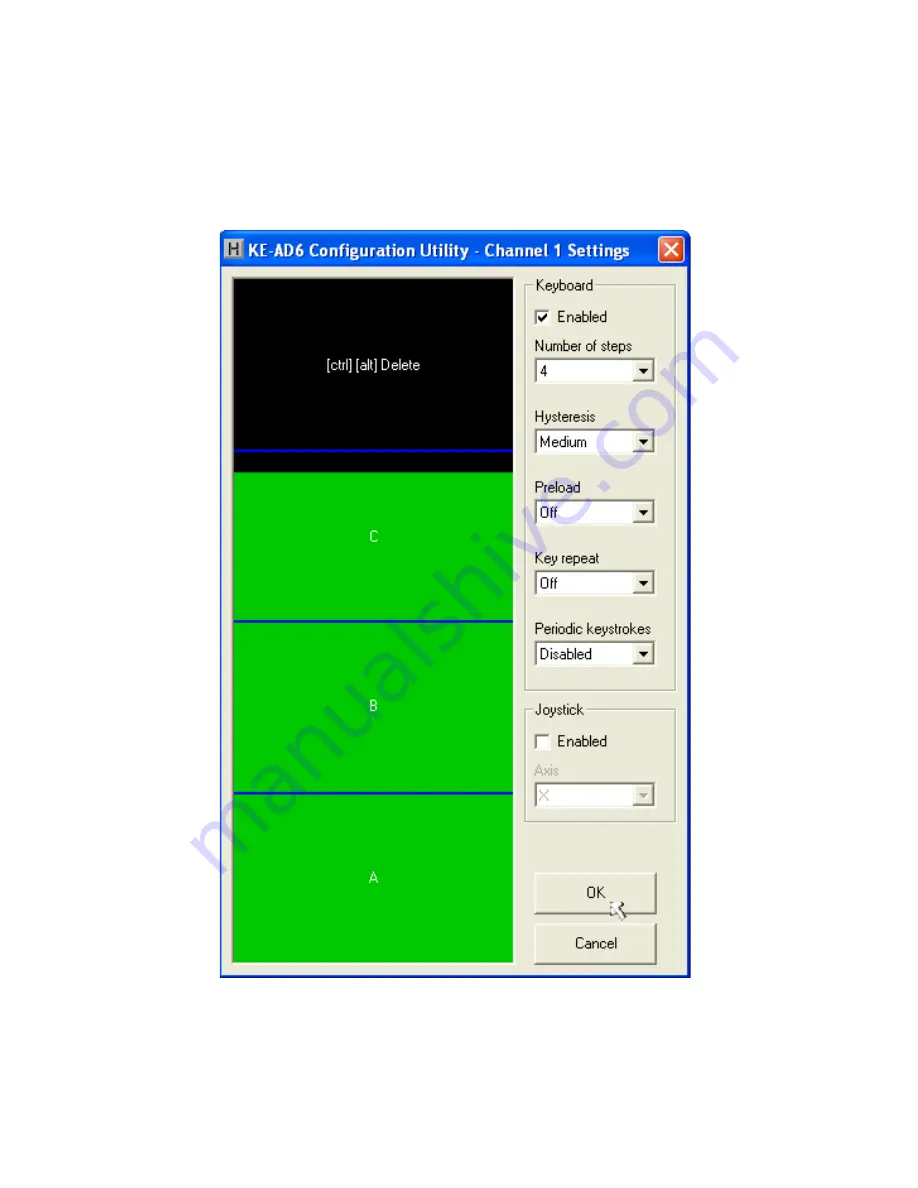
7
18
New:
Cr
ea
t
es
a
new
c
onfi guration fi le
b
y either clicking on
“N
ew
”
with the mouse or
b
y pressing Ctrl
+N
on the key
b
oard
.
This option will also return the program screen to the default
settings
.
Open:
R
ecall a previously saved confi guration fi le
b
y either
clicking on
“
Open
”
with the mouse or
b
y pressing Ctrl
+
O on the
key
b
oard
.
L
ocate and select the name of the confi guration fi le
on the PC that is to
b
e opened
.
Save:
Once a confi guration setup has
b
een created on the
program screen
,
it is recommended that it
b
e saved on the PC
’
s
hard disk
.
Click on
“
Save
”
with the mouse or press Ctrl
+
S on the
key
b
oard
,
then choose a location to save the fi le
.
Read from KEAD6:
This option will read the current
confi guration in the selected KEAD6 and display it on the screen
.
Click on
“R
ead from KEAD6
”
with the mouse or press Ctrl
+R
on
the key
b
oard to perform this operation
.
Write to KEAD6:
This option will write the current
confi guration displayed on the screen to the selected KEAD6
.
The KEAD6 can
b
e programmed and re
-
programmed as many
times as necessary
.
Click on
“W
rite to KEAD6
”
with the mouse
or press Ctrl
+W
on the key
b
oard to perform this operation
.
After
the KEAD6 has
b
een loaded with the new confi guration
,
it will
scan according to this new setup upon exit from the program
.
Exit:
This option exits and closes the KEAD6
.
EXE program
.
*Note:
Make sure that the KEAD6 is connected to the PC before
performing either the “Read to KEAD6” or “Write to KEAD6”
operations. If the KEAD6 is not present, a “The KEAD6 was not
Found” error will be displayed on the computer screen.
Accepting Changes
To accept the changes made to a channel setup
,
click the OK
b
utton as shown
b
elow
.
To discard any changes made to the
channel settings
,
click the Cancel
b
utton
.
*Note:
No changes will take place on the KEAD6 itself until
the
confi
guration
has
been
written
to
the
device.
R
e
f
er
to
the
f
ollowing
p
age
f
or
details
on
how
to
write
to
the
KEAD6.























