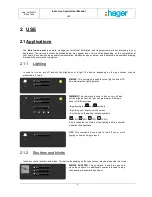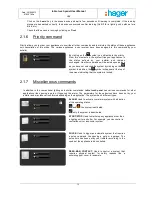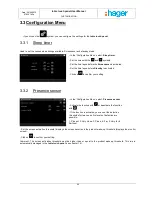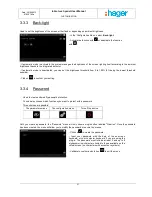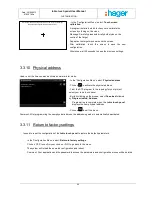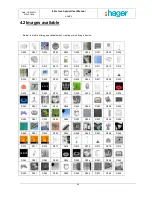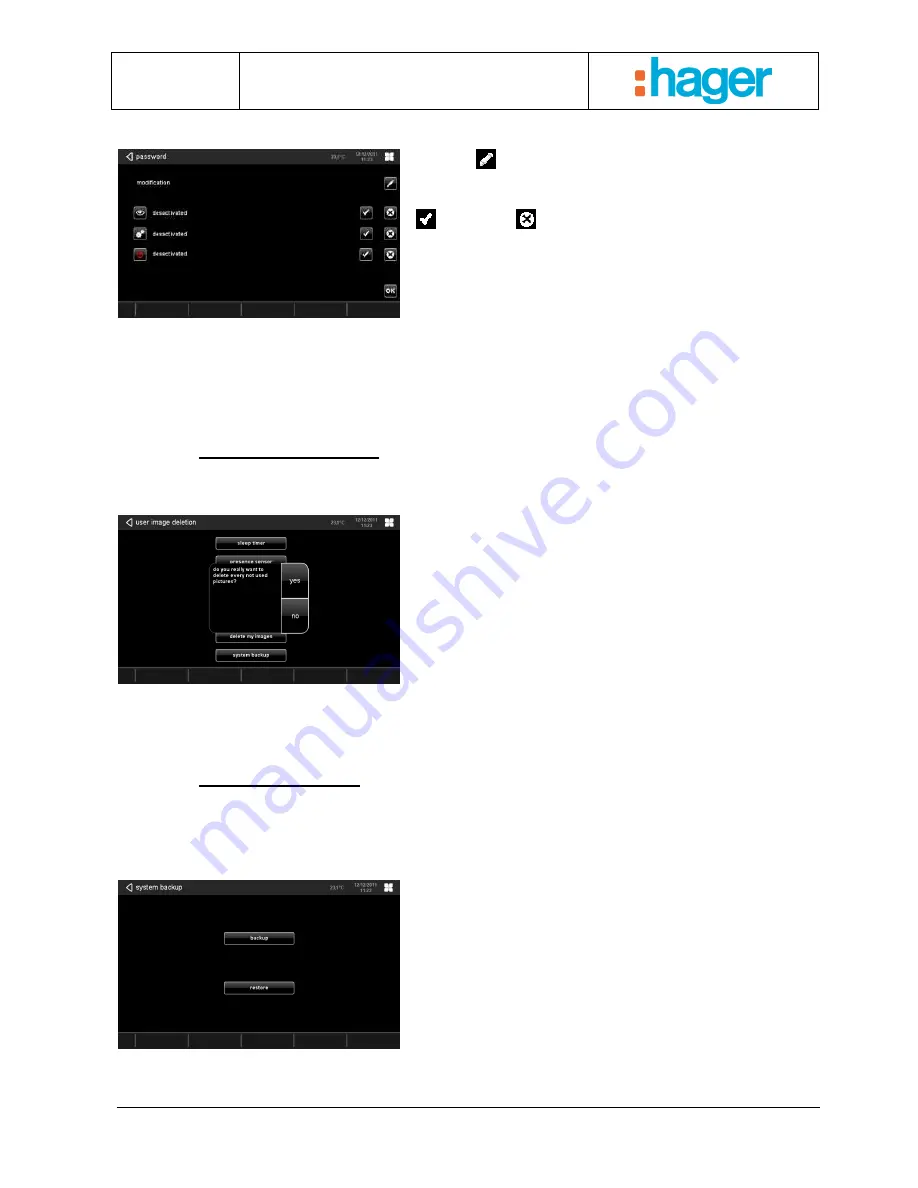
Date : 20/09/2012
6T 8207-02a
tebis touch panel User Manual
CUSTOMISATION
22
Once the password has been created, the menu will be displayed as shown below:
- Click on
to modify the password and input your code
as described above.
- Select the function that you want to protect by clicking on
to activate or
to deactivate.
Comment: In the plug-in you will not have to input the password to access the functionalities. The password menu
operates in the same way as the tébis touch panel as regards creating and modifying the password.
There is no limit on the number of attempts to input the password.
When downloading the application by USB key, if the configuration menu is protected, the system will ask for the
password to confirm.
3.3.5
Delete my images
Allows you to delete images not used in your configuration.
- In the 'Configuration Menu', select: Delete my images.
- Confirm the deletion of the images.
Comment: At this level we only delete the images not used in your configuration. The wallpaper and the screensaver remain
in place.
3.3.6
System back-up
Used to back up and restore the parameter settings specific to your home (the wallpaper, screensaver and slide show
images are not affected).
- Insert the USB key into the front.
- Click on Back-up to copy the configuration to the key or
Restore to read the configuration from the key. The file
used will be named ‘Keytouch.hg’.