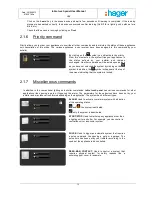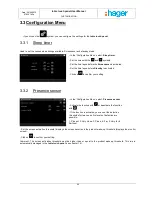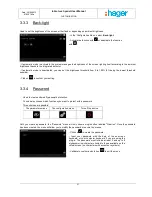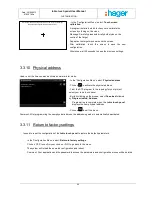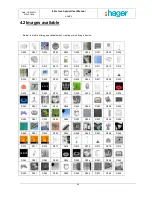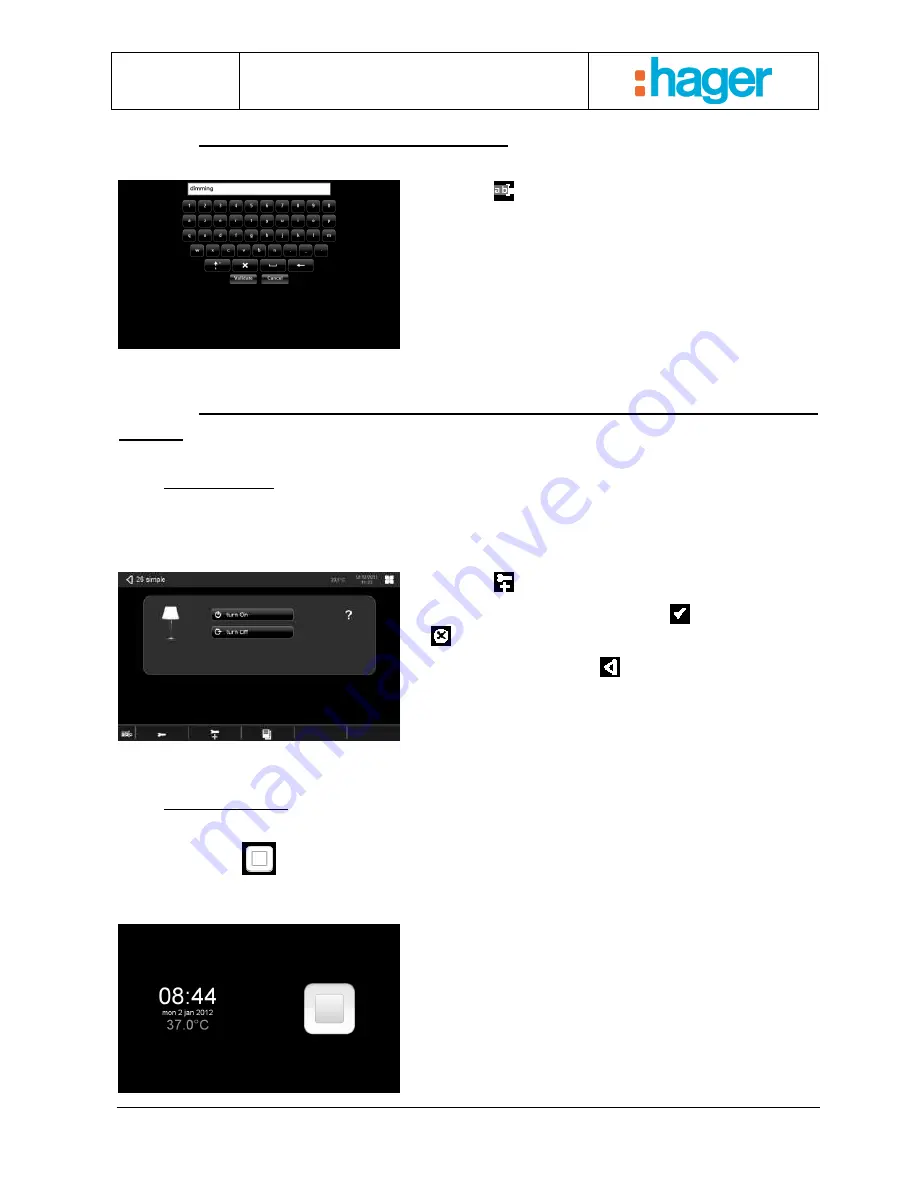
Date : 20/09/2012
6T 8207-02a
tebis touch panel User Manual
CUSTOMISATION
26
3.4.2
Modifying the title of the device
- Click on the
symbol to input the text.
- Input the text with the help of the on-screen keyboard
(press SHIFT for capital letters – See chapter 4.1 for
special characters).
- Click on ‘VALIDATE’ to confirm the input.
3.4.3
Advanced parameters: Screen Wake-up – Quick Access
(QAC)
-
Screen Wake-up
This function is used to exit standby mode when an event occurs in the installation (lighting turned on, shutter opened,
etc.).
To set the parameters for this command, select the item to be modified by pressing the device. The following view
appears:
- Click on the
symbol.
- Confirm screen wake-up or otherwise with
to activate
or
to deactivate.
- To go back to the menu, press
.
When you turn on this lighting with the switch, the tebis touch panel will display the device concerned automatically.
-
Quick Access (QAC)
This function is used to give a single command from all views in one click. There are 2 ways to activate this command:
By clicking on the
symbol or touching the screen once when it is in screensaver mode.
This command can be used, for example, to control the lighting in the room where the tebis touch panel is installed.
When you enter the room, simply touch the screen to turn on the light.
If the screensaver selected is the date and time display and
quick access is activated, the following screen will be
displayed.