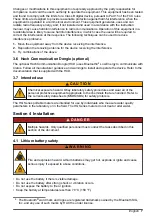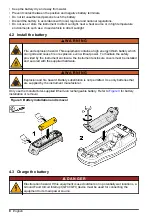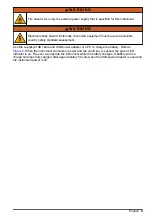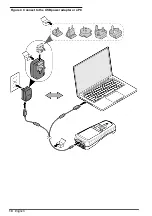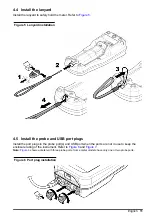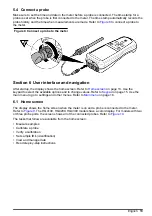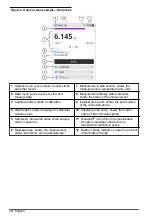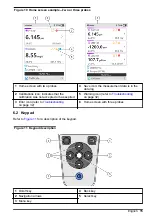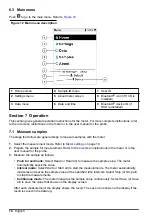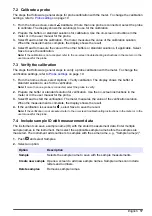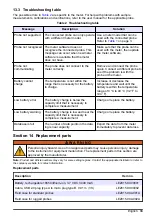4.
Select Calibration to change the settings for calibrations.
Option
Description
Slope limit
Sets the accepted range of values (from theoretical) for the calibration slope.
Options: 1 to 15% (default: 15%).
Buffer set
Selects the set of temperature-compensated pH buffers to use for calibration.
All of the values in the buffer set show during calibration. The user can read all
or some of the buffers. The minimum number is set in the Minimum calibration
points setting. Options:
Color Coded 4.01, 7.00, 10.01 (default)
IUPAC 1.68, 4.01, 7.00, 10.01, 12.45
DIN 1.09, 4.65, 9.23
IUPAC 1.68, 4.01, 6.86, 10.01, 12.45
IUPAC 1.68, 4.01, 6.86, 9.18, 12.45
IUPAC 1.68, 4.01, 7.00, 9.18, 12.45
Custom: Select the buffer set from a list of standard and custom buffers.
Options: Buffers, Add a buffer or Delete buffers.
Buffers
When Buffer set is set to Custom, selects the buffer set from a list of standard
temperature-compensated pH buffer values and user-specified buffer values.
Each buffer in the set must be a minimum 2 pH units apart from the other
buffers. The maximum number of buffers in a set is 5.
Add a buffer
When Buffer set is set to Custom, lets the user enter a new value (within the
range of the probe). Custom buffer values are not temperature compensated
and should be read at 25 °C.
Delete buffers
When Buffer set is set to Custom, removes a custom buffer from the list of
available buffers.
Minimum
calibration
points
Sets the minimum number of buffers that must be used for calibration.
Options: 1 (default), 2 or 3.
Reminder
Sets a time interval for probe calibration. A reminder shows on the meter after
the time interval. Options: Off (default), 2 hours, 4 hours, 8 hours, 2 days,
5 days or 7 days. The meter can also make a sound during the reminder
(Settings > Sound).
Expiration
When Reminder is set to a time interval, changes the calibration status to
expired after the reminder occurs. Options: Immediately after reminder,
30 minutes after reminder (default), 1 hour after reminder, 2 hours after
reminder or Continue reading (calibration status does not change).
5.
Select Verification to change the settings for calibration verifications.
Option
Description
Standard
Selects the pH buffer solution to use for verifications. Options (at 25 °C):
1.09 pH, 1.68 pH, 4.01 pH, 4.65 pH, 6.86 pH, 7.00 pH (default), 9.18 pH,
9.23 pH, 10.01 pH or 12.45 pH.
Acceptance
range
Sets the range of pH values that will be accepted for verifications. Options:
±0.005 to 1.000 pH (default: ±0.100 pH).
Invalidate
calibration
Changes the calibration status to expired if the verification result is not
within the Acceptance range setting. Options: Yes or No (default).
20
English
Содержание HQ1110
Страница 1: ...DOC022 53 80629 HQ1110 HQ1130 HQ1140 HQ2100 HQ2200 HQ4100 HQ4200 HQ4300 08 2020 Edition 1 User Manual...
Страница 2: ......
Страница 12: ...Figure 4 Connect to the USB power adapter or a PC 10 English...
Страница 37: ......