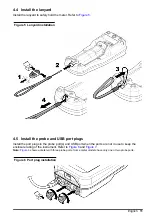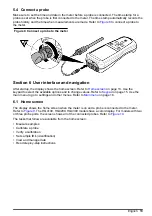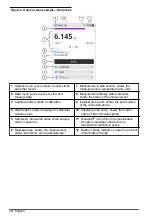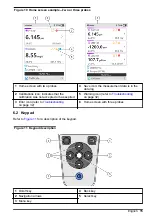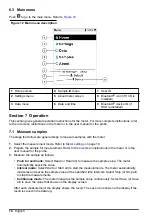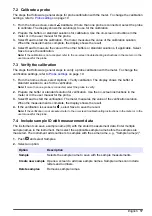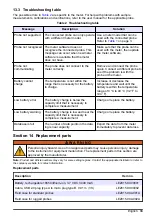Option
Description
Temperature
Correction Factor
WhenStandard is set to Custom, sets the temperature correction factor for
a custom standard solution. Options: 0%/°C to 9.99%/°C (default:
1.90%/°C).
Acceptance range
Sets the range of values that will be accepted for verifications. Options:
1 to 9% from the expected value (default: 8%).
Invalidate
calibration
Changes the calibration status to expired if the verification result is not
within the Acceptance range setting. Options: Yes or No (default).
Reminder
Sets a time interval for verification. A reminder shows on the meter after
the time interval. Options: Off (default), 30 minutes, 2 hours, 4 hours,
8 hours, 12 hours or 24 hours.
Snooze reminders
When Reminder is set to a time interval, lets the user ignore a verification
reminder for a selected time. Options: Yes (default) or No.
Snooze time
When Snooze reminders is set to Yes, sets the time when the verification
reminder will show again. Options: 5 minutes, 10 minutes, 15 minutes
(default), 30 minutes or 60 minutes.
6.
Select Probe settings to manage the probe settings as a group.
Option
Description
Current
Selects the probe settings to use for measurements, calibrations and
verifications. Options: Default, Edited or User-specified name. The Edited
option shows when the current settings have changes but are not saved with
a user-specified name.
Create new
settings
Saves the current probe settings with a user-specified name (maximum
16 characters, letters and numbers).
Delete settings
Removes a user-specified probe setting that is not in use.
9.4 Change the LDO or LBOD settings
Refer to the steps that follow to change the settings for measurements, calibrations and verifications
with an LDO or LBOD probe. The user can save the settings with a user-specified name.
1.
Push
and select Settings. The list of settings shows.
2.
Select LDO[probe number] or LBOD[probe number].
3.
Select Measurement to change the settings for sample measurements.
Option
Description
DO units
Sets the measurement units. Options: mg/L (default) or %.
Resolution and
speed
Sets the number of decimal points and stabilization time. A slow speed gives
more time for the measurement to become stable. Options: 0.1 - Fast -
(0.35mg/L)/min, 0.01 - Fast - (0.35mg/L)/min, 0.01 - Normal - (0.15mg/L)/min
(default) or 0.01 - Slow - (0.05mg/L)/min.
Lower limit
Sets the minimum accepted value for the measurement. Options: 0.00 to
19.90 mg/L or 0 to 199% (default: 0.00 mg/L).
Upper limit
Sets the maximum accepted value for the measurement. Options: 0.10 to
20.00 mg/L or 1 to 200% (default: 20.00 mg/L).
English
25
Содержание HQ1110
Страница 1: ...DOC022 53 80629 HQ1110 HQ1130 HQ1140 HQ2100 HQ2200 HQ4100 HQ4200 HQ4300 08 2020 Edition 1 User Manual...
Страница 2: ......
Страница 12: ...Figure 4 Connect to the USB power adapter or a PC 10 English...
Страница 37: ......