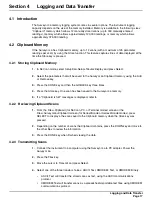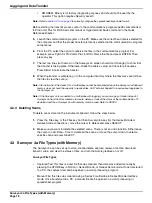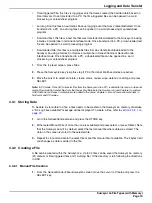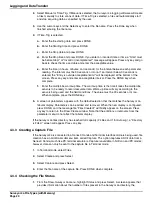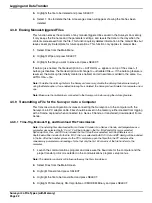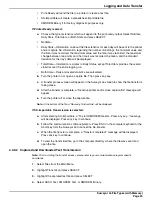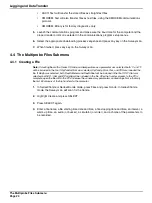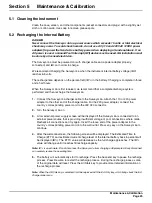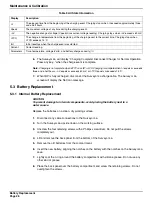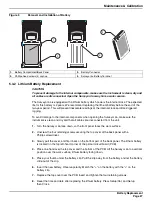Setting the Backlight Feature
Page 12
Surveyor 4a Setup
4.
Enter when the screen save mode will become active. Select 0 (zero) to disable the screen
saver mode or select the appropriate time (10 to 255 seconds) for the specific operation using
the
RIGHT
and
LEFT
cursor keys. Press
SELECT
after each number.
Note:
If a mistake is made, clear entries one by one using the
BACKSPACE
key.
5.
When all the numbers are entered, press the
DONE
key. A “Setup:Successful! Press any key”
message will be displayed.
2.8 Setting the Backlight Feature
The backlight feature turns off the backlight after a certain duration of time. This feature conserves
power in case the Surveyor 4a is not manually powered off. If the backlight auto-shutoff feature is
activated while using the Surveyor 4a, up to 40% more battery life can be saved than if the option
was disabled.
1.
From the Main Screen, select
SETUP/CAL
>
SETUP
.
1.
Highlight Timeout:Backlight using the cursor keys and press
SELECT
.
2.
The Timeout:Backlight screen will be displayed.
3.
Choose the shutdown interval, in seconds (1–255) using the cursor keys, and then press
Select. Select 0 (zero) to disable this feature.
4.
Press Done. A “Setup Successful!” message will appear, press any key to continue.
2.9 Setting the Baud Rate for the PC
1.
From the Main Screen, select
SETUP/CAL
>
SETUP
.
2.
Highlight Baudrate:PC using the cursor keys and press
SELECT
.
3.
The Baudrate:PC screen will be displayed.
4.
Use the cursor keys and the
SELECT
key to enter the baud rate that the computer uses to
communicate with the instrument.The baud rate is dependent on the communications program
that is used.
5.
Press the
DONE
key when complete.
2.10 Setting the Baud Rate for the Surveyor 4a
1.
From the Main Screen, select
SETUP/CAL
>
SETUP
.
2.
Highlight Baudrate:Terminal using the cursor keys and press
SELECT
.
3.
Use the cursor keys and the
SELECT
key to set the Surveyor 4a baud rate (300, 1200, 2400,
4800, or 9600).
4.
Press the
DONE
key when complete.
Содержание 003070HY
Страница 2: ......
Страница 8: ...Visit us at www hachenvironmental com ...
Страница 14: ...Visit us at www hachenvironmental com ...
Страница 32: ...Visit us at www hachenvironmental com ...