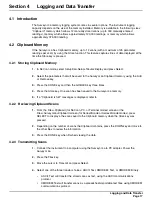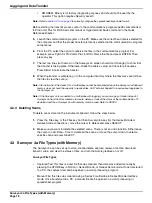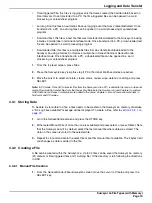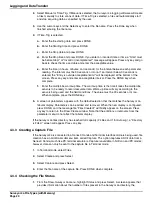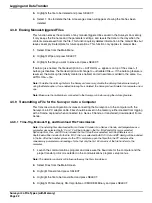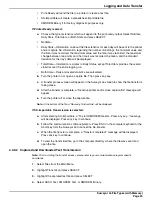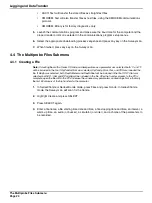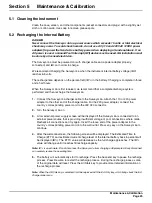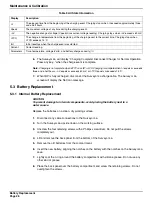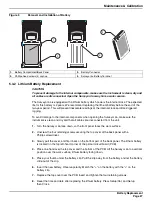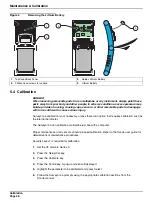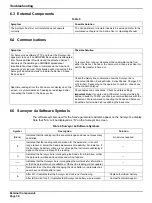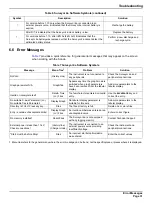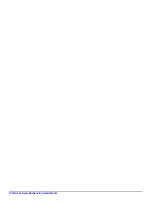Logging and Data Transfer
Surveyor 4a File Types (with Memory)
Page 23
•
Print-Ready will send the file to a printer or create a text file.
•
SS-Importable will create a spreadsheet-importable file.
•
XMODEM:Binary if for factory diagnostic purposes only.
If Printer-Ready is select:
a.
Choose the type of statistics which will append to the print-ready output. Select NoStats,
Daily Stats, Total Stats, or Both Stats and press SELECT.
•
NoStats—
•
Daily Stats—Information on about the files statistics for each day will be sent to the printer
and/or capture file. Information regarding the number of readings, the minimum value and
the time it was recorded, the maximum value and the time it was recorded, the maximum
change between two points and the time it was recorded, the mean, and the standard
deviation for the day’s data will be displayed.
•
Total Stats—Information is similar to Daily Status, except Total Stats provides the overall
statistics over the entire logging run.
•
Both Stats—Daily and overall statistics are calculated.
b.
Turn the printer on or open a capture file. Then press any key.
c.
A transfer process screen will appear on the Surveyor 4a screen to show the file transfer is
taking place.
d.
After the transfer is complete, a "Deactive printer and/or close capture file" message will
appear.
e.
Turn the printer off or close the capture file.
Note:
At the bottom of the file, a "Recovery finished line" will be displayed.
If SS-Importable Transmission is selected:
a.
After selecting SS-Importable, a "To start XMODEM transfer...Press any key..." message
will be displayed. Press any key to continue.
b.
Follow the communication software prompts. Press ESC on the computer keyboard or the
Abort key form the Surveyor 4a to cancel the file transfer.
c.
When the file transfer is complete, a "Transfer completed!" message will be displayed.
Press any key to continue.
d.
To view the transmitted file, go to the computer directory where the file was saved and
open the file.
4.3.9.2 Captured and Downloaded Text Transmission
Note:
Prior to starting the transmit process, please refer to your communications program specific
commands.
1.
Select Files from the Main Menu.
2.
Highlight Transmit and press SELECT.
3.
Highlight the captured text file and press SELECT.
4.
Select ASCII: Text, XMODEM: Text, or XMODEM: Binary.
Содержание 003070HY
Страница 2: ......
Страница 8: ...Visit us at www hachenvironmental com ...
Страница 14: ...Visit us at www hachenvironmental com ...
Страница 32: ...Visit us at www hachenvironmental com ...