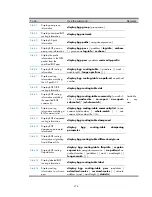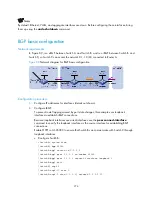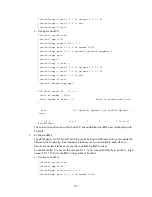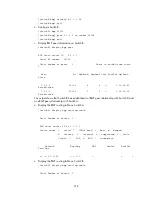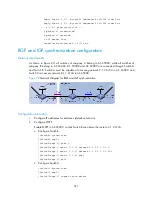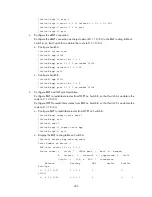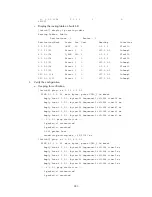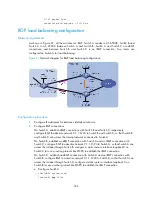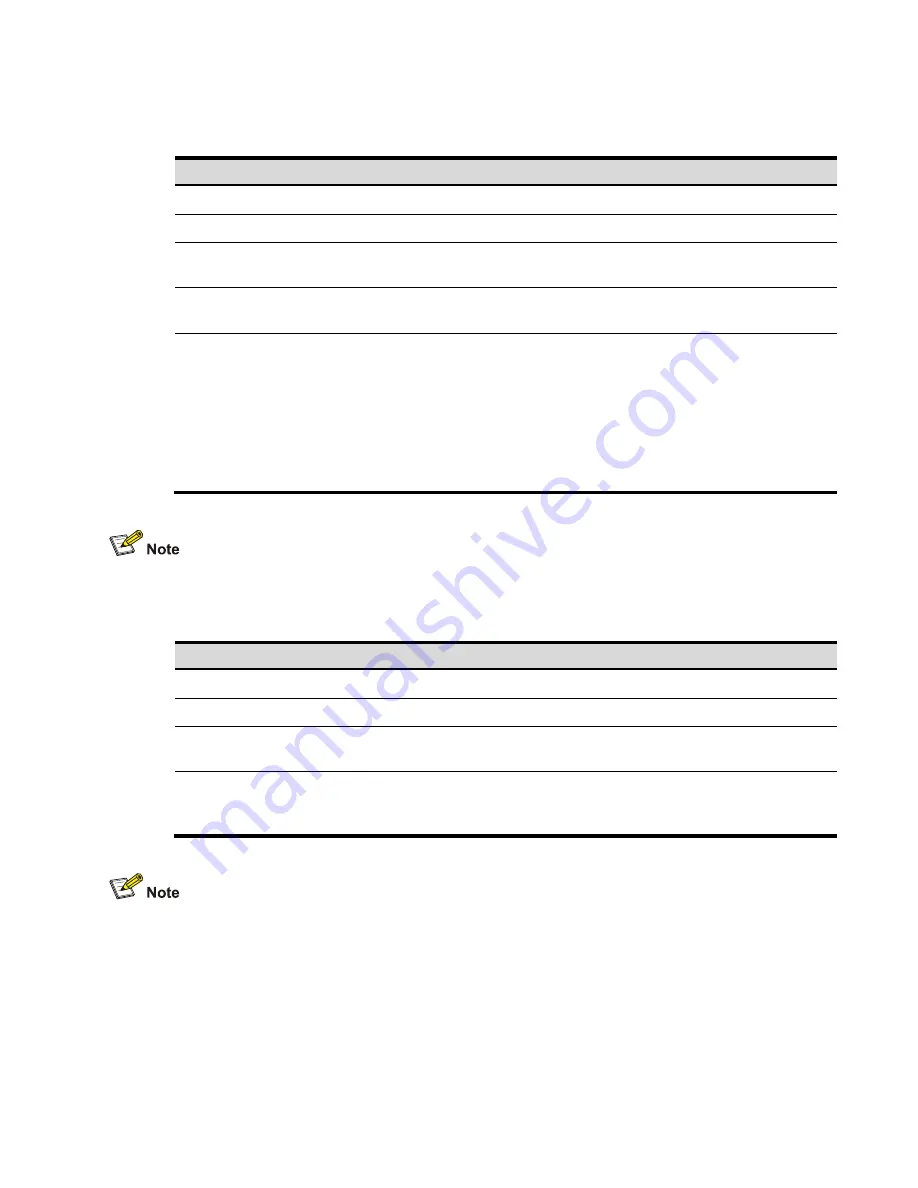
269
Follow these steps to configure an eBGP peer group using the second approach:
To do…
Use the command…
Remarks
Step 1
Enter system view
system-view
—
Step 2
Enter BGP view
bgp
as-number
—
Step 3
Create an eBGP peer
group
group
group-name
external
Required
Step 4
Specify an AS number
for a peer
peer
ip-address
as-number
as-
number
Required
Step 5
Add the peer into the
group
peer
ip-address
group
group-
name
[
as-number
as-number
]
Required
The AS number can be either
specified or not specified in the
command. If specified, the AS
number must be the same as that
specified for the peer with the
peer
ip-address
as-number
as-
number
command.
Peers added in the group can have different AS numbers.
Follow these steps to configure an eBGP peer group using the third approach:
To do…
Use the command…
Remarks
Step 1
Enter system view
system-view
—
Step 2
Enter BGP view
bgp
as-number
—
Step 3
Create an eBGP peer
group
group
group-name
external
Required
Step 4
Add a peer into the
group and specify its
AS number
peer
ip-address
group
group-
name
as-number
as-number
Required
•
Do not specify an AS number for a peer before adding it into the peer group.
•
Peers added in the group can have different AS numbers.
Configuring BGP community can also help simplify routing policy management, and a community
has a much larger management scope than a peer group by controlling routing policies of
multiple BGP routers.