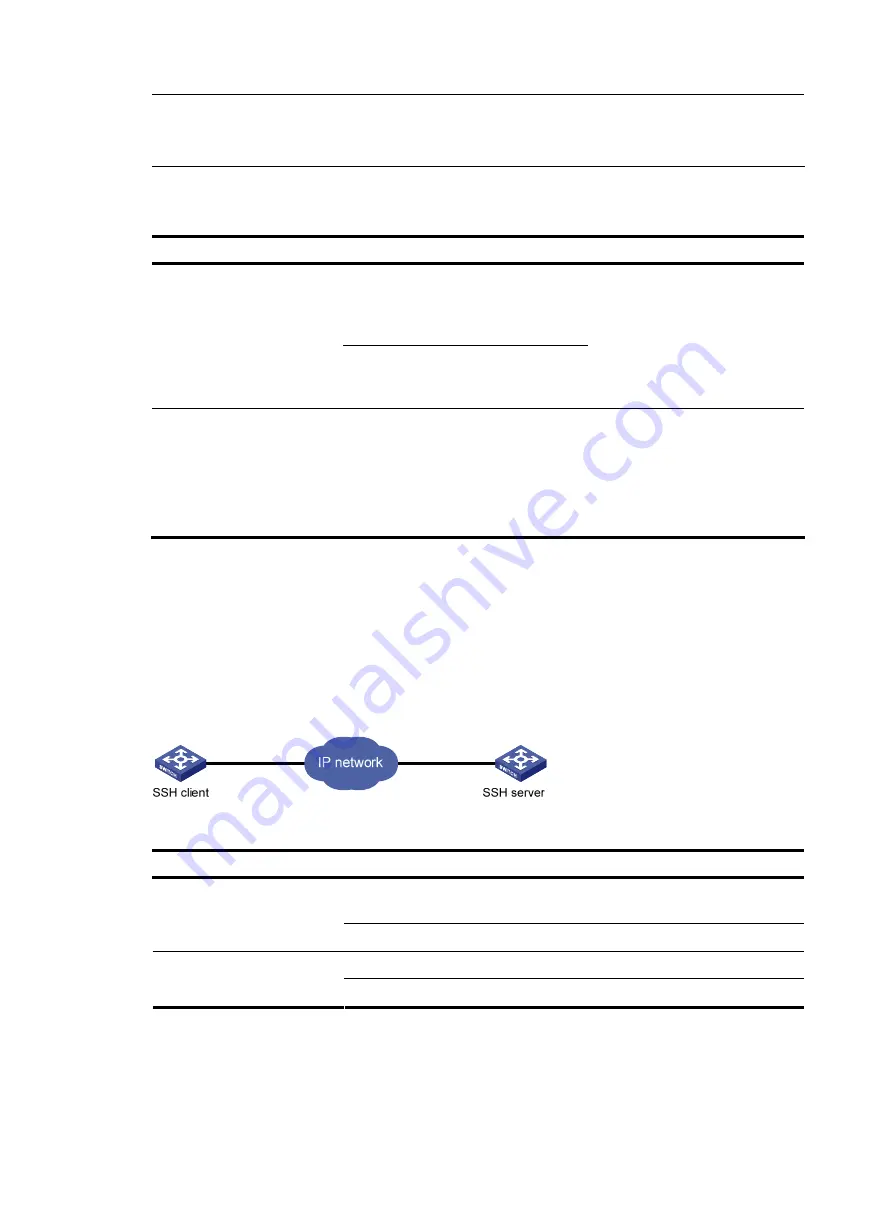
45
NOTE:
If the Telnet client port and the Telnet server port that connect them are not in the same subnet, make sure
that the two devices can reach each other.
Configuration procedure
Follow the step below to configure the device to log in to a Telnet server as a Telnet client:
To do…
Use the command…
Remarks
telnet
remote-host
[
service-port
]
[ [
vpn-instance
vpn-instance-name
] |
[
source
{
interface
interface-type
interface-number
|
ip
ip-address
} ] ]
Configure the device to log in
to a Telnet server as a Telnet
client
telnet
ipv6
remote-host
[
-i
interface-type
interface-number
] [
port-number
]
[
vpn-instance
vpn-instance-name
]
Required
Use either command
Available in user view
Specify the source IPv4
address or source interface for
sending Telnet packets
telnet client source
{
interface
interface-type interface-number
|
ip
ip-address
}
Optional
Available in system view
By default, no source IPv4 address
or source interface is specified.
The source IPv4 address is selected
by routing.
Logging in through SSH
Secure Shell (SSH) offers an approach to log into a remote device securely. By providing encryption and
strong authentication, it protects devices against attacks such as IP spoofing and plain text password
interception. The device supports SSH, and you can log in to the device through SSH to remotely manage
and maintain the device, as shown in
Figure 17
SSH login diagram
The following table shows the configuration requirements of SSH login.
Object Requirements
Configure the IP address of the VLAN interface, and make sure the SSH server
and client can reach each other.
SSH server
Configure the authentication mode and other settings.
If the host operates as an SSH client, run the SSH client program on the host.
SSH client
Obtain the IP address of the VLAN interface on the server.
By default, the device is enabled with the SSH server and client functions.
•
On a device that serves as the SSH client, you can log in to an SSH server to perform operations on
the server.






























