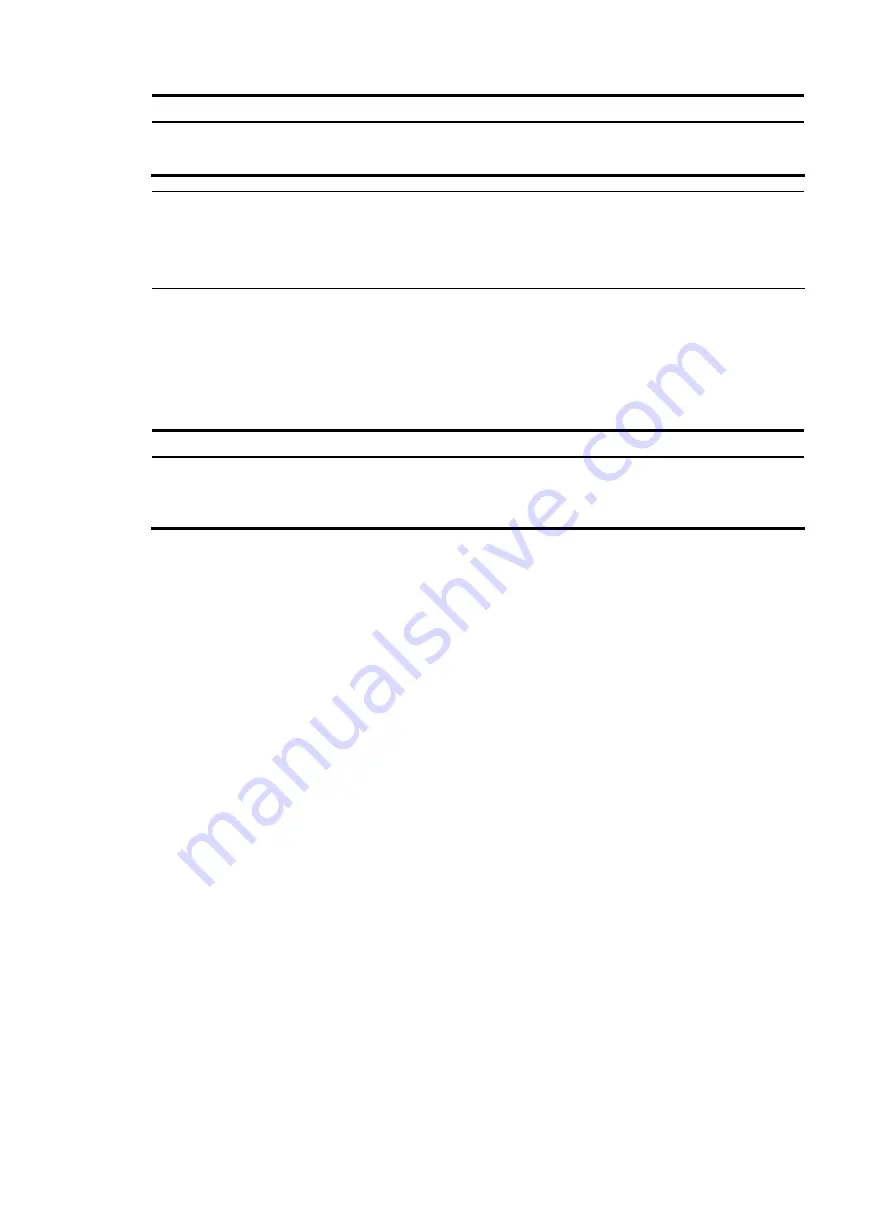
4
To do…
Use the command…
Remarks
Return to the parent view from the
current view
quit
Required
Available in any view.
NOTE:
•
The
quit
command in user view terminates the current connection between the terminal and the device.
•
In public key code view, use the
public-key-code end
command to return to the parent view (public key
view). In public key view, use the
peer-public-key end
command to return to system view.
Returning to user view
This feature allows you to return to user view from any other view, without using the
quit
command
repeatedly. You can also press
Ctrl+Z
to return to user view from the current view.
Follow the step below to exit to user view:
To do…
Use the command…
Remarks
Return to user view
return
Required
Available in any view except user
view
Using the CLI online help
Enter a question mark (
?
) to access online help. See the following examples.
1.
Enter
?
in any view to display all commands available in this view as well as brief descriptions of
the commands. For example:
<Sysname> ?
User view commands:
archive Specify archive settings
backup Backup next startup-configuration file to TFTP server
boot-loader Set boot loader
bootrom Update/read/backup/restore bootrom
cd Change current directory
…Part of the output is not shown…
2.
When you enter part of a command and a
?
separated by a space.
If
?
is at the keyword position, the CLI displays all possible keywords with a brief description for each
keyword. For example:
<Sysname> terminal ?
debugging Send debug information to terminal
logging Send log information to terminal
monitor Send information output to current terminal
trapping Send trap information to terminal
If
?
is at the argument position, the CLI displays a description about this argument. For example:
<Sysname> system-view
[Sysname] interface vlan-interface ?






























