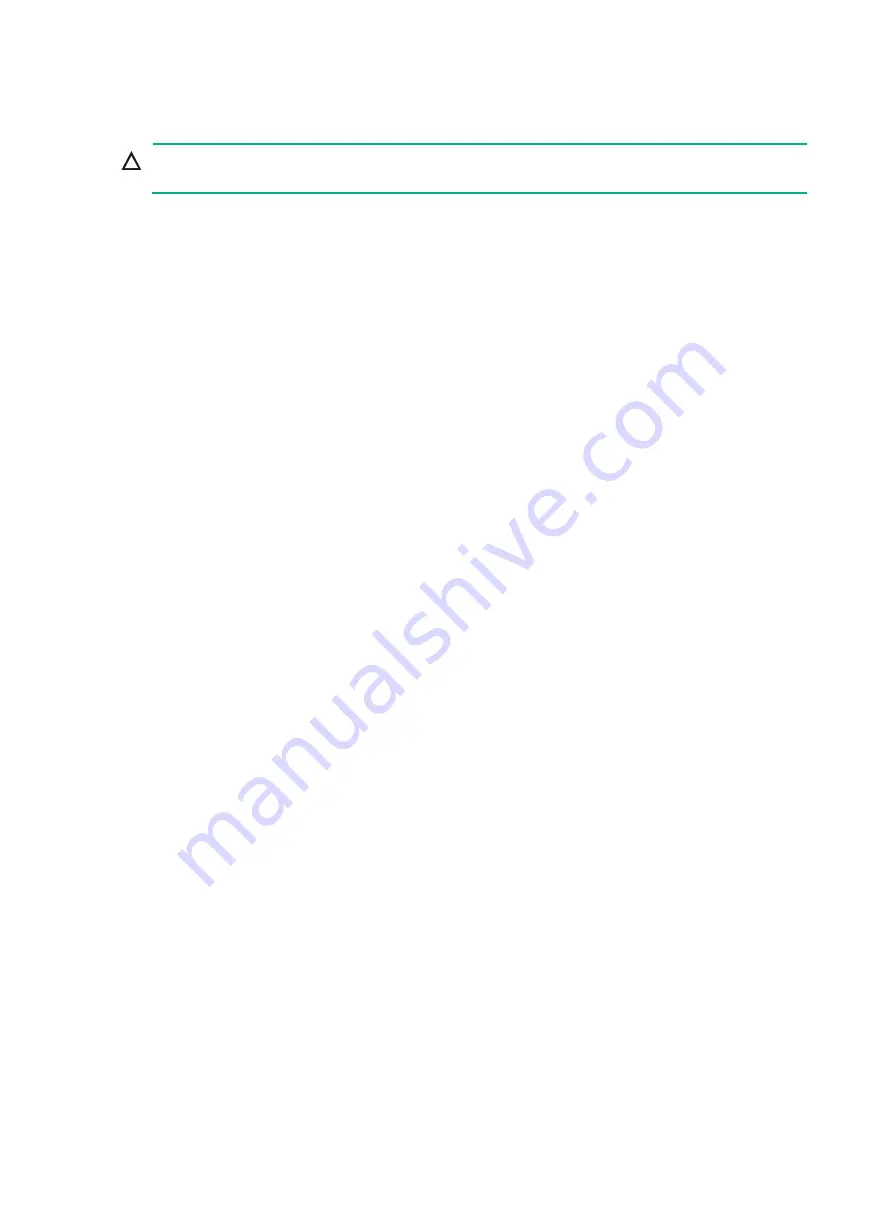
3-4
Installing service modules
CAUTION:
Install filler panels in the empty service module slots.
The service module ejector levers and the ejector lever seats on the service module slots have
purple marks.
To install a service module:
1.
Remove the filler panel from the target service module slot.
The filler panel removal procedure is the same for service module and MPU slots. You can see
callout 1 in
Keep the removed filler panel secure for future use.
2.
As shown by
, orient the service module with the lettering on it upright. Push the
service module slowly and steadily into the slot along the guide rails. Avoid touching other
components in the chassis.
3.
As shown by callout 2 in
, pull the ejector levers of the service module outward when
most part of the service module is inserted in the slot.
4.
Push the service module until the ejector levers make close contact with the slot edges.
5.
As shown by callout 3 in
, continue to push the service module by its middle part on
the front panel until you cannot push it further.
6.
As shown by callout 4 in
, push the ejector levers inward until they come in close
contact with the front panel.
7.
As shown by callout 5 in
, fasten the captive screws on the service module.






























