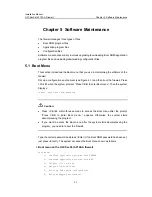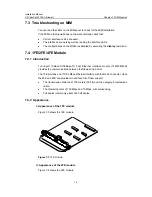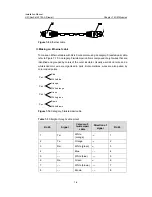Installation Manual
H3C SecPath F100-A Firewall
Chapter 5 Software Maintenance
5-13
6: Exit and reboot
Enter your choice(1-6):
Following is the description on the options of Boot menu:
z
1: Download Boot ROM with XModem
z
2: Upgrade the extended segment of Boot ROM with XModem
z
3: Modify Boot ROM password
z
4: Boot the system from flash (This option requires backing up the extended
segment of Boot ROM in flash, refer to 5.3 for details.)
z
5: Do not check the software version of extended segment of Boot ROM (This
option is used for backward compatibility of version upgrade. When the software
version is correctly adopted for software upgrade, but you still cannot operate
successfully, the system prompts “invalid version”. At this time, select this option to
cancel the version checking for version upgrade. However, this option can function
only once, the version checking is restored after restarting the firewall.)
z
6: Exit from the Loader menu and restart the firewall.
Select
3
in the Boot menu to change the Boot ROM password, and the system prompts:
Modify Boot ROM password, are you sure?[Y/N]y
Please input new password(Max 32 char) :
Retype the new password(Max 32 char) :
Saving the password... Success!
Note:
The password can contain up to 32 characters.
5.7 Resetting a Lost Password
Please contact support technicians if your Boot ROM password or user password of the
firewall is lost. Then you can get assistance to enter the firewall again and set a new
password.