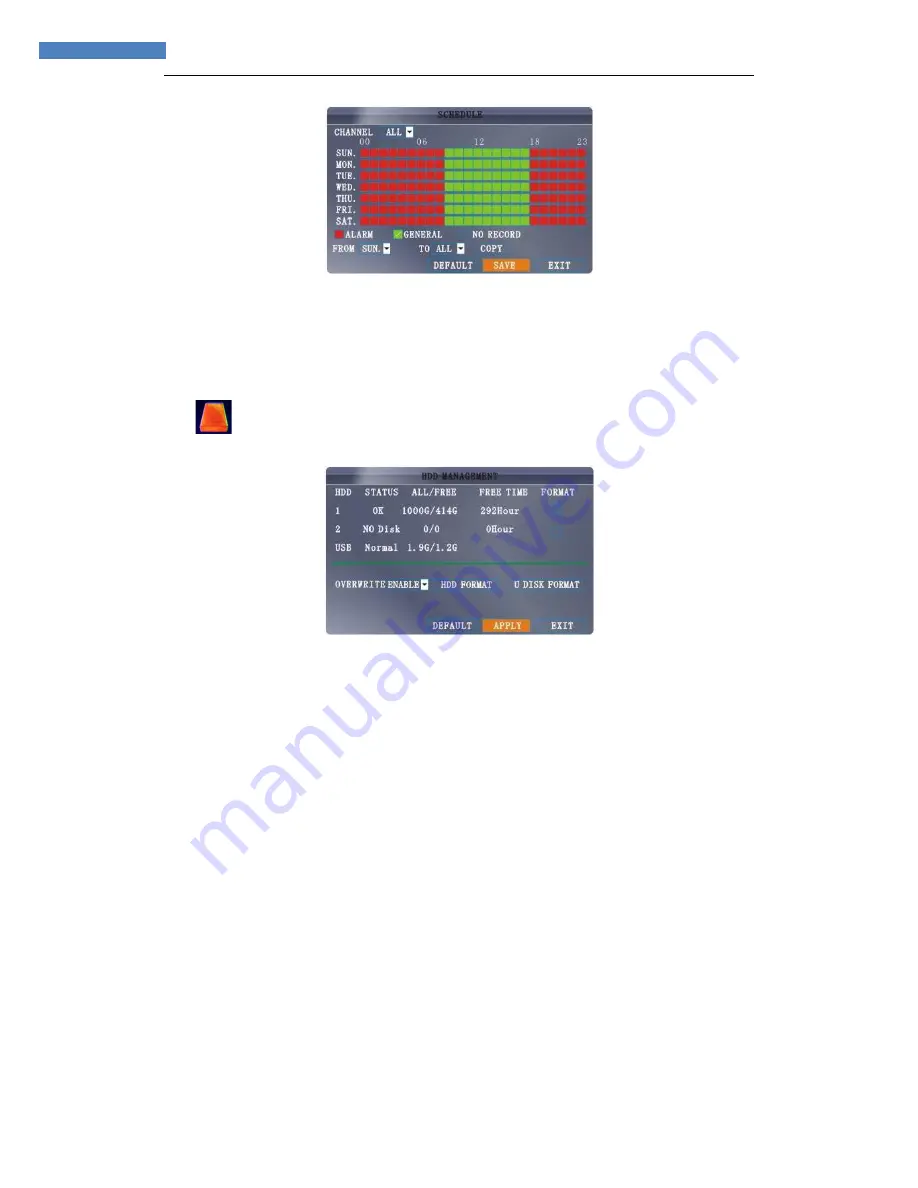
17
17
INSTRUCTION MANUAL
Figure 2.5.2.3.2 Customized recording schedule
9) Click SAVE. Click CLOSE in the confirmation window.
10) Click EXIT in all menus until all windows are closed.
4 HDD MANAGEMENT
Displays essential information about the system`s internal hard drive, and lets
you format the internal HDD and external USB flash drive (not included).
Figure 2.5.2.4 HDD management menu
The HDD menu displays the following:
•
HDD STATUS:
The system will display "OK" for normal operation
•
SIZE
: The size (in gigabytes) of the internal hard disk drive. The size of your
system`s internal hard drive will vary by model
•
FREE SPACE:
The space (in gigabytes) remaining on the system`s internal HDD
•
AVAILABLE TIME:
The recording time (in hours) remaining on the HDD based on
your current record settings
•
OVERWRITE
: Select
ENABLE
or
DISABLE
. If Overwrite is enabled, the system
will record over the oldest video data once the HDD is full. If Overwrite is disabled,
the system will stop recording once the HDD is full and the "FULL" LED on the
front panel of the system will light up.
Formatting the Hard Drive
ATTENTION
:
Formatting the HDD will erases all video data. This step cannot be
Undone.
Formatting the USB Flash Drive
Use a USB flash drive to backup recorded video and upgrade the system`s firmware.
You should always format the USB flash drive you intend to use with the system.
NOTE:
Not formatting the USB flash drive may result in improper functionality.
Содержание NETWORK DIGITAL VIDEO SURVEILLANCE RECORDER
Страница 1: ...INSTRUCTION MANUAL H 264 NETWORK DIGITAL VIDEO SURVEILLANCE RECORDER...
Страница 2: ...2 2 INSTRUCTION MANUAL...
Страница 45: ...45 45 INSTRUCTION MANUAL 4 3 FULL CONNECTIVITY DIAGRAM Example 8channels...
Страница 50: ...50 50 INSTRUCTION MANUAL TROUBLESHOOTING...
Страница 51: ...51 51 INSTRUCTION MANUAL Troubleshooting cont d...






























