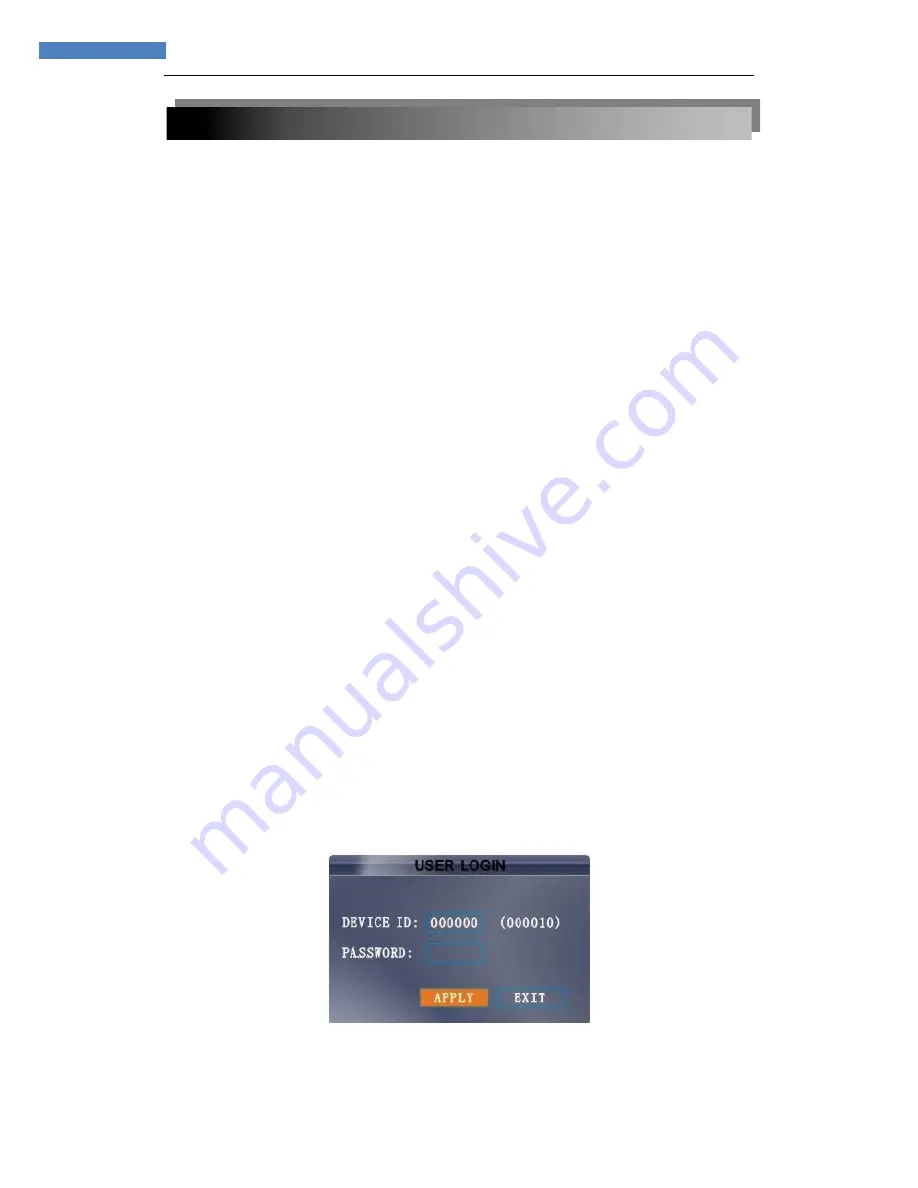
11
11
INSTRUCTION MANUAL
2.5 SYSTEM OPERATION
2.5.1 USER LOGIN
1.
STARTING THE SYSTEM
To power the system ON/OFF:
Connect the power cable to the DC 12V port on the rear panel. At startup, the system
performs a basic system check and runs an initial loading sequence. After a few moments,
the system loads a live display view.
Standby Mode
The system can also be put into Standby Mode. Power will remain to the system but
will not be recording.
To start/stop Standby mode:
1) Press and hold the
POWER
button on the front panel or remote control until the
prompt closes. The system enters standby mode.
2) Press and hold the
POWER
button on the front panel or remote control until the
system beeps. The system will begin powering up.
Password
ATTENTION
: By default, passwords are
disabled
on the system. You do not need to
enter a password when accessing any system menus. However, for security purposes, it
is highly recommended to enable passwords on the system using the Password Menu.
NOTE:
1) If there is no HDD in device, or the device didn`t read the HDD, or the HDD
didn`t be formatted it will display an
【
H
】
in the video preview interface.
2) You must format the HDD in the DVR before first using. The steps as follows:
menu > HDD management > format. After formatting, the system will restart.
2. SYSTEM LOGIN
To open the Main Menu:
Right-click anywhere onscreen to open the Sub-Menu and select
MAIN MENU
(mouse only), or press the
MENU/EXIT
button on the remote control or front panel of the
system.
NOTE:
If passwords are enabled on the system, you need to select your Device ID
and enter the 6-digit numerical password to open the Main Menu.
Figure 2.5.1 user login menu
Содержание NETWORK DIGITAL VIDEO SURVEILLANCE RECORDER
Страница 1: ...INSTRUCTION MANUAL H 264 NETWORK DIGITAL VIDEO SURVEILLANCE RECORDER...
Страница 2: ...2 2 INSTRUCTION MANUAL...
Страница 45: ...45 45 INSTRUCTION MANUAL 4 3 FULL CONNECTIVITY DIAGRAM Example 8channels...
Страница 50: ...50 50 INSTRUCTION MANUAL TROUBLESHOOTING...
Страница 51: ...51 51 INSTRUCTION MANUAL Troubleshooting cont d...


























