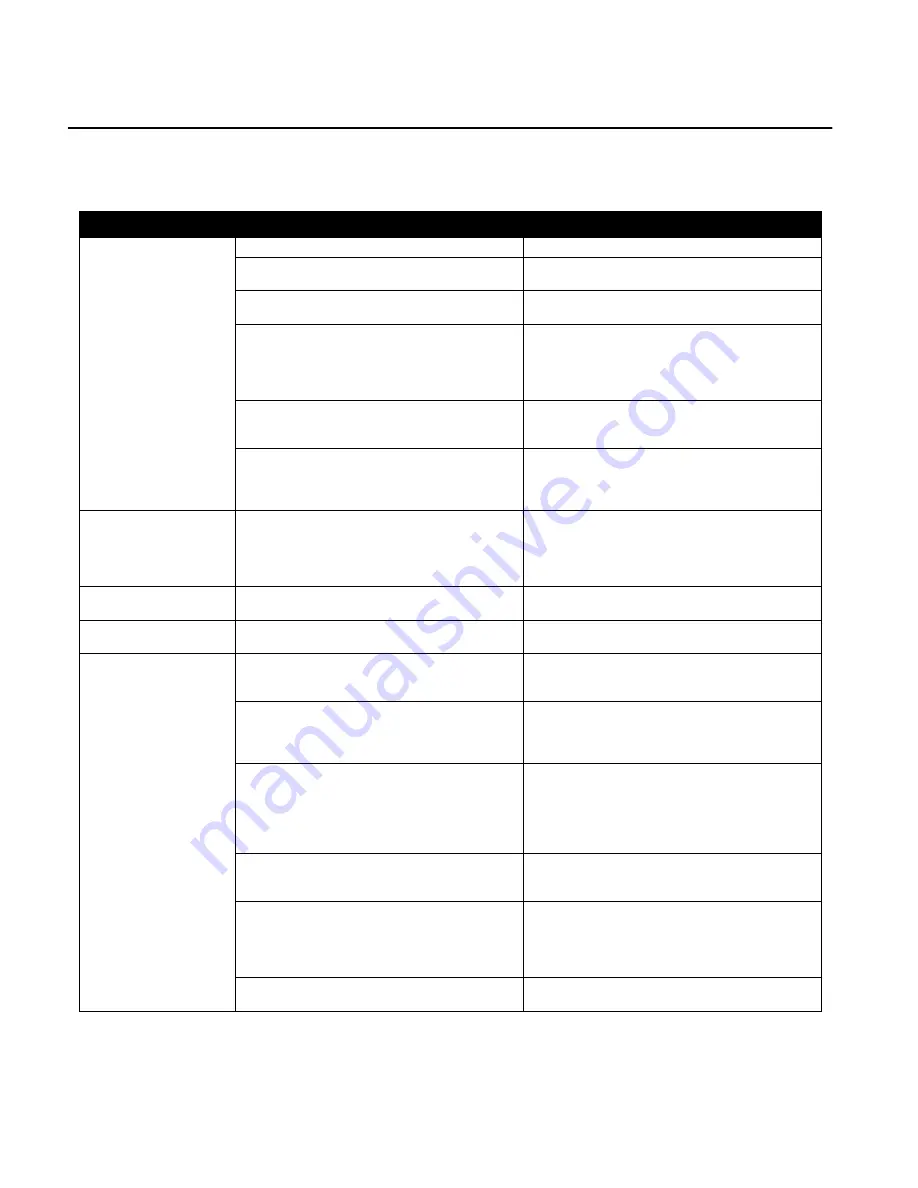
7
TROUBLESHOOTING GUIDE
Problem
Reason
Solution
Cursor is visible but
shows no movement
GyroMouse must be reset
See Resetting the GyroMouse on page 4.
GyroMouse is not activated. (In-air use
only.)
Double-click or hold down Activate button.
GyroMouse and receiver addresses are not
synchronizing
Place GyroMouse on receiver to re-synchro-
nize, then remove and use.
Radio interference (Receiver light is not flick-
ering consistently)
Change channels until you find a suitable one.
Use the Channel Select button to toggle
through available channels. Move the receiver
away from other electronic sources (radios,
monitors, etc.)
Receiver needs to be reset
Turn off PC. Unplug AC adapter from the
receiver and wait 5 seconds. Plug the AC
adapter back into the receiver. Power on PC
Batteries are dead or very low (Handset LED
is blinking or OFF)
Recharge the batteries by placing the mouse
back on the receiver for at least four hours. If
you own Standby Battery Kit (GP4011) replace
with spare battery.
Cursor moves errati-
cally in mid-air
Radio interference (Receiver LED is not flick-
ering consistently)
Change channels. Use the Channel Select but-
ton to toggle through available channels. Move
the receiver away from other electronic
sources (radios, monitors, etc.). Re-dock onto
the receiver cradle to get a new address
Cursor moves errati-
cally in desktop mode
Mouse ball is dirty
Clean the mouse ball (see maintenance sec-
tion of this User's Guide)
Cursor moves too fast
or too slow
Cursor speed set too fast or slow
Adjust the cursor sensitivity in the Mouse Con-
trol Panel.
Cursor not visible on
the screen
GyroMouse is not installed properly
Turn off your PC and make sure all cables are
attached firmly and GyroMouse is connected
to the correct mouse port
AC adapter is not connected
Make sure the AC adapter is plugged into the
receiver and into a live wall outlet. Plug the AC
adapter power plug into the receiver only
when the computer is off.
Mouse driver is not installed properly
Check for a correct Microsoft or Logitech
mouse driver (PS/2 driver for PS/2 connection
or Serial driver for serial port connection).
Check your operating system: it must be Win-
dows 3.x/95/98/2000/ME/NT/XP or Mac OS8
or above (USB adapter required)
Receiver unit needs to be reset.
Turn off PC. Unplug AC adapter from the
receiver and wait 5 seconds. Plug the AC
adapter back into the receiver. Power on PC
Radio interference (Receiver LED is not flick-
ering consistently)
Use the Channel Select button to toggle
through available channels. Move the receiver
away from other electronic sources (radios,
monitors, etc.). Re-dock onto the receiver cra-
dle to get a new address
GyroMouse and Receiver Address are not
synchronizing
Place GyroMouse on receiver to re-synchro-
nize, then remove and use.






























