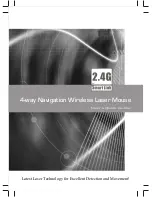1
Table of Contents
ABOUT GYROMOUSE™ . . . . . . . . . . . . . . . . . . . . . . . . . . . . . . . . . . 1
INSTALLING GYROMOUSE . . . . . . . . . . . . . . . . . . . . . . . . . . . . . . . 1
USING GYROMOUSE . . . . . . . . . . . . . . . . . . . . . . . . . . . . . . . . . . . 2
Select Buttons . . . . . . . . . . . . . . . . . . . . . . . . . . . . . . . . . . . . . . . . 2
Channel Select & On/Off Button . . . . . . . . . . . . . . . . . . . . . . . . . . . . 2
Activate Button . . . . . . . . . . . . . . . . . . . . . . . . . . . . . . . . . . . . . . . 2
USING GYROMOUSE ON THE DESKTOP . . . . . . . . . . . . . . . . . . . . . . 2
USING GYROMOUSE IN THE AIR . . . . . . . . . . . . . . . . . . . . . . . . . . . 3
To use GyroMouse in the air: . . . . . . . . . . . . . . . . . . . . . . . . . . . . . . 3
CARE AND MAINTENANCE . . . . . . . . . . . . . . . . . . . . . . . . . . . . . . . 3
Installing or Removing the Batteries . . . . . . . . . . . . . . . . . . . . . . . . . 4
Resetting the GyroMouse . . . . . . . . . . . . . . . . . . . . . . . . . . . . . . . . . 4
SPECIAL FEATURES . . . . . . . . . . . . . . . . . . . . . . . . . . . . . . . . . . . . 4
Power Saving Modes . . . . . . . . . . . . . . . . . . . . . . . . . . . . . . . . . . . . 4
On-The-Fly RF Channel Changing . . . . . . . . . . . . . . . . . . . . . . . . . . . 4
Multiple GyroMouse Transmission Security . . . . . . . . . . . . . . . . . . . . 4
Trickle and Rapid Charge Modes . . . . . . . . . . . . . . . . . . . . . . . . . . . . 4
INSTALLING AND USING THE STANDBY BATTERY KIT . . . . . . . . . . . . 5
GYROTOOLS USER'S GUIDE . . . . . . . . . . . . . . . . . . . . . . . . . . . . . . 5
Installing GyroTools . . . . . . . . . . . . . . . . . . . . . . . . . . . . . . . . . . . . 5
Overview . . . . . . . . . . . . . . . . . . . . . . . . . . . . . . . . . . . . . . . . . . . . 5
Configuring GyroTools . . . . . . . . . . . . . . . . . . . . . . . . . . . . . . . . . . . 6
Operating GyroTools . . . . . . . . . . . . . . . . . . . . . . . . . . . . . . . . . . . . 6
Toolbar . . . . . . . . . . . . . . . . . . . . . . . . . . . . . . . . . . . . . . . . . . . . . 6
Preferences . . . . . . . . . . . . . . . . . . . . . . . . . . . . . . . . . . . . . . . . . . 6
TROUBLESHOOTING GUIDE . . . . . . . . . . . . . . . . . . . . . . . . . . . . . . 7
REGULATORY INFORMATION . . . . . . . . . . . . . . . . . . . . . . . . . . . . . 8
Canadian Radio Interference Regulations . . . . . . . . . . . . . . . . . . . . . 8
CONTACTING GYRATION . . . . . . . . . . . . . . . . . . . . . . . . . . . . . . . . 8
WARRANTY INFORMATION . . . . . . . . . . . . . . . . . . . . . . . . . . . . . . . 8