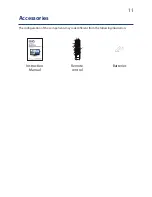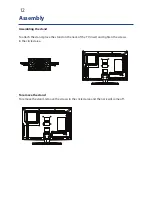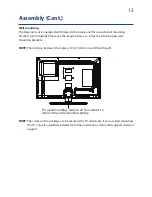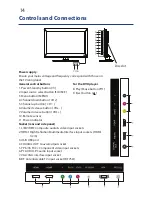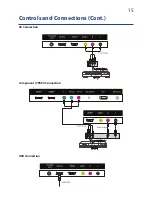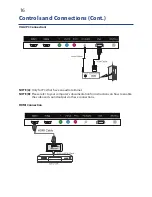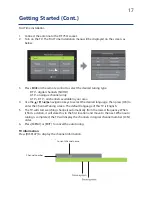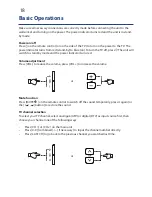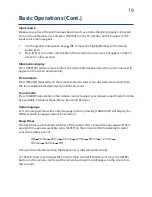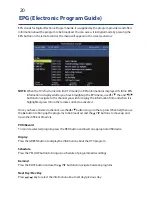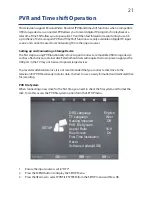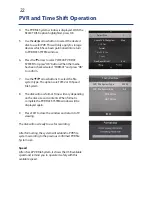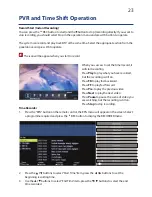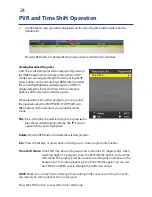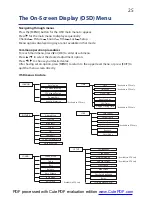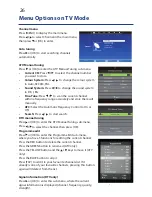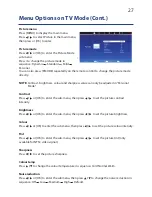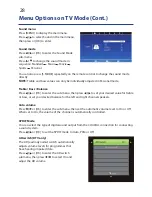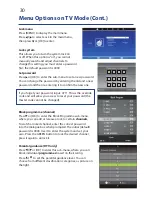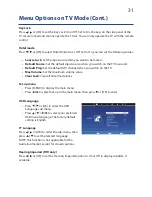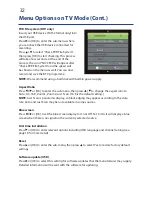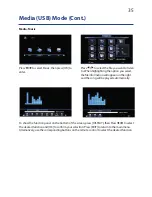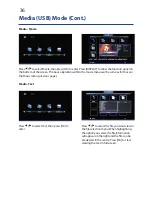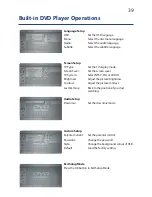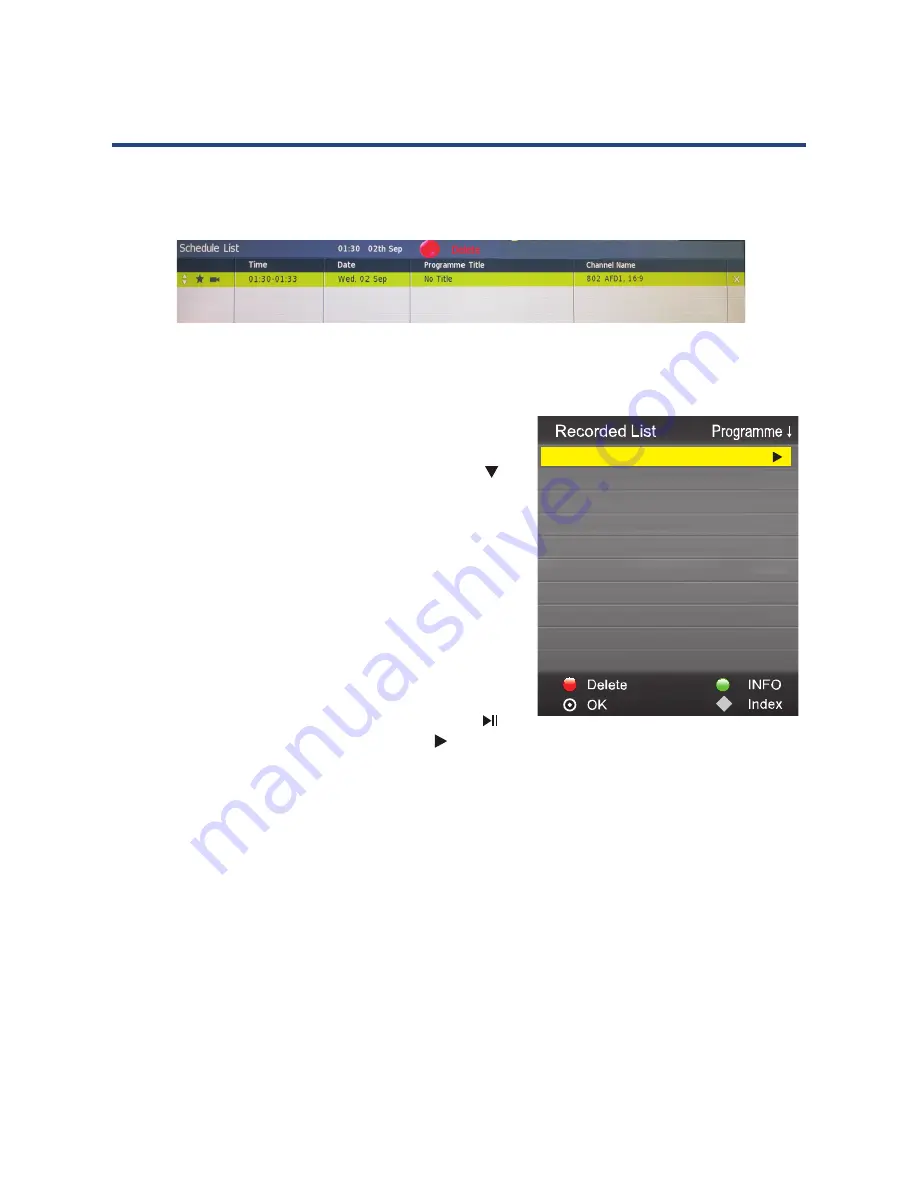
24
PVR and Time Shift Operation
4. A confirmation message will be displayed and the recording time will be added into the
schedule list.
4.
schedule list.
PVR and Time shift Operation
Viewing Recorded Programs
A list of recorded programs can be displayed by pressing
the INDEX button on the remote control when in DTV
mode.You can navigate through the list by using the
arrow buttons on the remote. Press RED button to delete
the current highlighted recorded program or INFO to
display detailed information. Press OK to commence
playback of the selected recorded program.
When playing back recorded programs, you can control
the playback using the PLAY/PAUSE, STOP, FFWD, and FREV
buttons on the remote as you would for media mode.
Play
Press OK to play the selected program, or press to
play the recorded program directly. The icon will
appear when you start playback.
38
Play
Press OK to play the selected program, or press
to play the recorded program directly.
The icon will appear when you start playback.
Delete
Press the RED button to delete the selected program.
Info
Press the Display or green button to bring up or close program information.
38
Recorded List
Display the list of recorded programs by pressing the INDEX button
when in DTV mode.
Play
Press OK to play the selected program, or press
to play the
recorded program directly. The icon will appear when you
start playback.
Delete
Press the RED button to delete the selected program.
Info
Press the Display or green button to bring up or close
program information.
Vi ew ing Recor ded Progr am s
Timeshift Mode
A list of recorded programs can be displayed by
pressing the INDEX button on the remote control
when in DTV mode. You can navigate through the
list by using the arrow buttons on the remote.
Press RED button to delete the current highlighted
recorded program or INFO to display detailed
information. Press OK to commence playback
of the selected recorded program.
When playing back recorded programs, you can
control the playback using the PLAY/PAUSE, STOP,
FFWD, and FREV buttons on the remote as you
would for media mode.
Timeshift may be used to pause and control live TV (digital only). When watching digital TV
program, press the PLAY/PAUSE button to start timeshift mode. The playback will pause and
recording will commence in the background. To resume playback, press PLAY/PAUSE again.
you will only be able to playback at normal speed.
Press the STOP button to cancel timeshift mode.
Neighbours
Delete
Press the RED button to delete the selected program.
Info
Press the Display or green button to bring up or close program information.
Time shift Mode
Time shift may be used to pause and control live TV (digital only). When watching digital TV
program, press the PLAY/PAUSE button to start time shift mode. The playback will pause and
recording will commence in the background. To resume playback, press PLAY/PAUSE again. You
only be able to playback at normal speed.
Press the STOP button to cancel time shift mode.
5. Press the “EPG” button then press the “YELLOW” to display the Schedule List.
schedule list.
Press the RED button to delete the channel you have recorded in the schedule.
Press the YELLOW button to enter the timer recorde and add the new channel in the
schedule.
Press the RED button to delete the channel you have recorded in the schedule.
Viewing Recorded Programs
A list of recorded programs can be displayed by pressing
the INDEX button on the remote control when in DTV
mode.You can navigate through the list by using the
arrow buttons on the remote. Press RED button to delete
the current highlighted recorded program or INFO to
display detailed information. Press OK to commence
playback of the selected recorded program.
When playing back recorded programs, you can control
the playback using the PLAY/PAUSE, STOP, FFWD, and
FREV buttons on the remote as you would for media
mode.
Play:
Press OK to play the selected program, or press to
play the recorded program directly. The
icon will
appear when you start playback.
PVR and Time shift Operation
Viewing Recorded Programs
A list of recorded programs can be displayed by pressing
the INDEX button on the remote control when in DTV
mode.You can navigate through the list by using the
arrow buttons on the remote. Press RED button to delete
the current highlighted recorded program or INFO to
display detailed information. Press OK to commence
playback of the selected recorded program.
When playing back recorded programs, you can control
the playback using the PLAY/PAUSE, STOP, FFWD, and FREV
buttons on the remote as you would for media mode.
Play
Press OK to play the selected program, or press to
play the recorded program directly. The icon will
appear when you start playback.
38
Play
Press OK to play the selected program, or press
to play the recorded program directly.
The icon will appear when you start playback.
Delete
Press the RED button to delete the selected program.
Info
Press the Display or green button to bring up or close program information.
38
Recorded List
Display the list of recorded programs by pressing the INDEX button
when in DTV mode.
Play
Press OK to play the selected program, or press
to play the
recorded program directly. The icon will appear when you
start playback.
Delete
Press the RED button to delete the selected program.
Info
Press the Display or green button to bring up or close
program information.
Vi ew ing Recorded Progr am s
Timeshift Mode
A list of recorded programs can be displayed by
pressing the INDEX button on the remote control
when in DTV mode. You can navigate through the
list by using the arrow buttons on the remote.
Press RED button to delete the current highlighted
recorded program or INFO to display detailed
information. Press OK to commence playback
of the selected recorded program.
When playing back recorded programs, you can
control the playback using the PLAY/PAUSE, STOP,
FFWD, and FREV buttons on the remote as you
would for media mode.
Timeshift may be used to pause and control live TV (digital only). When watching digital TV
program, press the PLAY/PAUSE button to start timeshift mode. The playback will pause and
recording will commence in the background. To resume playback, press PLAY/PAUSE again.
you will only be able to playback at normal speed.
Press the STOP button to cancel timeshift mode.
Neighbours
Delete
Press the RED button to delete the selected program.
Info
Press the Display or green button to bring up or close program information.
Time shift Mode
Time shift may be used to pause and control live TV (digital only). When watching digital TV
program, press the PLAY/PAUSE button to start time shift mode. The playback will pause and
recording will commence in the background. To resume playback, press PLAY/PAUSE again. You
only be able to playback at normal speed.
Press the STOP button to cancel time shift mode.
5. Press the“EPG”button then press the“YELLOW”to display the Schedule List.
schedule list.
Press the RED button to delete the channel you have recorded in the schedule.
Press the YELLOW button to enter the timer recorde and add the new channel in the
schedule.
Delete
: Press the RED button to delete the selected program.
Info
: Press the Display or green button to bring up or close program information.
Time Shift Mode:
Time Shift may be used to pause and control live TV (digital only). when
watching digital TV program, press the PLAY/PAUSE button to start time
shift mode. The playback will pause and recording will commence in the
background. To resume playback, press PLAY/PAUSE again. You can also
NOTE:
you will only be able to playback at normal speed.
Press the STOP button to cancel the time shift mode.
PVR and Time Shift Operation
24
Press the RED button to delete the channel you have recorded in the schedule.
Viewing Recorded Programs
A list of recorded programs can be displayed by pressing
the INDEX button on the remote control when in DTV
mode. You can navigate through the list by using the
arrow buttons on the remote. Press RED button to delete
the current highlighted recorded program or INFO to
display detailed information. Press OK to commence
playback of the selected recorded program.
When playing back recorded programs, you can control
the playback using the PLAY/PAUSE, STOP, FFWD, and
FREV buttons on the remote as you would for media
mode.
Play:
Press OK to play the selected program, or press
to
play the recorded program directly. The
icon will
appear when you start playback.
4.
schedule list.
PVR and Time shift Operation
Viewing Recorded Programs
A list of recorded programs can be displayed by pressing
the INDEX button on the remote control when in DTV
mode.You can navigate through the list by using the
arrow buttons on the remote. Press RED button to delete
the current highlighted recorded program or INFO to
display detailed information. Press OK to commence
playback of the selected recorded program.
When playing back recorded programs, you can control
the playback using the PLAY/PAUSE, STOP, FFWD, and FREV
buttons on the remote as you would for media mode.
Play
Press OK to play the selected program, or press to
play the recorded program directly. The icon will
appear when you start playback.
38
Play
Press OK to play the selected program, or press
to play the recorded program directly.
The icon will appear when you start playback.
Delete
Press the RED button to delete the selected program.
Info
Press the Display or green button to bring up or close program information.
38
Recorded List
Display the list of recorded programs by pressing the INDEX button
when in DTV mode.
Play
Press OK to play the selected program, or press
to play the
recorded program directly. The icon will appear when you
start playback.
Delete
Press the RED button to delete the selected program.
Info
Press the Display or green button to bring up or close
program information.
Vi ew ing Recor ded Progr am s
Timeshift Mode
A list of recorded programs can be displayed by
pressing the INDEX button on the remote control
when in DTV mode. You can navigate through the
list by using the arrow buttons on the remote.
Press RED button to delete the current highlighted
recorded program or INFO to display detailed
information. Press OK to commence playback
of the selected recorded program.
When playing back recorded programs, you can
control the playback using the PLAY/PAUSE, STOP,
FFWD, and FREV buttons on the remote as you
would for media mode.
Timeshift may be used to pause and control live TV (digital only). When watching digital TV
program, press the PLAY/PAUSE button to start timeshift mode. The playback will pause and
recording will commence in the background. To resume playback, press PLAY/PAUSE again.
you will only be able to playback at normal speed.
Press the STOP button to cancel timeshift mode.
Neighbours
Delete
Press the RED button to delete the selected program.
Info
Press the Display or green button to bring up or close program information.
Time shift Mode
Time shift may be used to pause and control live TV (digital only). When watching digital TV
program, press the PLAY/PAUSE button to start time shift mode. The playback will pause and
recording will commence in the background. To resume playback, press PLAY/PAUSE again. You
only be able to playback at normal speed.
Press the STOP button to cancel time shift mode.
5. Press the“EPG”button then press the“YELLOW”to display the Schedule List.
schedule list.
Press the RED button to delete the channel you have recorded in the schedule.
Press the YELLOW button to enter the timer recorde and add the new channel in the
schedule.
Press the RED button to delete the channel you have recorded in the schedule.
Viewing Recorded Programs
A list of recorded programs can be displayed by pressing
the INDEX button on the remote control when in DTV
mode.You can navigate through the list by using the
arrow buttons on the remote. Press RED button to delete
the current highlighted recorded program or INFO to
display detailed information. Press OK to commence
playback of the selected recorded program.
When playing back recorded programs, you can control
the playback using the PLAY/PAUSE, STOP, FFWD, and
FREV buttons on the remote as you would for media
mode.
Play:
Press OK to play the selected program, or press to
play the recorded program directly. The
icon will
appear when you start playback.
PVR and Time shift Operation
Viewing Recorded Programs
A list of recorded programs can be displayed by pressing
the INDEX button on the remote control when in DTV
mode.You can navigate through the list by using the
arrow buttons on the remote. Press RED button to delete
the current highlighted recorded program or INFO to
display detailed information. Press OK to commence
playback of the selected recorded program.
When playing back recorded programs, you can control
the playback using the PLAY/PAUSE, STOP, FFWD, and FREV
buttons on the remote as you would for media mode.
Play
Press OK to play the selected program, or press to
play the recorded program directly. The icon will
appear when you start playback.
38
Play
Press OK to play the selected program, or press
to play the recorded program directly.
The icon will appear when you start playback.
Delete
Press the RED button to delete the selected program.
Info
Press the Display or green button to bring up or close program information.
38
Recorded List
Display the list of recorded programs by pressing the INDEX button
when in DTV mode.
Play
Press OK to play the selected program, or press
to play the
recorded program directly. The icon will appear when you
start playback.
Delete
Press the RED button to delete the selected program.
Info
Press the Display or green button to bring up or close
program information.
Vi ew ing Recorded Progr am s
Timeshift Mode
A list of recorded programs can be displayed by
pressing the INDEX button on the remote control
when in DTV mode. You can navigate through the
list by using the arrow buttons on the remote.
Press RED button to delete the current highlighted
recorded program or INFO to display detailed
information. Press OK to commence playback
of the selected recorded program.
When playing back recorded programs, you can
control the playback using the PLAY/PAUSE, STOP,
FFWD, and FREV buttons on the remote as you
would for media mode.
Timeshift may be used to pause and control live TV (digital only). When watching digital TV
program, press the PLAY/PAUSE button to start timeshift mode. The playback will pause and
recording will commence in the background. To resume playback, press PLAY/PAUSE again.
you will only be able to playback at normal speed.
Press the STOP button to cancel timeshift mode.
Neighbours
Delete
Press the RED button to delete the selected program.
Info
Press the Display or green button to bring up or close program information.
Time shift Mode
Time shift may be used to pause and control live TV (digital only). When watching digital TV
program, press the PLAY/PAUSE button to start time shift mode. The playback will pause and
recording will commence in the background. To resume playback, press PLAY/PAUSE again. You
only be able to playback at normal speed.
Press the STOP button to cancel time shift mode.
5. Press the“EPG”button then press the“YELLOW”to display the Schedule List.
schedule list.
Press the RED button to delete the channel you have recorded in the schedule.
Press the YELLOW button to enter the timer recorde and add the new channel in the
schedule.
Delete
: Press the RED button to delete the selected program.
Info
: Press the Display or green button to bring up or close program information.
Time Shift Mode:
Time Shift may be used to pause and control live TV (digital only). when
watching digital TV program, press the PLAY/PAUSE button to start time
shift mode. The playback will pause and recording will commence in the
background. To resume playback, press PLAY/PAUSE again. You can also
NOTE:
you will only be able to playback at normal speed.
Press the STOP button to cancel the time shift mode.
PVR and Time Shift Operation
24
Delete
: Press the RED button to delete the selected program.
Info
: Press the Display or green button to bring up or close program information.
Time Shift Mode:
Time Shift may be used to pause and control live TV (digital only). when
watching digital TV program, press the PLAY/PAUSE button to start time
shift mode. The playback will pause and recording will commence in the
background. To resume playback, press PLAY/PAUSE again. You can also
use FFWD and FREV to skip through the buffered content.
NOTE:
Whilst you can fast forward through the recording buffer, once you ‘catch up’ to live TV,
you will only be able to playback at normal speed.
Press the STOP button to cancel the time shift mode.
Содержание GVA26LEDCP
Страница 1: ...Instruction Manual 26 66cm HD LED LCD TV COMBO GVA26LEDCP...
Страница 45: ...45 Notes...
Страница 46: ...46 Notes...
Страница 47: ...47 Notes...