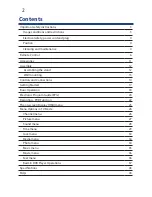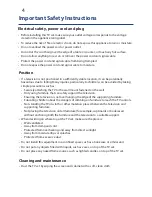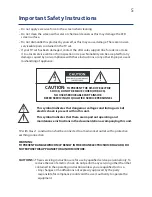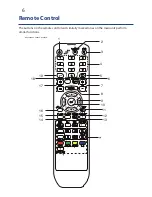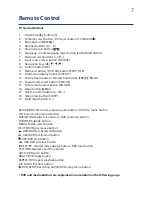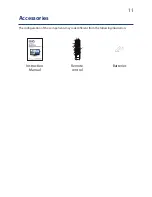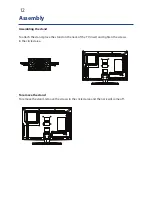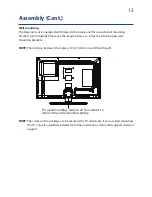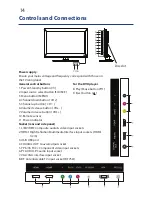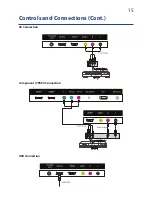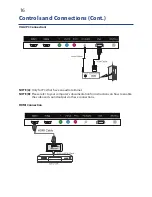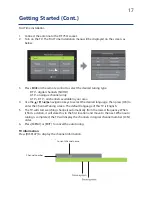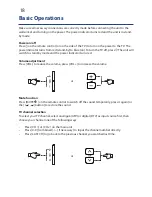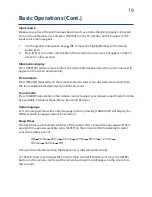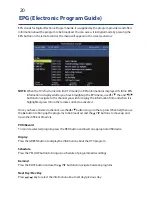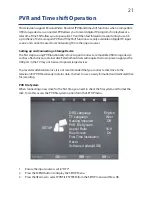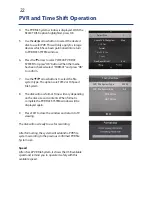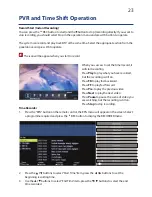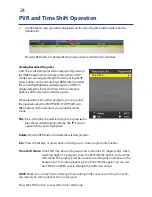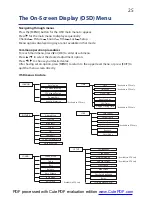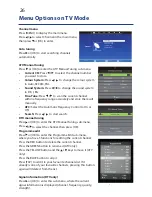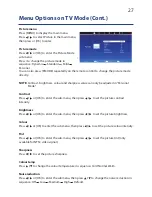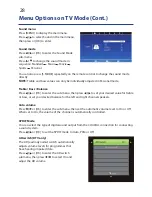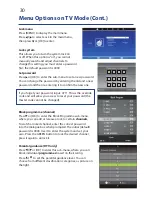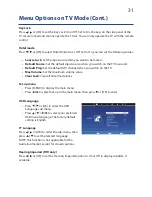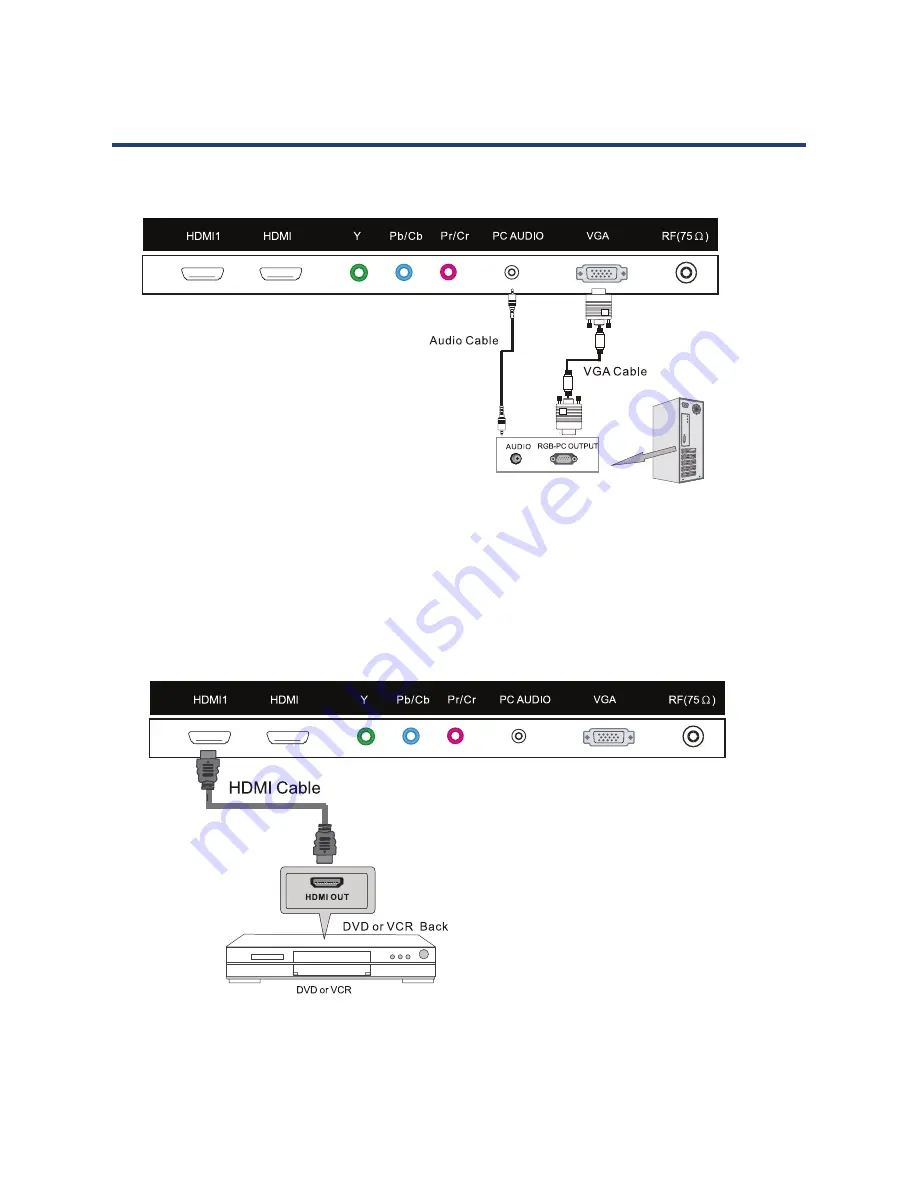
16
Controls and Connections (Cont.)
VGA (PC Connection)
VGA (PC Connection)
NOTE (A):
Only for PCs that have an audio terminal.
NOTE (B):
Please refer to your computer’s documentation for instructions on how to enable
the video and sound output via these connections.
HDMI Connection
2
2
Controls and Connections (Cont.)
16
NOTE (A):
Only for PCs that have an audio terminal.
NOTE (B):
Please refer to your computer’s documentation for instructions on how to enable
the video and sound output via these connections.
HDMI Connection
VGA (PC Connection)
NOTE (A):
Only for PCs that have an audio terminal.
NOTE (B):
Please refer to your computer’s documentation for instructions on how to enable
the video and sound output via these connections.
HDMI Connection
2
2
Controls and Connections (Cont.)
16
Содержание GVA26LEDCP
Страница 1: ...Instruction Manual 26 66cm HD LED LCD TV COMBO GVA26LEDCP...
Страница 45: ...45 Notes...
Страница 46: ...46 Notes...
Страница 47: ...47 Notes...