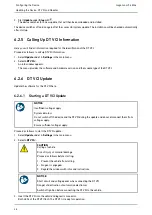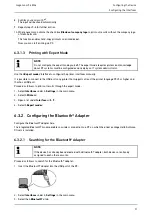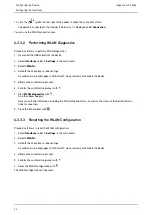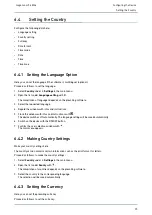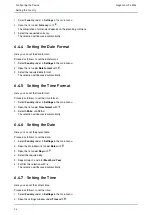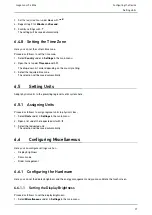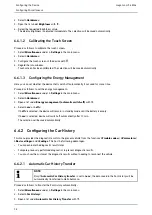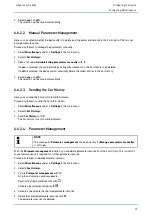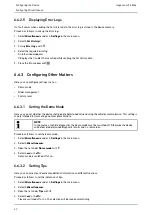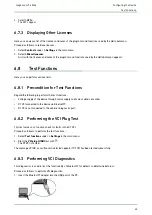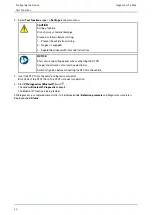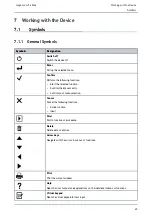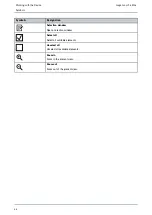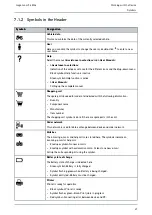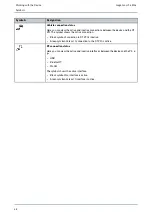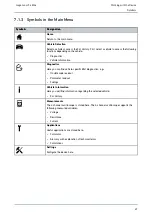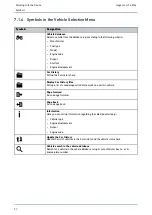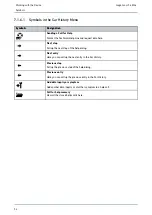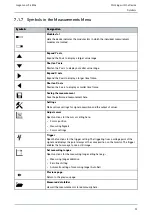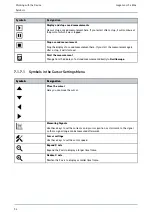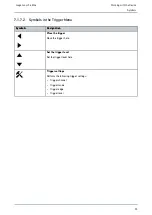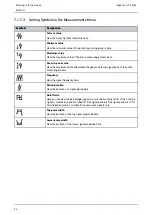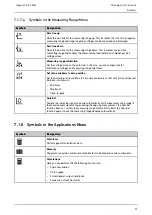mega macs 56 Bike
6.6.3.6
Screenshot
Use the screenshot function to save the current screen content. The screenshot is saved in the respective device file.
Creating a Screenshot
Proceed as follows to create a screenshot:
•
Double-click the
symbol on the left in the header.
The screenshot is created and saved to the device file.
The message
Screenshot created
is displayed if the screenshot has been created successfully.
Sending Screenshots to the Hella Gutmann Drivers
Here you can send screenshots from the device file to the Hella Gutmann Drivers. They are displayed on the PC as a
graphics file.
The screenshots are saved in the Hella Gutmann Drivers installation directory in the "Screenshots" subfolder.
Proceed as follows to send screenshots to the Hella Gutmann Drivers:
1. Select
Miscellaneous
under
> Settings
in the main menu.
2. Select
>Miscellaneous<
.
3.
>Send screenshot<
with
.
A connection is established. This may take a few minutes.
Screenshots are sent to the Hella Gutmann Drivers.
The message
Screenshots successfully sent
appears if screenshots have been sent successfully.
6.7
Contracts
Here you can see the general terms and conditions as well as the licenses and notes of the programs and functions
used by the Hella Gutmann Solutions GmbH.
6.7.1
Retrieving the License
Proceed as follows to retrieve licenses:
1. Select
Contracts
under
> Settings
in the main menu.
2. Select
>License<
.
3. Call up
My licenses
with
.
Data download is in progress. Purchased licenses are displayed.
6.7.2 Displaying the GTC
Here you will find the general terms and conditions (GTC) of Hella Gutmann Solutions GmbH. The agreement to the
terms can only be revoked by doing a factory reset.
Proceed as follows to have the GTCs indicated:
1. Select
Contracts
under
> Settings
in the main menu.
42