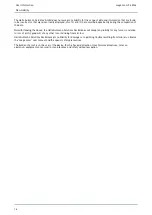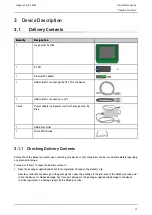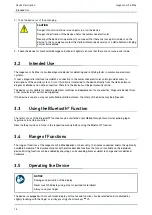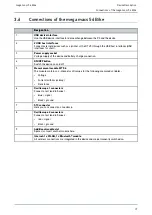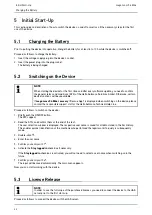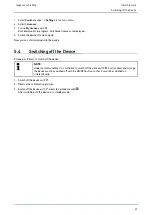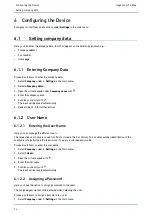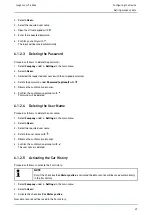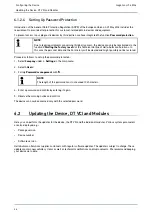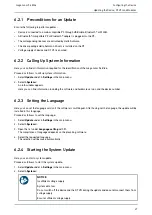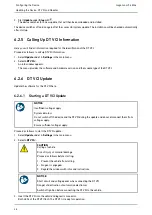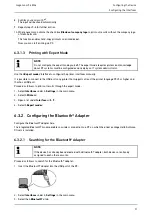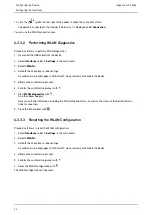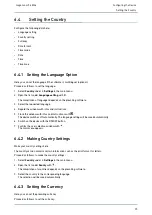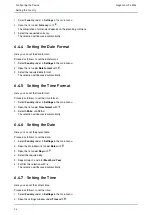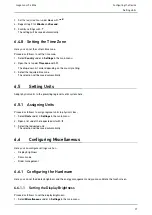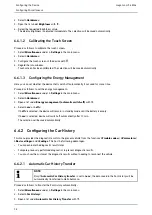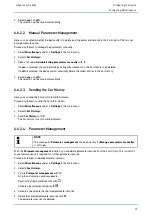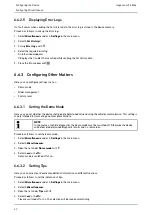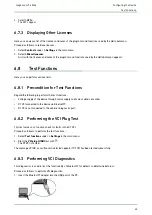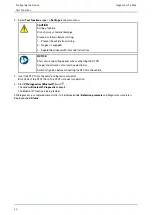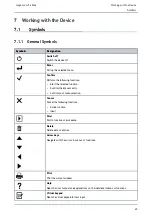mega macs 56 Bike
6.3.1
Configuring the Printer
6.3.1.1
Printing via USB Port
Here you can set the option to print via a USB port.
It is possible to connect to the USB ports any printer that supports at least the printer language PCL5 or higher and
that has a USB port. In order to ensure trouble-free support through the Technical Help Line, we recommend using a
printer of Hella Gutmann.
Proceed as follows to print out results via USB port:
1. Plug in the USB cable (not included in the contents of delivery) to the device's and the printer's USB port.
2. Select
Interfaces
under
> Settings
in the main menu.
3. Select
>Printer<
.
4. Open a list under
Interface
with
.
5. Select
>local<
.
6. Open the list under
Color mode
with
.
7. Select either
>Colour<
or
>Black/white<
.
8. Use
to open the virtual keypad under
top (mm)
.
The margins are set ex works to 15 mm.
9. Delete the number set ex works with
or
where necessary.
10. Enter the requested height of the margins in mm.
11. Confirm your entry with
.
The input will be saved automatically.
12. Repeat steps 8-11 for further entries.
13. Where necessary, activate the check box
Blank out company logo
to print out results without the company logo
of Hella Gutmann.
This function enables hard-copy printouts on printed paper.
It is now possible to print using the printer on the USB port.
6.3.1.2
Printing with Standard PC Printer
Here you can set the print function with the standard printer connected to the PC.
If there is no additional printer connected to the device, it is possible to print with the printer of a PC system. This
requires a connection between the diagnostic device and the PC. The connection to the PC can be realized with USB
port, Ethernet, Bluetooth®, WLAN or UMTS.
Proceed as follows to print out results with the standard printer:
1. Select
Interfaces
under
> Settings
in the main menu.
2. Select
>Printer<
.
3. Open a list under
Interface
with
.
4. Select
>Gutmann Portal<
.
The selection will be saved automatically.
5. Use
to open the virtual keypad under
top (mm)
.
The margins are set ex works to 15 mm.
6. Delete the number set ex works with
or
where necessary.
7. Enter the requested height of the margins in mm.
30