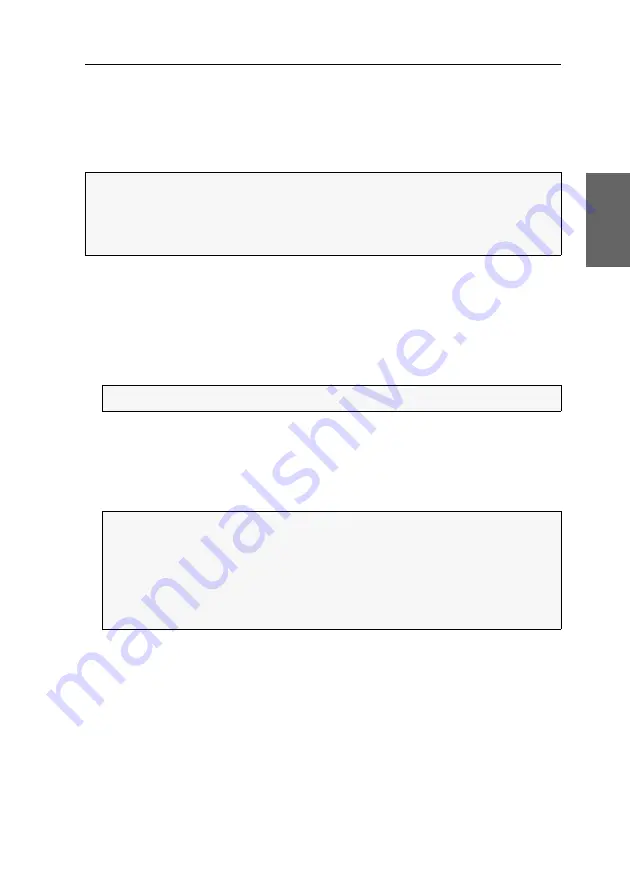
Initial configuration of the network settings
G&D DL-MUX2-MC2 ·
11
English
Initial configuration of the
network settings
A basic requirement to access the web application is to configure the network set-
tings of the KVM switch on which the web application is operated.
How to configure the network settings before integrating the device into the local
network:
1. Use a category 5 (or better) twisted pair cable to connect the network interface of
any computer to the device’s
Network A
interface.
2. Ensure that the IP address of the computer’s network interface is part of the sub-
net to which the device’s IP address belongs to.
3. Switch on the device.
4. Start the computer’s web browser and enter the URL
https://192.168.0.1
in the
address bar.
5. Authenticate your user account against the web application.
6. Click the tools symbol in the toolbar.
7. Click the
Configuration > Interfaces
tabs.
NOTE:
In the defaults, the following settings are pre-selected:
IP address of
network interface A
:
192.168.0.1
IP address of
network interface B
: address obtained using
DHCP
global network settings: settings obtained using
DHCP
NOTE:
Use the IP address
192.168.0.100
, for example.
NOTE:
These are the
default
access data for the administrator account:
Username:
Admin
Password:
4658
Change the preset password of the administrator account. The manual of the
web application provides a detailed description of how to change the preset
access data.






























